The Digital Lifeline: Getting the IT Support You Need for Your Home, Games, and Streams (2/4)
In an increasingly digital world, technology has become an indispensable part of our daily lives. From managing household tasks and staying connected with loved ones to immersive gaming experiences and the dynamic world of online streaming, computers and the internet are central to how we live, work, and play. However, this reliance also means that when things go wrong, the frustration can be significant. Common IT issues can disrupt our routines, halt our progress in games, and even prevent streamers from connecting with their audiences. This guide aims to empower home users, gamers, and streamers by providing practical solutions and guidance to navigate these technological challenges, fostering a greater understanding of common problems and how to resolve them independently. By demystifying these issues, individuals can regain control over their digital experiences and minimize disruptions.
Level Up Your Game: IT Support for Gamers
For gamers, a stable and high-performing computer is not just a convenience; it’s essential for an immersive and enjoyable experience. Gaming often pushes hardware and software to their limits, leading to a unique set of technical challenges.
Beyond the Game: Unique Tech Challenges Faced by Gamers
One of the most disruptive issues for gamers is Lag and FPS Drops. Lag, or latency, refers to delays in the communication between the player’s computer and the game server, resulting in delayed actions and a choppy experience . FPS (frames per second) drops indicate a decrease in the smoothness of the gameplay, often appearing as stuttering or visual choppiness . These problems can arise from various factors, including insufficient memory (RAM), outdated video drivers, and software configuration problems . Network issues, such as a slow internet connection or high ping, are also significant contributors to lag in online games . Insufficient hardware, particularly the CPU and GPU, can struggle to render complex game environments at high frame rates . Overheating of components can also lead to performance throttling and FPS drops . Background processes running on the computer can consume valuable system resources, impacting gaming performance . Finally, some games might be poorly optimized for PC, leading to performance issues even on high-end hardware . Gamers are particularly sensitive to these performance issues as they directly affect their ability to react quickly and enjoy the game . Meeting the game’s specified system requirements is a fundamental aspect of ensuring smooth gameplay .
Sudden Game Crashes can be incredibly frustrating, interrupting intense gaming sessions without warning . These crashes can manifest as the game abruptly closing, a black screen, a blue screen of death (BSOD), or even visual artifacts on the screen . Overheating is a common cause of game crashes, especially if the computer’s cooling system is inadequate or clogged with dust . A lack of sufficient system resources, such as RAM or virtual memory, can also lead to crashes . Driver issues, particularly with the video card, motherboard, or even the BIOS, are frequent culprits . Software conflicts between the game and other applications, or corrupted game files, can also cause instability . Faulty RAM or issues with the power supply unit (PSU) can also lead to random shutdowns or game crashes . Diagnosing game crashes often requires a systematic approach to identify whether the problem lies with hardware, software, or drivers .
Visual Artifacts and Graphical Glitches can detract significantly from the gaming experience. These can appear as flickering elements, distorted textures, blocky characters, or translucent objects in the game world . These issues are often related to the graphics processing unit (GPU) and its drivers . Outdated or corrupted graphics card drivers are a common cause of these visual anomalies . Hardware incompatibility between the graphics card and the game or other system components can also lead to glitches . Incorrect in-game graphics settings, such as trying to run the game at a higher resolution or detail level than the hardware can handle, can also result in visual artifacts . Keeping the graphics card drivers up to date is a primary step in resolving most visual glitches .
For online gamers, Network Optimization is crucial for a competitive and enjoyable experience. Slow internet speeds can lead to high ping and lag, making games unplayable . High ping, the response time of the internet connection, can cause noticeable delays in gameplay . Wi-Fi instability can result in dropped connections or intermittent lag spikes . Improper router configuration or outdated router firmware can also contribute to network issues . Internet service provider (ISP) throttling, where the ISP intentionally slows down certain types of traffic, can also impact online gaming . Background applications running on the computer or other devices on the network consuming bandwidth can also negatively affect gaming performance . While VPNs can be used for security or to bypass regional restrictions, they can sometimes introduce additional latency and impact gaming performance . A stable, low-latency internet connection is paramount for a smooth online gaming experience .
Hardware Compatibility and Driver Issues are recurring themes in gaming support. Ensuring that all hardware components are compatible with each other and with the games being played is essential . Outdated or incorrect drivers for the GPU, motherboard, and peripherals can lead to a variety of problems, including performance issues, crashes, and graphical glitches . BIOS updates for the motherboard can sometimes resolve compatibility issues or improve system stability . Maintaining up-to-date drivers, especially for the graphics card, is critical for optimal gaming performance and stability, as manufacturers often release new drivers to improve performance in the latest games .
Finally, Overheating is a significant concern for gaming PCs due to the high demands placed on the hardware. Dust buildup on cooling fans and heatsinks can impede airflow, leading to increased temperatures . Dried or poorly applied thermal paste between the CPU/GPU and their coolers can reduce heat transfer efficiency . Poor ventilation around the computer case can trap hot air, further contributing to overheating . Running demanding games on hardware that is not adequately cooled can cause components to overheat, leading to performance throttling, random shutdowns, or even permanent hardware damage . Proper cooling is essential for maintaining the longevity and performance of a gaming PC .
Winning Strategies: Troubleshooting tips and solutions for peak gaming performance.
To address performance issues, gamers should first check the game’s system requirements and compare them to their computer’s specifications to ensure their hardware meets the minimum and ideally the recommended requirements . Keeping graphics card drivers updated is crucial; drivers for NVIDIA, AMD, and Intel GPUs can be downloaded from their respective websites . Monitoring CPU and GPU usage and temperatures using tools like the Task Manager (Windows), MSI Afterburner, or HWMonitor can help identify if the system is being pushed too hard or if overheating is occurring . Closing unnecessary background programs before launching a game can free up valuable system resources . Optimizing startup applications by disabling those that are not essential can also improve overall system performance and reduce load during gaming .
Improving network connectivity for online gaming involves several steps. Using a wired Ethernet connection instead of Wi-Fi provides a more stable and often faster connection . Restarting the modem and router can resolve temporary network glitches . Checking the internet speed using online speed test tools can help determine if the connection meets the game’s requirements and the expected speeds from the ISP .
Preventing overheating is vital for maintaining a gaming PC. Regularly cleaning the inside of the computer case to remove dust from fans, heatsinks, and other components using compressed air is essential . In some cases, reapplying thermal paste to the CPU and GPU may be necessary, although this is a more advanced procedure . Ensuring proper ventilation by not blocking the computer’s air vents and providing adequate airflow around the case is also important .
Upgrading RAM to 16GB or more is often recommended for modern gaming, as insufficient RAM can lead to performance issues and crashes . Upgrading from a traditional hard drive (HDD) to a solid-state drive (SSD) can significantly improve loading times and overall system responsiveness . Verifying the integrity of game files through platforms like Steam or Epic Games can identify and repair any corrupted or missing files that might be causing crashes or other issues . Adjusting in-game graphics settings to lower resolutions or detail levels can reduce the load on the GPU and improve frame rates, especially on less powerful hardware . While VPNs might be used for specific purposes, gamers should be aware that they can sometimes increase latency .
| Gaming Level | CPU (Recommended) | CPU (Ideal) | GPU (Recommended) | GPU (Ideal) | RAM (Recommended) | RAM (Ideal) | Storage (Recommended) | Storage (Ideal) | Operating System (Recommended) |
|---|---|---|---|---|---|---|---|---|---|
| Entry-Level | Intel Core i3 or AMD Ryzen 3 | Intel Core i5 or AMD Ryzen 5 | NVIDIA GTX 1650 or AMD Radeon RX 6400 | NVIDIA RTX 3050 or AMD Radeon RX 6600 | 8GB | 16GB | 500GB SSD | 1TB SSD | Windows 10/11 |
| Mid-Range | Intel Core i5 or AMD Ryzen 5 | Intel Core i7 or AMD Ryzen 7 | NVIDIA RTX 3060 or AMD Radeon RX 6700 XT | NVIDIA RTX 4070 or AMD Radeon RX 7800 XT | 16GB | 32GB | 1TB SSD | 2TB SSD | Windows 10/11 |
| High-End | Intel Core i7 or AMD Ryzen 7 | Intel Core i9 or AMD Ryzen 9 | NVIDIA RTX 4080 or AMD Radeon RX 7900 XT | NVIDIA RTX 4090 or AMD Radeon RX 7900 XTX | 16GB | 32GB+ | 2TB SSD | 4TB SSD+ | Windows 10/11 |








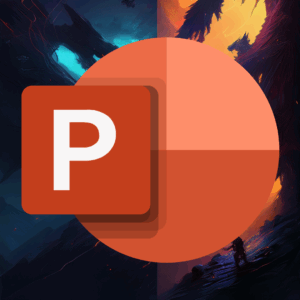



Add comment