The Ergonomic Edge: A Comprehensive Guide to Health and Setup for Gamers, Streamers, and Long-Hour Computer Users
Part 1: The Ultimate Guide to Ergonomic Gaming and Streaming Setups
Introduction: Level Up Your Comfort: Why Ergonomics Matters for Gamers and Streamers
The world of gaming and streaming has exploded in popularity, captivating millions with immersive digital experiences and engaging live content. However, this exciting realm often involves prolonged periods spent seated in front of screens, creating potential risks to physical health if proper ergonomic principles are not observed. Far from being merely about comfort, ergonomics in gaming and streaming is a crucial element in preventing a range of long-term health issues, enhancing focus, and ultimately boosting performance within the game or during a broadcast. By understanding and implementing ergonomic best practices, gamers and streamers can ensure their passion doesn’t come at the cost of their well-being.
Decoding the Discomfort: Common Health Issues Faced by Gamers and Streamers
Engaging in extended gaming or streaming sessions without an ergonomically sound setup can lead to various physical ailments. One prevalent issue is carpal tunnel syndrome and other wrist and hand problems. These conditions often arise from repetitive movements of the hands and fingers, awkward wrist postures, and prolonged pressure on the median nerve in the wrist. The experience of popular streamer xQc, who reported a recurring shoulder issue likely exacerbated by his demanding streaming schedule, serves as a stark reminder of the physical toll these activities can take.
Back and neck pain are also commonly reported by gamers and streamers. These issues are frequently linked to poor posture, inadequate support from non-adjustable chairs, and improper positioning of the monitor, forcing the user into unnatural and straining positions. Eye strain is another significant concern due to the intense focus required during gaming and streaming, coupled with prolonged exposure to screen light. Factors such as incorrect viewing distance and insufficient or improper lighting can exacerbate this problem. The 20-20-20 rule, which involves looking at something 20 feet away for 20 seconds every 20 minutes, is often recommended to mitigate eye strain.
Beyond these common issues, gamers and streamers may also experience headaches, general fatigue, and pain in the shoulders and hips. The predominantly sedentary nature of these activities can even contribute to more serious long-term health problems such as cardiovascular disease and diabetes. The tragic death of streamer Brian C Vigneault during a marathon streaming session and the heart surgery experienced by Joe Marino highlight the potential extreme health risks associated with neglecting one’s physical well-being in pursuit of online engagement. Furthermore, the pressures of maintaining an audience and the demands of constant online presence can lead to mental health challenges such as burnout, anxiety, and depression among streamers. Recognizing these potential health pitfalls underscores the critical need for adopting ergonomic strategies in gaming and streaming setups.
Crafting Your Command Center: Ergonomic Setup Essentials
Creating an ergonomically sound gaming and streaming setup involves careful consideration of several key components, starting with the chair.
Choosing the Right Throne: The Ergonomic Gaming Chair
The chair serves as the foundation of any ergonomic setup, and for gamers and streamers who spend countless hours seated, its importance cannot be overstated. An ideal gaming chair should feature adjustable height, allowing the feet to rest comfortably on the floor or a footrest with the thighs parallel to the ground. Crucially, it should also provide adjustable lumbar support to maintain the natural curvature of the spine, preventing slouching and associated back pain. Adjustable armrests are another vital feature, enabling the user to support their elbows at a comfortable 90 to 120-degree angle, ideally level with the desk surface. The chair should also have an adjustable backrest with recline options, often recommended to be between 90 and 120 degrees, allowing for changes in posture during longer sessions. A headrest can provide additional support for the neck, especially during breaks or when reclining. For stability and safety, a five-point base is generally preferable. Finally, the material of the chair should be breathable to ensure comfort during extended gameplay. It’s worth noting that high-quality ergonomic office chairs can often provide the same level of support and adjustability as chairs specifically marketed for gaming. While brands like Secretlab, Herman Miller, Razer, and Corsair are popular in the gaming community, the focus should remain on the ergonomic features rather than just the label.
Your Foundation for Victory: Selecting the Ideal Gaming Desk
The gaming desk is another essential element in creating an ergonomic setup, influencing posture and the placement of other peripherals. Ideally, an adjustable height desk, also known as a sit-stand desk, is highly beneficial as it allows gamers and streamers to switch between sitting and standing positions, promoting better circulation and reducing the risks associated with prolonged sitting. When seated, the desk height should allow for a comfortable 90-degree angle at the elbows. If the desk is too low or too high, adjustments can be made using risers or by placing boards under the desk legs. The desk should also have sufficient depth to allow for the monitor to be positioned at an arm’s length away, which is crucial for preventing eye strain. Furthermore, the surface area should be ample enough to accommodate all gaming and streaming peripherals, such as the keyboard, mouse, microphone, and capture card, without feeling cramped or cluttered. For streamers utilizing multiple monitors, an L-shaped desk can be a practical choice, providing more surface area and allowing for better organization. Finally, implementing cable management solutions, such as cable ties or concealed channels, is important to maintain a tidy workspace, prevent tripping hazards, and contribute to a more ergonomic environment.
Eyes on the Prize: Optimal Monitor Placement and Viewing Distance
Proper monitor placement is paramount for reducing neck and eye strain during long gaming and streaming sessions. The top of the monitor screen should ideally be at or slightly below the user’s eye level. This can often be achieved using monitor stands or adjustable monitor arms, which offer greater flexibility in positioning. The monitor should also be positioned at an arm’s length away from the user, with some flexibility based on personal preference and screen size. A slight backward tilt of the monitor, around 10 to 20 degrees, can also help in maintaining a comfortable viewing angle. For streamers who frequently use multiple monitors, the primary screen should be placed directly in front of them, with any secondary screens positioned at the same height and angled slightly inward to minimize excessive neck movement. Using dual monitor arms can provide the necessary adjustability for such setups. Finally, minimizing glare on the screen is crucial for preventing eye strain. This can be achieved by positioning the monitor perpendicular to windows and using blinds or curtains to control incoming light. In some cases, using an anti-glare screen or adjusting the monitor’s brightness and contrast settings may also be beneficial.
Weapons of Choice: Positioning Your Keyboard, Mouse, and Other Peripherals
The positioning of the keyboard, mouse, and other gaming and streaming peripherals plays a significant role in preventing pain and discomfort in the wrists, arms, and shoulders. The keyboard should be placed directly in front of the body, ideally at or slightly below elbow level. The mouse should be positioned at the same height as the keyboard and as close to it as possible to minimize unnecessary reaching and strain on the shoulder. Maintaining a straight and neutral wrist posture while typing and using the mouse is essential. Resting the wrists on hard surfaces for extended periods should be avoided; instead, palm rests can be used during breaks. The elbows should be bent at a comfortable 90-degree angle and kept close to the body. Gamers and streamers may benefit from using ergonomic keyboards and mice, which are specifically designed to promote more natural and less straining hand and wrist positions. Shorter, or tenkeyless, keyboards can also be advantageous as they allow for a closer placement of the mouse, reducing the amount of reach required. Other peripherals, such as gamepads and streaming decks, should be positioned within easy reach to prevent awkward stretching during gameplay or broadcasting.
Illuminating Your Gameplay: Lighting for a Healthy and Immersive Experience
Proper lighting plays a crucial role in creating an ergonomic gaming and streaming environment, impacting eye strain, comfort, and even performance. Avoiding overhead lighting or lights placed directly behind the monitor is recommended, as these can cause distracting glare on the screen. Instead, utilizing diffuse, indirect light sources such as floor lamps or wall sconces can provide a more comfortable ambient illumination. A desk lamp with adjustable brightness and a flexible neck can serve as effective task lighting. It should be positioned to the side of the monitor to prevent reflections. For focused gaming and streaming tasks, a color temperature around 5000-6000K, which emits a bright white light similar to daylight, is often recommended. Warmer light hues, around 3000K, can create a more relaxed atmosphere for less intense activities. Ideally, gaming lights should offer adjustable color temperature options to suit different scenarios. Reducing ambient light in the room using light-blocking curtains can further minimize glare and reflections on the monitor screen. Adjusting the monitor’s brightness, aiming for around 200-300 nits, and contrast to match the surrounding light levels is also important. Enabling the auto-brightness feature, if available on the monitor, can help in adapting to changing lighting conditions. Gamers and streamers might also consider using blue light blocking glasses to help reduce eye strain and mitigate potential disruptions to sleep patterns caused by prolonged screen exposure. For streaming specifically, ring lights or cameras with built-in lighting can improve video quality, but care should be taken to ensure they do not create glare on the monitors.
Beyond the Setup: The Importance of Movement and Breaks
While an ergonomic setup is crucial, it is equally important for gamers and streamers to incorporate regular movement and breaks into their routines to mitigate the negative effects of prolonged sitting.
The Power of Pauses: Why Regular Breaks are Crucial
Extended periods of sitting, common in gaming and streaming, have been linked to various detrimental health outcomes, including an increased risk of obesity, cardiovascular disease, and other chronic conditions. Taking short breaks every hour, or even more frequently if possible, to stand up, walk around, and stretch is highly recommended. Even brief 5 to 10-second jogs can help improve blood flow and reduce the amount of inactivity. These regular pauses are not only beneficial for physical health but also contribute to improved mental well-being, helping to combat fatigue and maintain focus.
Combatting Stiffness: Effective Stretching Exercises for Gamers
Incorporating simple stretching exercises into breaks and before or after gaming/streaming sessions can help combat stiffness, improve posture, and prevent injuries. Some beneficial stretches for gamers include:
- Wrist and Hand Stretches: Extend one arm forward, palm up, and gently pull fingers down and back with the other hand (wrist flexor stretch). Extend one arm forward, palm down, and gently pull fingers back (wrist extensor stretch). Place hands in a prayer position and gently lower them to stretch fingers and wrists. Perform wrist circles and finger stretches. Gently pull each finger outward (joint distraction).
- Neck Stretches: Gently tilt the head towards one shoulder, bringing the ear closer (upper trapezius stretch). Perform slow shoulder rolls forward and backward. Do chin tucks by gently pulling the chin straight back without tilting the head down. Perform head glides, moving the head straight back to create a double chin.
- Shoulder Stretches: Clasp hands behind the back and gently pull shoulders back (chest opener stretch). Interlace fingers behind the head and gently pull shoulder blades together.
- Back and Posture-Focused Stretches: While seated, place one hand on the opposite knee and gently twist the torso (seated spinal twist). Stand or sit upright and clasp hands behind the back, gently pulling shoulders back.
- Leg and Hip Stretches: While seated, cross one ankle over the opposite knee and gently press down on the raised knee (seated figure-four stretch). While standing, place one foot on an elevated surface and reach towards the toes (hamstring stretch).
It is important to perform these stretches slowly and gently, holding each for 15 to 30 seconds, and to stop if any pain is felt. Incorporating these stretches before starting a gaming session, during breaks, and after finishing can significantly help in preventing stiffness and injuries.
Maintaining Peak Performance: The Significance of Posture
Maintaining good posture is fundamental to an ergonomic gaming and streaming setup and plays a crucial role in preventing long-term health issues. Neutral posture, where the body’s joints are naturally aligned, reduces stress and strain on muscles, tendons, and the skeletal system. Key elements of good sitting posture include keeping the head level with ears aligned with the shoulders and the chin tucked in, avoiding a forward head posture. The shoulders should be relaxed, not shrugged or rounded forward; consciously pulling the shoulder blades down and back can help. The spine should be aligned, with the natural lumbar curve properly supported by the chair. The elbows should be close to the body and bent at a 90 to 120-degree angle, and the wrists should be kept straight and neutral while using the keyboard and mouse. Finally, the hips and knees should be at roughly the same level, with the feet resting flat on the floor or a footrest; crossing the legs should be avoided as it can negatively impact posture and circulation. Maintaining awareness of posture throughout gaming and streaming sessions is crucial for long-term comfort and health.
Quick Checklist for an Ergonomic Gaming and Streaming Setup
- Choose a chair with adjustable height, lumbar support, armrests, backrest, and headrest.
- Opt for an adjustable height desk with sufficient surface area and depth.
- Position the monitor with the top at or slightly below eye level, at an arm’s length distance, and slightly tilted back.
- Place the keyboard directly in front, at or slightly below elbow level, and the mouse close by at the same height.
- Maintain neutral wrist posture and keep elbows close to the body at a 90-degree angle.
- Use diffuse, indirect lighting and avoid glare on the monitor.
- Take short breaks every hour to stand, walk, and stretch.
- Incorporate wrist, hand, neck, shoulder, back, and leg stretches regularly.
- Be mindful of maintaining good posture throughout gaming and streaming sessions.
Conclusion: Game Longer, Play Healthier
Implementing ergonomic principles in gaming and streaming setups is not just about immediate comfort; it is a vital investment in long-term health and sustained performance. By paying attention to posture, equipment arrangement, lighting, and the importance of movement, gamers and streamers can enjoy their passion for years to come without compromising their well-being.
Part 2: Your Ergonomic Work-From-Home and Prolonged PC Use Handbook
Introduction: Working Smarter, Not Just Longer: The Ergonomic Imperative for PC Users
The shift towards remote work and the increasing reliance on computers for various daily tasks mean that many individuals now spend upwards of six hours a day in front of a screen. Whether working from home or in a traditional office setting, the principles of ergonomics are paramount for preventing a host of health issues associated with prolonged sitting and computer use. Beyond just preventing discomfort, an ergonomically designed workspace can significantly enhance productivity, improve focus, and contribute to overall well-being. By adopting ergonomic best practices, individuals who spend significant time on computers can work more comfortably, efficiently, and healthily.
The Toll of Technology: Understanding Health Risks of Prolonged Computer Use
Spending more than six hours a day using a computer can lead to a range of health problems if ergonomic principles are not followed. Neck pain and stiffness are common complaints, often resulting from poor posture and improper monitor height. Headaches can also be triggered by increased muscle tension in the neck and shoulders, as well as eye strain. Back pain is another frequent issue, often linked to inadequate chair support and prolonged sitting in static postures. Eye strain, characterized by symptoms like blurred vision and dry eyes, is a common consequence of prolonged screen time and improper lighting conditions. General fatigue and tiredness can also result from the physical and mental demands of extended computer use. Repetitive strain injuries (RSIs), such as carpal tunnel syndrome, affecting the hands, wrists, and forearms, are also prevalent due to repetitive movements and awkward postures while typing and using a mouse. Prolonged computer use often contributes to poor posture, with individuals tending to slouch or lean forward, putting additional strain on the spine. Furthermore, the blue light emitted from computer screens can disrupt sleep patterns, leading to insomnia and related health issues. Finally, spending excessive time in front of a computer can negatively impact mental health, potentially increasing stress and contributing to feelings of anxiety and depression. Understanding these potential health risks underscores the importance of establishing an ergonomic workspace and adopting healthy habits when working with computers for extended periods.
Building Your Comfortable Workspace: Ergonomic Principles for Home and Office
Creating an ergonomic workspace for prolonged computer use, whether at home or in an office, involves careful attention to the selection and setup of key furniture and equipment.
The Foundation of Comfort: Selecting an Ergonomic Office Chair
Just as with gaming setups, the office chair is a cornerstone of ergonomic comfort for individuals spending long hours at a computer. An ideal office chair should offer adjustability in seat height, allowing the user to keep their feet flat on the floor or a footrest with thighs parallel to the ground. Adjustability in seat depth and tilt can further enhance comfort and support proper posture. Crucially, the chair should provide adjustable lumbar support to maintain the natural curve of the spine, preventing slouching and back pain. Adjustable armrests, in both height and width, are important for supporting the arms and reducing strain on the shoulders and neck. The chair should also feature an adjustable backrest in terms of height and recline, allowing for changes in posture throughout the day. For stability and ease of movement, a five-point base with appropriate casters for the floor surface is recommended. The fabric of the chair should be breathable to ensure comfort during extended use. If a fully ergonomic chair is not immediately available, using firm cushions or tightly folded towels to support the lower back and raise the hips can provide temporary relief and improve posture.
Your Desktop Sanctuary: Setting Up Your Desk for Extended Use
The desk plays a vital role in supporting an ergonomic posture for prolonged computer use. The height of the desk should be appropriate to allow the user to maintain a 90-degree angle at the elbows when seated, with forearms parallel to the floor. Adjustable height desks offer the flexibility to switch between sitting and standing, which is highly beneficial for overall health. If the desk height is fixed, adjustments can be made by raising the chair and using a footrest, or by using desk risers. The desk should provide sufficient surface area to comfortably accommodate the monitor, keyboard, mouse, and any other necessary work materials. Adequate legroom under the desk is also essential to allow for proper posture and movement of the legs. Keeping the desk free from clutter can prevent awkward reaching and potential strain. If the desk height cannot be adjusted to the optimal level, using a keyboard tray can help bring the keyboard and mouse to the correct height, ensuring that the wrists remain straight and relaxed. When using a keyboard tray, it is important to ensure that it is wide enough to accommodate both the keyboard and the mouse on the same level.
A Clear View: Optimizing Monitor Position for Reduced Strain
Proper monitor positioning is crucial for minimizing neck and eye strain during extended computer use. The top of the monitor screen should be at or slightly below the user’s eye level when seated. This can be achieved by using monitor stands or adjustable monitor arms, which offer flexibility in height and distance adjustments. The monitor should be positioned approximately an arm’s length away from the user, with adjustments made based on screen size and individual visual comfort. To avoid excessive neck twisting, the monitor should be centered directly in front of the user. For users working with large monitors, aligning the screen to the portion that is most frequently used can be beneficial. Minimizing glare on the screen from windows and overhead lights is essential for preventing eye strain. This can be done by positioning the desk and monitor perpendicular to windows and using blinds or curtains to control natural light. For increased productivity, especially in multitasking scenarios, using dual monitors positioned at the same height and distance can be beneficial, reducing the need for frequent window switching and minimizing neck strain.
Input Efficiency: Proper Keyboard and Mouse Placement for Comfort
Correct placement of the keyboard and mouse is vital for preventing repetitive strain injuries and ensuring comfort during prolonged computer work. The keyboard should be positioned directly in front of the user, at or slightly below elbow level, allowing the wrists to remain straight and relaxed. The mouse should be placed at the same height as the keyboard and as close to it as possible to minimize reaching and strain on the shoulder. Maintaining a neutral wrist posture is crucial while typing and using the mouse; avoid bending the wrists up, down, or sideways. Wrist rests can be used during breaks to rest the palms, but they should not be used while actively typing as this can put pressure on the underside of the wrists and compress nerves. The elbows should be kept close to the body and bent at a 90-degree angle to promote a relaxed posture. Consider using ergonomic keyboards and mice that are designed to support a more natural hand and wrist position, reducing strain. Using a keyboard tray should be avoided if possible, as it can be difficult to set up at the correct height and can sometimes restrict legroom. If a keyboard tray is necessary, ensure it is wide enough to accommodate both the keyboard and the mouse on the same level.
Creating the Right Ambiance: Lighting Your Workspace Effectively
Effective lighting is essential for a comfortable and productive workspace, especially for individuals working from home. Maximizing natural light is beneficial, but it is important to control glare using blinds or curtains, positioning the desk perpendicular to windows to minimize direct reflections on the screen. A combination of ambient, task, and accent lighting is ideal for illuminating the workspace effectively. Avoid relying solely on direct overhead lighting, which can often cause glare and shadows. Utilize adjustable desk lamps for focused tasks, positioning them to the side of the monitor to prevent reflections. Aim for an appropriate level of light intensity, generally between 300 and 500 lux for general office work, and a balanced color temperature, around 3000-4000K, which provides a mix of warm and cool light. Some individuals may benefit from using lamps with adjustable color temperature settings to suit different times of the day or specific tasks. Adjusting the brightness and contrast settings on the computer monitor to match the ambient light levels can also help reduce eye strain. If eyeglasses are worn, consider using lenses with an anti-reflective coating to minimize glare.
Recharge and Realign: Incorporating Breaks and Movement into Your Day
For individuals spending long hours working at a computer, incorporating regular breaks and movement into the daily routine is crucial for preventing both physical and mental fatigue.
Step Away for Success: The Benefits of Regular Breaks
Taking regular breaks throughout the workday is essential for preventing the negative health effects associated with prolonged sitting and computer use. It is recommended to take short breaks, lasting a few minutes, every 30 to 60 minutes to stand up, walk around, and stretch. Remember the 20-20-20 rule to help reduce eye strain: every 20 minutes, look away from the screen at an object 20 feet away for at least 20 seconds. Incorporating standing breaks or utilizing a standing desk for portions of the workday can also be highly beneficial for circulation and overall well-being.
Release the Tension: Simple Stretching Exercises for Computer Users
Performing simple stretching exercises at regular intervals throughout the workday can help release muscle tension and improve circulation. Some effective stretches for computer users include:
- Hand and Wrist Stretches: Similar to those recommended for gamers, such as wrist flexor and extensor stretches, finger stretches, and wrist circles.
- Neck and Shoulder Stretches: Gentle neck tilts, shoulder rolls, and chin tucks can help relieve tension in these areas.
- Back and Torso Stretches: Seated spinal twists and gentle overhead reaches can help improve flexibility and reduce stiffness in the back and torso.
- Eye Exercises: Regularly focusing on distant objects, performing gentle eye movements (up, down, left, right, and circular), and blinking frequently can help reduce eye strain.
Remember to perform all stretches gently and hold them for a comfortable duration, avoiding any movements that cause pain. Incorporating these stretches throughout the workday can make a significant difference in overall comfort and well-being.
Sit Up Straight: Maintaining Good Posture Throughout Your Workday
Maintaining good posture while working at a computer is essential for preventing musculoskeletal problems. This involves sitting upright with the back supported by the chair’s backrest, shoulders relaxed, and feet flat on the floor or a footrest. The head should be level with the ears aligned over the shoulders, and the chin tucked slightly. Regularly check your posture and make adjustments as needed throughout the day. Using ergonomic aids such as lumbar support cushions or footrests can help in maintaining proper spinal alignment and reducing strain.
Quick Checklist for an Ergonomic Work-From-Home Setup
- Choose an office chair with adjustable height, lumbar support, armrests, seat depth/tilt, and backrest.
- Set up your desk at a height that allows for a 90-degree angle at the elbows.
- Position your monitor with the top at or slightly below eye level and at an arm’s length distance.
- Place your keyboard directly in front and your mouse close by at the same height, maintaining neutral wrist posture.
- Utilize a combination of natural and artificial lighting to minimize glare and shadows.
- Take short breaks every 30-60 minutes to stand, walk, and stretch.
- Incorporate hand, wrist, neck, shoulder, back, and eye stretches into your workday.
- Be mindful of maintaining good posture while sitting at your desk.
Conclusion: Work Comfortably, Live Healthier
Prioritizing ergonomics in your work-from-home setup and during prolonged PC use is a fundamental step towards safeguarding your long-term health and well-being. By implementing these guidelines, you can create a more comfortable and efficient workspace, reducing the risk of musculoskeletal disorders, eye strain, and other health issues associated with sedentary work.
Part 3: Optimize Your Streaming Performance with Daryo89.pro
At daryo89.pro, we understand the dedication and effort that goes into creating engaging and high-quality streaming content. To help you focus on what you do best – connecting with your audience and delivering captivating streams – we offer remote software optimization services specifically tailored for streamers. For a truly affordable price, our team of experts can remotely access your system and fine-tune your software settings to ensure optimal streaming performance. This includes optimizing encoding settings, stream quality, and overall system efficiency, potentially reducing technical issues and ensuring a smoother, more professional broadcast. Let us handle the technical complexities so you can concentrate on creating the content your viewers love. Visit daryo89.pro or contact us today to learn more about how our remote software optimization services can elevate your streaming experience.
Key Tables
- Common Health Issues and Contributing Ergonomic Factors
| Health Issue | Contributing Ergonomic Factors |
|---|---|
| Carpal Tunnel Syndrome & Other Wrist/Hand Issues | Repetitive movements, awkward wrist postures, prolonged pressure on the wrist, incorrect keyboard/mouse positioning |
| Back and Neck Pain | Poor posture, non-adjustable chairs, inadequate lumbar support, improper monitor height and distance, forward head posture |
| Eye Strain | Prolonged screen time, improper viewing distance, inadequate or improper lighting, glare on the screen, low monitor resolution |
| Headaches | Muscle tension in neck and shoulders, eye strain, poor posture, dehydration |
| Fatigue | Prolonged sitting in static postures, mental and physical exertion of gaming/streaming/working, poor sleep habits |
- Key Ergonomic Features for Gaming/Office Chairs
| Feature | Importance/Benefit |
|---|---|
| Adjustable Seat Height | Ensures feet are flat on the floor and thighs are parallel to the ground, promoting proper posture and circulation |
| Adjustable Lumbar Support | Maintains the natural curve of the spine, preventing slouching and reducing back pain |
| Adjustable Armrests | Support elbows at a comfortable height (90-120 degrees), reducing strain on shoulders and neck |
| Adjustable Backrest/Recline | Allows for changes in posture and provides support for the back throughout long sessions |
| Headrest | Provides support for the neck and head, especially during breaks or when reclining |
- Recommended Monitor Positioning Guidelines
| Guideline | Benefit |
|---|---|
| Top of Monitor at or Slightly Below Eye Level | Reduces neck strain by minimizing upward or downward head tilting |
| Arm’s Length Distance (plus/minus hand length) | Helps prevent eye strain by establishing an optimal viewing distance |
| Slight Backward Tilt (10-20 degrees) | Further optimizes viewing angle and reduces neck strain |
| Perpendicular to Windows | Minimizes glare and reflections on the screen, reducing eye strain and improving visibility |
Conclusion
Adopting ergonomic principles is not merely a matter of comfort; it is a proactive approach to safeguarding health and enhancing performance for gamers, streamers, and anyone who spends significant time working or engaging with computers. By implementing the recommendations outlined in this guide, individuals can mitigate the risks associated with prolonged computer use and enjoy a healthier, more productive experience.








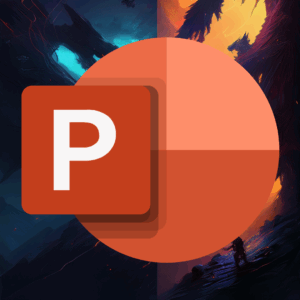



Add comment