The Mighty Mini PC: Your Compact Powerhouse for Home, Work, and Server Needs in 2025
1. Introduction: The Rise of the Tiny Titan
For decades, the image of a personal computer was dominated by the beige or black tower – a bulky box humming away under or beside a desk. But technology marches on, and in recent years, a David has emerged to challenge this Goliath: the mini PC. It’s easy to be surprised; how can a device small enough to fit in the palm of a hand, or disappear behind a monitor, possibly replace the traditional desktop?. Yet, these compact marvels are doing just that, finding homes in living rooms, offices, and even serving as the backbone for complex home networks.
The current “mini PC moment” isn’t accidental. It’s the result of relentless technological progress. Components like processors and memory have become significantly smaller and more power-efficient, while fast solid-state drives (SSDs) have replaced bulky spinning hard drives, eliminating a major space constraint. These advancements have allowed manufacturers to pack surprising performance into incredibly small packages, evolving far beyond the basic “nettop” computers of the mid-2000s into genuinely capable machines.
This article serves as a comprehensive guide to the world of mini PCs in 2025. We’ll delve into what defines these devices, explore their internal components, weigh their significant advantages against their inherent limitations, and analyze their suitability for today’s key computing scenarios: family life, working from home, integrating with cloud services, and acting as versatile home servers. Whether considering a first computer, a space-saving upgrade, or an efficient server solution, this guide aims to provide the practical insights needed to navigate the mighty world of mini PCs.
2. Demystifying the Mini PC: What’s Really in the Box?
At its core, a mini PC is exactly what the name implies: a personal computer housed in a significantly smaller chassis than a traditional desktop tower. It strips away the bulk but retains the essential functionality, offering a complete computing experience in a compact form factor. The defining characteristic is undoubtedly the small physical footprint, often less than a foot wide and sometimes small enough to slip into a jacket pocket.
Key Characteristics:
- Size & Form Factor: Mini PCs come in various shapes and sizes. The most common are small square boxes, often around 4×4 or 5×5 inches, pioneered by Intel’s NUC (Next Unit of Computing) line. However, sizes can range from slightly larger, but still compact, units to ultra-small “stick PCs” resembling USB drives. A key advantage of this small size is the ability to mount many models directly to the back of a monitor or TV using a standard VESA mount, creating an “all-in-one” feel and maximizing desk space.
- Power Efficiency: This is a major selling point. Mini PCs typically leverage components originally designed for laptops, such as mobile CPUs and SODIMM RAM, which consume significantly less power than their desktop counterparts. Typical Thermal Design Power (TDP) for processors in basic models can range from a mere 6W to 17W, compared to 100W or more for traditional desktops. This translates directly into lower electricity bills and a reduced environmental footprint.
- Quiet Operation: Less power consumption means less heat generated. Consequently, mini PCs often require less aggressive cooling. Many employ small, quiet fans, while some lower-power models are entirely fanless, relying on passive heatsinks for cooling. This makes them ideal for noise-sensitive environments like bedrooms, living rooms, or quiet offices.
Core Components Breakdown:
While miniaturized, the internal components mirror those of larger PCs:
- CPU (Processor): The “brain” of the mini PC. Common choices include Intel’s Core series (i3, i5, i7, i9) and N-series (N100, N150, N200 for budget models), as well as AMD’s Ryzen series (3, 5, 7, 9). Some may use ARM-based processors, particularly older or specialized models. Many utilize mobile (“H”, “U”, or “P” series for Intel; “U” or “HS” series for AMD) versions of these chips, balancing performance with power efficiency suitable for the compact chassis. Newer models increasingly feature NPUs (Neural Processing Units) for AI tasks.
- RAM (Memory): Mini PCs almost universally use SODIMM modules, the same type found in laptops. Common capacities range from 8GB (sufficient for basic tasks) to 16GB (good for general use and WFH) and 32GB or even 64GB/96GB in higher-end models. Memory types are typically DDR4 or the faster DDR5. Crucially, some models have RAM soldered directly to the motherboard, making upgrades impossible, so checking this beforehand is vital if future expansion is desired.
- Storage: Fast storage is standard, usually in the form of M.2 SSDs using either the NVMe (faster) or SATA interface. Capacities typically start at 256GB and go up to 1TB, 2TB, or even more. Some models also include a bay for a 2.5-inch SATA drive (SSD or HDD), offering a cheaper way to add bulk storage.
- Graphics (GPU): The vast majority rely on integrated graphics (iGPU) built into the CPU, such as Intel’s UHD Graphics or Iris Xe, or AMD’s Radeon Graphics (including Vega, RDNA2 like 680M, and RDNA3 like 780M/890M). These are perfectly adequate for everyday computing, office tasks, and HD/4K video playback, but generally struggle with demanding modern games at high settings or intensive 3D rendering. Some higher-end or gaming-focused mini PCs incorporate discrete mobile GPUs (like Nvidia RTX series) , or support external GPUs (eGPUs) via high-speed ports like Thunderbolt 4 or USB4, offering a path to greater graphics power.
- Ports & Connectivity: This is a critical area where mini PCs often shine compared to the thinnest laptops. A good selection of ports is essential. Look for multiple USB ports (including Type-A and Type-C, checking for speeds like USB 3.2 Gen 1/2 or the faster USB4/Thunderbolt 4), video outputs like HDMI and DisplayPort (check versions like HDMI 2.0/2.1 or DP 1.4/2.0 for desired resolution and refresh rate support), an Ethernet port for wired networking (Gigabit is standard, 2.5Gbps is increasingly common ), and an audio jack. Built-in Wi-Fi (often Wi-Fi 5, 6, or 6E, sometimes Wi-Fi 7 on newest models) and Bluetooth are standard. Some models even include SD card readers.
- Operating System (OS): Most mini PCs come pre-installed with Windows (often Windows 11 Pro). Many are also compatible with Linux distributions (like Ubuntu, Debian), making them popular for developers and server use. Apple’s Mac mini runs macOS. Barebones kits require the user to install their own OS.
Barebones vs. Ready-to-Go:
Potential buyers will encounter two main configurations:
- Barebones Kits: These typically include the case, motherboard, and processor. The user must purchase and install their own RAM, storage (SSD/HDD), and operating system. This option is generally cheaper upfront and offers maximum customization, appealing to enthusiasts or those with specific component preferences. However, it requires technical know-how for assembly and OS installation.
- Ready-to-Go Systems: These come fully assembled with RAM, storage, and a pre-installed operating system (usually Windows). They are ready to use out of the box, making them convenient for beginners or those who prefer a plug-and-play experience. Naturally, this convenience comes at a higher price point compared to barebones kits.
Understanding the internal architecture helps frame the capabilities and limitations of these devices. Many sources describe mini PCs using laptop-grade components. This comparison is useful because it highlights their energy efficiency and the use of SODIMM RAM. However, the crucial difference is the absence of an integrated screen, keyboard, and battery. This lack of built-in peripherals is a double-edged sword. It can lead to lower costs if users already own monitors and input devices , and offers greater flexibility in choosing preferred peripherals. Conversely, it means these items must be purchased or transported separately, reducing true “on-the-go” portability compared to a laptop. This positions the mini PC as a unique blend, offering the internal efficiency often found in laptops but with the peripheral flexibility closer to a traditional desktop.
3. Big Advantages in a Small Package (The “Pros”)
The rising popularity of mini PCs isn’t just about novelty; it’s driven by a compelling set of advantages that resonate with modern computing needs.
- The Space-Saving Champion: This is perhaps the most obvious benefit. Mini PCs reclaim valuable desk real estate previously occupied by bulky towers. Their compact dimensions allow them to fit into small apartments, dorm rooms, crowded offices, or living room entertainment centers with ease. The ability to mount them behind monitors using VESA brackets further enhances their space-saving credentials, leading to cleaner, minimalist setups.
- Lean and Green: Energy Efficiency: Mini PCs are significantly more energy-efficient than traditional desktops. By often utilizing power-sipping laptop components, their energy consumption can be dramatically lower – sometimes drawing as little as 10-17 watts under typical load, or even less at idle, compared to 100-150 watts or more for a standard desktop. This translates to tangible savings on electricity bills over the device’s lifetime and a smaller environmental impact, appealing to both budget-conscious and eco-aware users.
- Power Meets Portability (Sort Of): Don’t let the small size fool you; modern mini PCs pack a surprising punch. Depending on the configuration, they can handle everything from basic web browsing and office work to more demanding tasks like multimedia editing, programming, and even light-to-moderate gaming. While not truly portable like a laptop (due to the need for external peripherals), their small size and light weight make them easily relocatable. Moving a mini PC between home and office, or taking it on the road for presentations, is far simpler than transporting a desktop tower.
- Budget-Friendly Computing: Mini PCs often present a compelling value proposition. Especially for basic computing needs or when users can reuse existing monitors, keyboards, and mice, a mini PC can be significantly cheaper than a laptop with comparable internal specifications or a powerful desktop. While high-performance models can command premium prices, entry-level and mid-range options offer excellent bang for the buck.
- The Sound of Silence (Mostly): As mentioned, the low heat output enables quieter cooling solutions. Many mini PCs operate almost silently during light tasks, and even under load, the fan noise is often less intrusive than larger desktops. Fanless models offer complete silence, perfect for audio recording, media consumption, or distraction-free work.
- Versatility: The combination of small size, adequate power, efficiency, and quiet operation makes mini PCs incredibly versatile. They can serve as primary desktops, home theater PCs (HTPCs), digital signage players, thin clients, home servers, development machines, and more.
These advantages combine to position the mini PC in a particularly advantageous spot in the market. They offer a significant step up in capability from basic devices like tablets or Chromebooks, handling a much wider range of software and multitasking scenarios. Yet, they manage to avoid the high cost, large physical footprint, and substantial power draw often associated with high-performance gaming desktops or professional workstations. This middle ground represents a “sweet spot” for a vast number of users whose needs include standard productivity, web browsing, media consumption, and perhaps some light creative work or server tasks. For these users, the mini PC provides sufficient power and features in an efficient, compact, and often budget-friendly package, making it an increasingly logical choice.
4. The Mini PC at Home: Family Hub & WFH Hero
The characteristics that define mini PCs make them exceptionally well-suited for the diverse demands of modern home life and the burgeoning work-from-home (WFH) landscape.
Everyday Family Computing:
For typical household needs, a mini PC is often more than capable. Tasks like browsing the web for information or shopping, managing emails, engaging on social media platforms, completing homework assignments, and participating in online classes fall comfortably within the performance envelope of most mini PCs, even budget-friendly models. Their small size means they don’t dominate a shared living space or desk, and their quiet operation prevents them from being a distraction.
The Living Room Media Center:
Mini PCs excel as home theater PCs (HTPCs). Their small, unobtrusive form factor allows them to sit discreetly near a television or on a media shelf. Standard HDMI or DisplayPort outputs make connecting to TVs simple. They easily handle streaming services like Netflix, Hulu, and YouTube, and can run media player software like Kodi or Plex (discussed later in the server context) to organize and play locally stored movie, music, and photo libraries. Their quiet operation is a significant plus for an enjoyable viewing experience.
Powering the Home Office:
The shift towards remote work has highlighted the mini PC’s strengths as a productivity tool:
- Performance for Work: Modern mini PCs, particularly those equipped with mid-range processors like Intel Core i5/i7 or AMD Ryzen 5/7 and sufficient RAM (16GB or more recommended), comfortably run standard office software suites (Microsoft 365, Google Workspace), handle video conferencing calls (Zoom, Teams, Webex), manage numerous browser tabs simultaneously, and execute various business-specific applications.
- Multi-Monitor Productivity: A significant productivity booster for many WFH roles is the use of multiple monitors. Many mini PCs support dual, triple, or even quad displays simultaneously through their combination of HDMI, DisplayPort, and USB-C/Thunderbolt 4 ports. Studies suggest that using multiple monitors can increase productivity by up to 42%, allowing users to view reference materials on one screen while working on another, or manage communication tools alongside primary tasks. Checking the specific video output capabilities of a mini PC model is crucial for those planning a multi-monitor setup.
- Connectivity is Key: A successful WFH setup requires connecting numerous peripherals. Mini PCs typically offer a good array of USB ports (Type-A and Type-C) for keyboards, mice, webcams, headsets, external storage, and printers. An Ethernet port provides the most stable internet connection, crucial for reliable video calls and accessing remote systems, while built-in Wi-Fi and Bluetooth offer wireless convenience.
Acknowledging the Trade-offs:
Despite their strengths, it’s important to recognize the limitations. Most mini PCs rely on integrated graphics, which restricts their ability to run demanding AAA games at high settings or perform complex professional video editing and 3D rendering tasks smoothly. While some high-end models include mobile discrete GPUs or support eGPUs, these come at a significant cost premium. Upgradability is another common constraint; often, only RAM and SSD can be swapped, and in some sealed designs, even these components are fixed (soldered) to the motherboard. Finally, unlike laptops, mini PCs require separate purchase and connection of a monitor, keyboard, and mouse.
The need for separate peripherals significantly influences the value equation for home and WFH users. While the base unit cost of a mini PC might be lower than a laptop with similar internal specs , this advantage diminishes if the user needs to buy all peripherals from scratch. A laptop offers an all-in-one solution. However, the mini PC provides crucial flexibility. Users aren’t locked into a laptop’s specific screen size or keyboard quality; they can choose ergonomic keyboards and mice, large high-resolution monitors, or reuse high-quality peripherals they already own, potentially leading to a more comfortable and productive long-term setup. This trade-off between the all-in-one convenience and cost of a laptop versus the flexibility and potential peripheral reuse of a mini PC is a key consideration when setting up a new home or WFH station.
Table 1: Mini PC vs. Laptop vs. Desktop Comparison for Home/WFH
| Feature | Mini PC | Laptop | Desktop (Tower) |
|---|---|---|---|
| Portability | Low-Medium (Relocatable) | High (Built-in battery/screen) | Very Low (Bulky) |
| Performance (CPU) | Low to High (Often Mobile CPUs) | Low to High (Mobile CPUs) | Low to Very High (Desktop CPUs) |
| Performance (GPU) | Low (Integrated), Mid (Mobile Discrete/eGPU) | Low (Integrated) to High (Mobile Discrete) | Low (Integrated) to Very High (Desktop Discrete) |
| Upgradability | Limited (RAM/SSD maybe) | Very Limited (RAM/SSD maybe) | High (Most components) |
| Initial Cost (Base) | Low to High | Medium to Very High | Low to Very High |
| Total Cost (w/ Periph.) | Base + Peripherals | All-in-one Cost | Base + Peripherals |
| Space Required | Very Low | Low | High |
| Energy Efficiency | High | High | Low to Medium |
| Built-in Peripherals | None | Screen, Keyboard, Trackpad, Battery | None |
5. Mini PCs in the Cloud Era: Lean Clients & Edge Brains
The rise of cloud computing and artificial intelligence (AI) has opened up new roles and possibilities for mini PCs, positioning them as versatile players in modern digital workflows.
Efficient Cloud Clients:
For accessing cloud-based services like Microsoft 365, Google Workspace, or other web applications, mini PCs are often an ideal solution. Their processing power is typically more than sufficient for running browser-based applications and handling cloud productivity tasks. Strong connectivity options, including reliable Ethernet ports and modern Wi-Fi standards, ensure seamless access to online resources. Furthermore, their inherent energy efficiency makes them cost-effective endpoints for organizations relying heavily on cloud infrastructure.
Dedicated Cloud Access Devices:
An emerging category takes cloud reliance a step further. Devices like Microsoft’s Windows 365 Link represent purpose-built mini PCs designed exclusively for connecting to a Cloud PC service, such as Windows 365. These devices often feature lower-end specifications (e.g., Intel N250 processor, 8GB RAM, 64GB storage for the Link) because the heavy lifting (application processing, data storage) happens entirely in the cloud. Their primary focus is on security (no local data storage, no local admin accounts, managed via tools like Microsoft Intune) and simplified IT management. With MSRPs around $350, they offer a potentially cost-effective way for businesses to provide secure access to virtual desktops, particularly in shared workspaces like hot desks or call centers. These devices signal a future where some computing endpoints act purely as secure gateways to cloud resources.
Edge Intelligence & Local AI:
Paradoxically, alongside the trend towards cloud reliance, there’s a growing movement to bring AI processing closer to the user – known as edge computing or local AI. Newer generations of mini PCs are increasingly incorporating Neural Processing Units (NPUs) into their processors. Prominent examples include Intel’s Core Ultra processors (with Intel AI Boost) and AMD’s Ryzen AI series chips.
NPUs are specialized hardware designed to accelerate AI and machine learning tasks efficiently, often at lower power consumption than relying solely on the CPU or GPU. This local AI capability is crucial for powering features in emerging AI-enhanced applications and operating systems, like Microsoft’s Copilot+ PC initiatives. Performing AI tasks locally, rather than sending data to the cloud for processing, offers significant advantages: lower latency (faster responses), enhanced data privacy and security (sensitive data stays on the device), and reduced reliance on constant internet connectivity and potentially costly cloud services. Mini PC lines like the ASUS AI NUC series , Intel’s NUC 15 Pro “Cyber Canyon” , and various models from Minisforum explicitly highlight these onboard AI capabilities.
These distinct developments reveal that mini PCs are adapting to the evolving cloud and AI landscape in multifaceted ways. They aren’t merely passive terminals for cloud services. Instead, they offer a spectrum of possibilities. At one end lie highly secure, potentially lower-cost devices like the Windows 365 Link, optimized purely for accessing cloud resources. In the middle sit standard mini PCs, perfectly capable of utilizing cloud services for everyday tasks. At the other end are increasingly powerful mini PCs equipped with NPUs, enabling significant local AI processing. This capability allows for a hybrid approach, leveraging the cloud where appropriate but performing latency-sensitive or privacy-critical AI tasks directly on the device. The choice of mini PC, therefore, increasingly reflects a user’s or organization’s specific strategy regarding cloud dependence versus local processing power and AI capabilities.
6. Your Personal Server Room (Pocket-Sized): Mini PCs as Home Servers
Beyond everyday computing, the unique attributes of mini PCs make them surprisingly adept at serving as the heart of a home network – a personal, localized server. For tasks that require an always-on device, they offer compelling advantages over traditional hardware.
Why a Mini PC Makes a Great Home Server:
- Low Power Draw: This is paramount for a device running 24/7. Mini PCs sip power compared to desktop towers or older server hardware, significantly reducing electricity costs over time. Even budget models based on Intel N100/N150 CPUs can idle at very low wattage.
- Small Footprint: Their compact size allows them to be easily tucked away in a network closet, on a shelf, or anywhere with a power outlet and network connection, without demanding the space of a server rack or full-sized PC.
- Quiet Operation: Unlike often noisy server hardware or even some desktops, mini PCs (especially fanless or efficiently cooled models) operate quietly, making them suitable for placement within living spaces if necessary.
- Sufficient Power: While not powerhouses compared to enterprise servers, modern mini PCs possess enough processing capability (CPU and RAM) to handle a wide variety of common home server tasks, often simultaneously. Even entry-level processors like the Intel N100 are proving capable for many uses.
Popular Home Server Roles:
Mini PCs can be configured to perform numerous valuable functions:
- DIY NAS (Network Attached Storage): Create a central repository for files accessible by all devices on the home network. This is ideal for sharing documents, photos, and music, and for centralizing backups. Software like Samba (for Windows file sharing compatibility on Linux), or dedicated NAS operating systems like OpenMediaVault can be installed. Storage can be handled by internal M.2 SSDs, internal 2.5-inch SATA drives (if the mini PC has a bay), or external USB hard drives/SSDs. While functional, using a mini PC typically offers fewer drive bays and less sophisticated RAID options compared to dedicated NAS hardware.
- Media Hub (Plex/Jellyfin): Organize personal movie, TV show, and music collections and stream them to smart TVs, phones, tablets, and other computers on the network or even remotely. Software like Plex or Jellyfin manages the library and streaming. Performance depends on whether transcoding (converting media formats on-the-fly) is needed. Mini PCs with Intel CPUs featuring Quick Sync Video or AMD CPUs with VCE/VCN hardware acceleration can handle transcoding much more efficiently than relying on CPU power alone. A Plex Pass subscription is often required to enable hardware transcoding in Plex.
- Smart Home Central (Home Assistant): Run platforms like Home Assistant to integrate and control various smart home devices (lights, sensors, thermostats, etc.) from a central point. Home Assistant is relatively lightweight and runs well on mini PCs, often within a virtual machine (VM) or Docker container.
- Other Possibilities: The flexibility of a mini PC allows for many other server roles, often run concurrently using virtualization or containers:
- VPN Server: Securely access the home network from remote locations (e.g., using Tailscale or WireGuard).
- Network-wide Ad Blocking: Run Pi-hole or AdGuard Home to block ads and trackers for all devices on the network.
- Web Server: Host personal websites or blogs (suitable for low-traffic sites).
- Game Server: Host servers for certain multiplayer games.
- Docker/Container Host: Run various applications and services in isolated containers using Docker or similar technologies.
- Virtualization Host: Use software like Proxmox VE to run multiple operating systems and services in VMs and containers, creating a versatile home lab environment.
Getting Started – Key Considerations:
Setting up a mini PC as a home server involves a few key steps:
- OS Choice: Select an operating system based on needs and technical comfort. Popular choices include:
- Linux Distributions: Ubuntu Server or Debian are common choices – free, highly flexible, large community support, ideal for running services directly or via Docker.
- Windows: Familiar interface, good software compatibility, but may involve license costs and potentially higher resource overhead. Windows Server editions exist but are costly.
- NAS Operating Systems: OpenMediaVault (Debian-based, user-friendly web interface for NAS tasks) , TrueNAS CORE/Scale or Unraid (more advanced, often require specific hardware considerations like multiple drives for ZFS/RAID).
- Virtualization Platforms: Proxmox VE (Debian-based, powerful open-source platform for managing VMs and containers, popular for home labs).
- Basic Setup: Initial setup typically requires connecting a monitor, keyboard, and mouse. The chosen OS is usually installed from a bootable USB drive, created using tools like Rufus or Etcher. Accessing the BIOS/UEFI (often via keys like F2, DEL, or ESC during boot) is needed to set the USB drive as the boot device. Once the OS is installed, configuring remote access (e.g., SSH for command-line access , VNC for graphical access, or web interfaces provided by server software) is essential for headless operation. Assigning a static IP address to the server via the router’s DHCP settings ensures consistent network connectivity. Basic security measures like configuring firewalls, using strong passwords, and keeping software updated are crucial.
- Software Installation: Install and configure the specific server applications needed (e.g., Plex Media Server, Home Assistant, Samba, Docker) according to their respective documentation.
Mini PC vs. Dedicated NAS:
When the primary goal is network storage, the choice often comes down to a mini PC versus a dedicated NAS appliance (from brands like Synology or QNAP).
- Mini PC as Server: Offers greater flexibility – it’s a full computer capable of running virtually any OS or software. It often provides more CPU and RAM power for the price, enabling smoother operation of multiple services like Plex transcoding alongside file storage. Repurposing an older mini PC can be very cost-effective. However, setup requires more technical expertise. Storage expansion is typically limited to one or two internal drives plus external USB drives, making robust RAID configurations difficult or impossible. Power consumption might be higher than purpose-built NAS units.
- Dedicated NAS: Designed specifically for network storage, offering a streamlined setup and user-friendly web interface. They are optimized for low power consumption and typically feature multiple drive bays supporting various RAID levels for data redundancy and expansion. The main drawbacks are generally lower CPU/RAM specs for the price compared to a mini PC, a more limited ecosystem of installable applications (though often sufficient for common tasks like Plex or backups), and potentially higher initial cost for multi-bay units.
The rise of capable, affordable, and efficient mini PCs has fundamentally changed the home server landscape. Previously, setting up a home server often meant dealing with bulky, noisy, power-hungry repurposed desktops or investing in potentially expensive dedicated hardware. Mini PCs lower these barriers significantly. Their low cost (especially entry-level or refurbished models ), minimal space requirements, quiet operation, and surprisingly adequate performance for common tasks make self-hosting accessible to a much broader audience. Tech enthusiasts, families wanting centralized media, or smart home tinkerers can now achieve significant server functionality without the traditional drawbacks, effectively democratizing the concept of the home server.
7. Choosing Your Champion: Selecting the Right Mini PC (Updated for 2025)
With a clear understanding of what mini PCs offer and their potential roles, the final step is selecting the right model. The market is diverse, ranging from budget-friendly basic machines to powerful workstations and gaming rigs in compact form factors. Matching the hardware to the intended use case is key.
Match Power to Purpose:
The required processing power (CPU) and memory (RAM) depend heavily on the tasks the mini PC will perform:
- Basic Tasks (Web Browsing, Email, Media Streaming, Simple File/Print Server): Processors like the Intel N100, N150, N200, or older generations of Intel Core i3 or AMD Ryzen 3 are generally sufficient. For RAM, 8GB is a minimum baseline, but 16GB provides a much smoother experience, especially with multiple browser tabs or applications open.
- WFH/Productivity/Moderate Multitasking/Media Server (with some transcoding): Step up to mid-range processors like Intel Core i5 or i7 (ideally 12th generation or newer for efficiency improvements) or AMD Ryzen 5 or 7 (5000 series or newer offer strong performance). 16GB of RAM is strongly recommended as a minimum, with 32GB offering more headroom for demanding applications or extensive multitasking.
- Demanding Tasks (Gaming, Heavy Creative Work, Virtualization, AI Development): Look towards higher-end CPUs: Intel Core i7/i9 (13th gen, Core Ultra series) or AMD Ryzen 7/9 (6000, 7000, 8000 series or newer Ryzen AI chips). For gaming or graphics-intensive work, prioritize models with strong integrated graphics (AMD Radeon 680M/780M/890M, Intel Arc) or those featuring discrete mobile GPUs (Nvidia GeForce RTX series) or robust eGPU support via Thunderbolt 4/USB4. 32GB of RAM is often the minimum for these tasks, with 64GB or more beneficial for heavy virtualization or creative workflows. If local AI processing is important, look for CPUs explicitly featuring an NPU.
Storage Smarts:
NVMe SSDs offer the best performance for the operating system and frequently used applications; prioritize these over SATA SSDs if possible. Determine the required capacity: 256GB is a bare minimum, 512GB or 1TB are common and recommended for general use, while 2TB or more might be needed for large media libraries, games, or virtual machines. For home server use or storing large files, check if the mini PC offers a secondary M.2 slot or a 2.5-inch SATA bay for adding another SSD or a larger, cheaper HDD.
Port Authority:
Carefully assess port requirements. Ensure enough USB ports (consider the mix of Type-A and Type-C, and the required speeds – USB 3.2 Gen 1 is 5Gbps, Gen 2 is 10Gbps, USB4/Thunderbolt 4 offer up to 40Gbps and support display output and eGPUs). Verify the video outputs (HDMI, DisplayPort) match monitor inputs and support the required resolutions and refresh rates (e.g., HDMI 2.0 for 4K@60Hz, HDMI 2.1 or DP 1.4/2.1 for higher refresh rates or resolutions like 8K). Check Ethernet port speed if wired connection is critical (1Gbps, 2.5Gbps, or even 10Gbps for high-end server/networking needs).
Upgradability Check:
If extending the lifespan or boosting performance later is a priority, verify that the RAM and SSD are user-replaceable (socketed, not soldered). Some chassis designs are also easier to open than others.
Brand & Support:
Consider the manufacturer’s reputation. Established brands like Apple, Dell, HP, Lenovo, and ASUS (which now manages the Intel NUC line) generally offer strong reliability, warranty support, and more consistent BIOS/driver updates. Enthusiast-focused brands like Beelink, Minisforum, Geekom, GMKtec, and Acemagician often provide excellent performance-per-dollar and innovative designs, but support quality, long-term reliability, and BIOS update frequency can sometimes be less consistent. Checking recent reviews and user forums for specific models and brands is always advisable. Warranty periods (often 1 year, sometimes 3 years from brands like Geekom ) should also be factored in.
The mini PC market has seen significant competition between Intel and AMD. While Intel NUCs largely established the category , AMD Ryzen processors, particularly the 5000-series and newer APUs (Accelerated Processing Units), have made major inroads. This is largely due to the powerful integrated Radeon graphics (like the 680M, 780M, and 890M) often outperforming Intel’s integrated solutions (especially pre-Arc graphics) in gaming and graphically intensive tasks. AMD models are frequently highlighted for offering strong multi-core performance and value, particularly in the mid-range. This intense competition benefits consumers, offering a genuine choice. AMD often holds an edge for users prioritizing integrated graphics performance or multi-core value without a discrete GPU. Intel remains highly competitive, especially with its Core Ultra processors featuring NPUs for AI acceleration and typically strong support for high-speed connectivity standards like Thunderbolt.
Table 2: Mini PC Spec Guide for Different Needs (Approximate Recommendations for 2025)
| Use Case | Recommended CPU Tier | Recommended RAM | Recommended Storage | Key Ports | GPU Recommendation | NPU |
|---|---|---|---|---|---|---|
| Basic Home/Family | Intel N100/N150/N200, Core i3 (older gen), Ryzen 3 | 8GB – 16GB | 256GB – 512GB NVMe SSD | 2+ USB-A, 1+ HDMI/DP, Ethernet, Wi-Fi | Integrated (Any) | No |
| WFH/Productivity | Intel Core i5/i7 (12th+), Ryzen 5/7 (5000+) | 16GB – 32GB | 512GB – 1TB NVMe SSD | 4+ USB (mix A/C), 2+ HDMI/DP, 1G/2.5G Ethernet, Wi-Fi | Integrated | Optional |
| Media Server/HTPC | Intel Core i3/i5 (w/ QuickSync), Ryzen 3/5 (w/ VCE/VCN) | 8GB – 16GB | 512GB+ SSD (+SATA bay?) | HDMI 2.0+, Ethernet, Wi-Fi | Integrated | No |
| Light Gaming/Creative | Intel Core i5/i7 (Arc GPU), Ryzen 5/7 (Radeon 680M+) | 16GB – 32GB | 1TB+ NVMe SSD | Multiple USB 3.2+, HDMI 2.1/DP 1.4+, Ethernet, Wi-Fi | Strong Integrated (AMD) | Optional |
| Home Server/Lab | Intel N100+ / Core i3+ / Ryzen 3+ | 16GB – 64GB+ | 512GB+ SSD (+SATA bay?) | Multiple USB, 1G/2.5G+ Ethernet | Integrated | Optional |
| AI Development/Heavy Tasks | Intel Core Ultra / Ryzen AI / High-end i9/R9 | 32GB – 96GB+ | 1TB – 2TB+ NVMe SSD | USB4/Thunderbolt 4, Multiple Video, 2.5G+ Ethernet | Strong Integrated/Mobile Discrete/eGPU | Yes |
(Note: These are general guidelines; specific model performance can vary. Always check detailed reviews for chosen models.)
8. Conclusion: Is a Mini PC the Right Fit for Your Future?
The era of the mini PC is well and truly upon us. No longer confined to niche applications, these compact devices have matured into versatile and powerful computing solutions that challenge the dominance of traditional desktops and offer a compelling alternative to laptops for many users.
Their core appeal lies in a potent combination of space-saving design, remarkable energy efficiency, surprisingly robust performance for their size, quiet operation, and often attractive value. From serving as an unobtrusive family computer or a sleek media center in the living room, to powering a productive multi-monitor work-from-home setup, or acting as an efficient, always-on home server managing files, media, and smart devices, mini PCs demonstrate impressive adaptability. Furthermore, their evolution mirrors broader tech trends, embracing cloud connectivity and integrating local AI capabilities through dedicated NPUs.
However, potential buyers must remain aware of the inherent trade-offs. Compared to larger desktop systems, mini PCs generally offer limited upgradability – often restricted to RAM and storage, if at all. High-end graphics performance for demanding gaming or professional creative work typically requires stepping up to more expensive models with mobile discrete GPUs, relying on external GPUs (eGPUs), or accepting compromises. And unlike laptops, the cost of necessary peripherals (monitor, keyboard, mouse) must be factored in if not already owned.
Ultimately, the decision hinges on individual needs and priorities. For users seeking maximum performance and upgradability above all else, a traditional desktop tower remains the champion. For those prioritizing ultimate portability and an all-in-one package, a laptop is the clear choice. But for a vast and growing segment of users who value efficiency, space-saving design, quiet operation, and sufficient power for everyday tasks, productivity, media consumption, and even home server duties, the mini PC presents an intelligent, practical, and increasingly powerful solution for 2025 and beyond. By carefully considering the use case and weighing the pros and cons outlined here, users can confidently determine if one of these mighty miniatures is the right fit for their computing future.








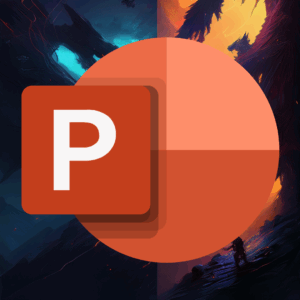



Add comment