Why Your New Gaming CPU Might Be Unstable (Arrow Lake/Ryzen 9000?) & How to Fix It
The arrival of a new generation of CPUs, like Intel’s eagerly anticipated Arrow Lake (Core Ultra 200S) and AMD’s powerful Ryzen 9000 series, is a moment of peak excitement for PC gamers and builders. Visions of unprecedented frame rates, lightning-fast load times, and seamless multitasking dance in our heads. This allure is understandable; these chips represent the pinnacle of current processing technology, promising to unlock new levels of immersion and productivity. Gamers often invest significant time and resources into crafting their perfect rigs, meticulously selecting each component to achieve the ultimate performance.
However, this exhilaration can sometimes be abruptly punctured by an unwelcome guest: system instability. The cutting edge of technology, while incredibly potent, can occasionally launch with “teething problems.” Instead of blissful gaming, some early adopters find themselves battling frustrating crashes, the dreaded Blue Screen of Death (BSOD), inexplicable performance drops, or a system that simply refuses to boot reliably. This isn’t a new narrative in the world of high-performance computing. Recent history with Intel’s 13th and 14th Generation “Raptor Lake” CPUs saw widespread reports of instability, eventually attributed to issues like elevated voltages and even physical degradation in some cases. Similarly, AMD’s Ryzen 7000 series, particularly the X3D variants, faced its own set of challenges concerning SoC voltages and memory compatibility that could lead to component damage. These past experiences understandably make users cautious and highlight why new hardware, including the latest Arrow Lake and Ryzen 9000 processors, might face similar scrutiny regarding hardware quality and stability.
The recurrence of launch-related issues across different CPU generations and manufacturers points towards broader, systemic challenges within the rapidly evolving semiconductor industry. The relentless push for innovation, the increasing complexity of chip design, and fierce market competition can sometimes lead to situations where products might reach consumers before every potential kink is ironed out. For instance, AMD reportedly delayed the initial rollout of its Ryzen 9000 series due to a “package product testing process” issue, necessitating a recall of early units sent to partners. On Intel’s side, the company faced a class-action lawsuit alleging they were aware of defects in their 13th and 14th Gen CPUs before release. System integrators like Puget Systems have also noted higher-than-average failure rates with recent Intel generations, even if their own conservative configurations mitigated some of the worst effects seen elsewhere. This environment suggests that the “rush to market” might, at times, prioritize hitting launch windows over exhaustive pre-release stability validation across every conceivable hardware and software combination.
Decoding the Crashes: Common Culprits Behind New CPU Instability
When a brand-new gaming rig featuring a state-of-the-art CPU starts acting up, it’s natural to point the finger directly at the processor. However, CPU instability is often a symptom of a more complex issue, frequently involving an intricate interplay between various components or an issue elsewhere in the system. The modern PC is a highly integrated ecosystem, and a problem in one area can easily manifest as instability that seems CPU-related. The usual suspects in such scenarios include the motherboard (particularly its BIOS firmware and Voltage Regulator Modules or VRMs), system memory (RAM compatibility, speed, and timing settings via XMP or EXPO profiles), the Power Supply Unit (PSU’s capacity and power delivery quality), the CPU cooling solution (leading to thermal issues), and software layers like drivers and the operating system itself.
One factor that often comes into play, especially with freshly launched CPU architectures, is the “silicon lottery”. CPU manufacturing is an incredibly precise process, but it’s not absolutely perfect. Microscopic variations in the silicon wafers mean that not every chip produced is identical in its electrical characteristics. Some chips will naturally be more tolerant of higher frequencies or lower voltages than others. While all chips are guaranteed to meet their stock specifications, early production runs of a new CPU architecture might exhibit a wider variance in quality before the manufacturing process is fully matured and optimized. This can sometimes mean that an early-batch CPU might be less stable at its advertised stock settings, or more sensitive to minor fluctuations in power or temperature, compared to a chip from a later, more refined batch. This isn’t just about overclocking headroom anymore; for early adopters, it can sometimes be about achieving baseline stability. Intel, for example, acknowledged a “via oxidation” manufacturing issue that affected some early batches of their 13th Gen processors, potentially leading to degradation over time. Similarly, early user reports documented premature failures with some AMD Ryzen 9800X3D CPUs, raising questions about initial batch quality. The pressure to meet launch deadlines might mean that less rigorously binned (sorted for quality) chips make it into the initial supply chain, effectively making early adopters part of the final large-scale testing phase.
The sheer complexity of modern CPU design also introduces new potential points of failure. Innovations like chiplet-based designs (as seen in AMD’s Ryzen and Intel’s newer tiled approaches like Arrow Lake) or heterogeneous core architectures (mixing performance and efficiency cores) add layers of intricacy. While these advancements drive performance, they also necessitate flawless communication and management between different parts of the CPU, all orchestrated by firmware and software. Any imperfections in manufacturing, even minor ones, or slight missteps in the firmware’s handling of these complex interactions can lead to instability. The drive for ever-increasing performance through such architectural leaps inherently brings new engineering challenges that may not be entirely resolved by the launch date, manifesting as issues only when the CPUs are in the hands of consumers and subjected to a vast array of real-world workloads and system configurations.
Spotlight on the Latest Contenders: Arrow Lake & Ryzen 9000
Understanding the potential pitfalls of new CPUs requires looking at the specific context of the latest offerings from Intel and AMD, as well as the lessons learned from their immediate predecessors.
Intel’s Journey: From Raptor Lake’s Woes to Arrow Lake’s Debut
Intel’s 13th and 14th Generation “Raptor Lake” and “Raptor Lake Refresh” CPUs delivered impressive performance but became notorious for stability issues in a significant number of systems. The primary culprit was identified as “Vmin Shift Instability”. This condition arose from bugs in the CPU’s microcode that caused the processor to request excessively high operating voltages from the motherboard. This, in turn, could lead to system crashes and, more alarmingly, irreversible physical degradation of the CPU over time.
The problem was often exacerbated by aggressive default BIOS settings on many motherboards, which pushed power limits and features like Enhanced Thermal Velocity Boost (eTVB) beyond Intel’s own specifications in pursuit of higher benchmark scores. Intel’s response involved releasing a series of microcode updates (versions 0x125, 0x129, and ultimately 0x12B) aimed at correcting the faulty voltage requests. They also strongly recommended that users and motherboard manufacturers revert to “Intel Default Settings” in the BIOS to ensure stable operation. Separate from the Vmin Shift issue, Intel also confirmed a manufacturing defect known as “via oxidation” that affected some early batches of 13th Gen CPUs, potentially contributing to their premature failure. For end-users, this period was marked by frustration, a high volume of RMAs (Return Merchandise Authorizations), and lingering concerns about the long-term reliability of their expensive processors.
Entering this landscape is Intel’s new “Arrow Lake” architecture (officially the Core Ultra 200S series). As a brand-new platform, comprehensive data on its long-term stability is still emerging. However, early discussions in forums and initial media reports have indicated some potential instability points. Reported symptoms have included inconsistent performance across benchmark runs, system crashes (including BSODs), peculiar issues with anti-cheat software misidentifying the CPU, and problems when both the integrated GPU (iGPU) and a discrete GPU (dGPU) are active simultaneously.
The potential causes being discussed for these Arrow Lake launch pains are multifaceted. Compatibility with specific operating system versions, notably Windows 11 24H2, has been cited as a factor, with some reports suggesting significant performance degradation compared to older OS versions until patched. Driver maturity for the new platform, misconfigurations in power management settings, early BIOS teething issues, and the inherent complexities of optimizing for Intel’s new tiled (chiplet-like) architecture are also considered contributing factors. Intel has acknowledged some of these initial performance and stability shortcomings, describing the launch as “disastrous” in one instance and has been working on fixes involving microcode updates, OS-level patches in collaboration with Microsoft, and guidance for motherboard BIOS adjustments. Importantly, Intel has stated that Arrow Lake processors are not affected by the Vmin Shift Instability that plagued the 13th and 14th Gen chips.
This situation suggests that Intel may be caught in a cycle of releasing CPUs that necessitate significant post-launch refinement to achieve optimal stability and performance. This could be driven by the pressure to meet aggressive design targets or to launch products swiftly to maintain competitiveness with AMD. The complex web of interactions between CPU microcode, the OS scheduler, motherboard BIOS settings, and various device drivers appears to be a recurring challenge. Arrow Lake’s initial issues, stemming from a broader range of optimization needs (OS power management, Application Performance Optimizer (APO) functionality, Easy Anti-Cheat Kernel Mode Driver conflicts, and BIOS misconfigurations ) seem distinct from the more specific voltage regulation flaw seen in Raptor Lake. This indicates that new, complex architectures like Arrow Lake face a wider spectrum of initial optimization hurdles. The reports of Intel “scrambling” to address these problems underscore the significant unforeseen challenges encountered with this launch.
AMD’s Arena: Lessons from Zen 4 and the Ryzen 9000 Launch
AMD has also navigated its share of stability concerns with recent CPU generations. The Ryzen 7000 “Zen 4” series, particularly the gaming-focused X3D variants with their 3D V-Cache, experienced alarming “burnout” incidents where CPUs and sometimes motherboard sockets were physically damaged. These issues were primarily linked to excessive SoC (System-on-Chip) voltages, often applied when users enabled EXPO (Extended Profiles for Overclocking) memory profiles or when motherboard vendors implemented overly aggressive default voltage settings. AMD responded by working with motherboard partners to release AGESA (AMD Generic Encapsulated Software Architecture) updates that capped the maximum SoC voltage at a safer 1.3V. Beyond the acute burnout problem, the Ryzen 7000 launch was also characterized by more general memory compatibility and stability challenges with the then-new DDR5 standard and EXPO profiles, especially in the early months. Users frequently reported instability when trying to run RAM at speeds significantly above JEDEC (industry standard) specifications, even with certified EXPO kits.
With the launch of the Ryzen 9000 “Zen 5” series, new stability discussions have emerged. Early adopters and reviewers reported instances of boot failures and, in some cases, CPUs (again, particularly the Ryzen 7 9800X3D) becoming unresponsive or “dying”. A significant number of these reports involved ASRock motherboards. ASRock’s response included releasing BIOS updates (such as version 3.20) aimed at improving memory compatibility. In one widely publicized case of a burnt CPU, ASRock stated that their investigation found debris in the CPU socket of the returned motherboard, which, once cleaned, allowed the board to function normally.
AMD’s official position is that the Ryzen 9000 boot issues were primarily linked to memory compatibility problems present in earlier BIOS versions from motherboard partners, which have since been rectified with newer BIOS releases. The company has emphasized that a system failing to POST (Power-On Self-Test) does not automatically mean the CPU is defective. User speculation on the causes has ranged from potentially problematic CPU batches and chipset driver conflicts to an ongoing sensitivity of the X3D V-Cache chips to system configurations. Adding another layer to the quality control narrative, AMD initiated a recall of some initial Ryzen 9000 series chips before their widespread public launch due to an issue identified in their “package product testing process”.
These events highlight that memory compatibility remains a critical and often delicate factor for AMD platform stability, especially with new CPU generations and the intricacies of DDR5 memory. The X3D V-Cache technology, while delivering excellent gaming performance, appears to be particularly sensitive to voltage and memory configurations. The concentration of early Ryzen 9000 issues reported with one primary motherboard brand (ASRock) suggests that the quality and maturity of BIOS implementation by motherboard partners play a hugely significant role in the end-user experience. While AMD provides the foundational AGESA code, the final BIOS firmware developed by each vendor can either introduce new problems or effectively solve existing ones. ASRock’s “debris” explanation for a CPU burnout, for example, was met with some skepticism in community forums , given the volume of failures reported on their boards , suggesting it might not be the sole or primary cause for all incidents. The pre-launch recall by AMD indicates proactive efforts to manage quality, but the complex nature of modern hardware means some issues may still slip through or only emerge post-launch when combined with specific third-party hardware or software.
Your Troubleshooting Toolkit: A Gamer’s Guide to a Stable Rig
Facing instability with a new, high-performance CPU can be incredibly disheartening. However, a systematic approach to troubleshooting can often uncover the root cause and restore your gaming rig to its full glory. The key is to be methodical, change only one variable at a time, and test thoroughly after each adjustment.
Initial Checks: The Foundation of Stability
Before diving into complex software or BIOS settings, ensure the fundamentals are correct:
- Physical Connections: Double-check that every component is securely seated. This includes the CPU in its socket, RAM modules in their slots, and the graphics card in its PCIe slot. Ensure all power cables – the 24-pin ATX motherboard connector, the CPU EPS power connector(s) (often 4+4 pin or 8-pin), and any GPU PCIe power connectors – are firmly plugged in at both the component and PSU ends. Visually inspect components and the motherboard for any obvious physical damage, such as bent pins in the CPU socket (for Intel LGA) or on the CPU (for AMD PGA, though Ryzen 7000/9000 are LGA), or bulging capacitors on the motherboard.
- Reseating Components: If in doubt, carefully reseat the CPU. For LGA sockets, check for any debris or thermal paste in the socket itself, as this was cited as a rare cause of issues. Ensure the CPU cooler is making good, even contact. Reseat RAM modules, ensuring they click into place. Reseat the graphics card. Sometimes, cooler mounting pressure can affect CPU socket contact and stability; ensure it’s firm but not overly tightened.
BIOS Deep Dive: The Control Center
The motherboard’s BIOS (Basic Input/Output System) or UEFI (Unified Extensible Firmware Interface) is the control center for your hardware. Incorrect settings here are a common source of instability:
- Update to Latest Stable BIOS: This is one of the most critical steps for new CPU compatibility. Motherboard manufacturers frequently release BIOS updates to add support for new processors, incorporate updated microcode from Intel or AGESA code from AMD, fix bugs, and improve stability and memory compatibility. Download the latest stable BIOS from your motherboard manufacturer’s official website for your specific model. Follow their instructions carefully for updating, often involving a USB flash drive. Some motherboards feature a “USB BIOS Flashback” (or similar name) function, which allows updating the BIOS even without a compatible CPU or RAM installed, which can be a lifesaver.
- Load Optimized Defaults / Clear CMOS: If you’ve been tweaking settings, or even if you haven’t, resetting the BIOS to its factory default (“optimized default”) settings can rule out misconfigurations. This can usually be done via an option within the BIOS menu itself. Alternatively, clearing the CMOS (Complementary Metal-Oxide-Semiconductor) memory – often by briefly removing the motherboard battery or shorting specific pins (refer to your motherboard manual) – will achieve the same result.
- XMP/EXPO/DOCP Caution: Intel XMP (Extreme Memory Profile), AMD EXPO (Extended Profiles for Overclocking), and ASUS DOCP (Direct Over Clock Profile) are designed to easily load higher performance settings for your RAM. However, these are technically overclocking profiles and can sometimes introduce instability, especially with new platforms or less compatible RAM kits. As a primary troubleshooting step, disable XMP/EXPO/DOCP and let your RAM run at its default JEDEC speeds (e.g., DDR5-4800 or DDR5-5200). If the system becomes stable, the memory profile was likely the issue. If you re-enable it, ensure your specific RAM kit is listed on your motherboard’s QVL (Qualified Vendor List) for that CPU and BIOS version. Start with the primary profile (e.g., XMP I, EXPO I) and test thoroughly.
- Intel Default Settings / AMD Guidelines: For systems with Intel 13th or 14th Gen K-series CPUs, it is highly recommended to find and apply the “Intel Default Settings” profile in the BIOS, if available, or manually configure power limits according to Intel’s guidelines to prevent over-voltage conditions like the Vmin Shift issue. For AMD platforms, particularly with X3D CPUs, ensure SoC voltages and other power-related settings are within AMD’s recommended specifications to avoid issues like the Ryzen 7000 burnouts.
RAM Scrutiny: The Memory Maze
Memory is a frequent culprit in system instability, especially with the tighter tolerances of DDR5:
- QVL Check: Reiterate the importance of checking your motherboard’s QVL for your specific RAM kit. While non-QVL RAM can work, QVL-listed RAM has been tested by the motherboard manufacturer for compatibility.
- Test Individual Sticks: If you have multiple RAM modules, test them one at a time. Install a single stick in the primary RAM slot designated by your motherboard manual (usually A2 or B2). Test the system. Then, test the other stick(s) individually in the same slot. This can help identify a faulty RAM module or a problematic motherboard RAM slot.
- Manual Speed & Timing Adjustments: If XMP/EXPO profiles are unstable even with QVL RAM, you can try manually setting the RAM frequency to a known stable JEDEC standard (e.g., DDR5-4800MHz or 5200MHz) or one step down from its rated XMP/EXPO speed. You might also need to manually set primary timings to slightly looser (higher number) values than the XMP/EXPO profile specifies.
- MemTest86: For a thorough check, create a bootable USB drive with MemTest86 and let it run for several passes (ideally overnight). This tool performs an exhaustive test of your RAM modules for errors that might not show up in quick OS-based tests.
Power Play: Ensuring Sufficient and Stable Juice
Inadequate or unstable power can cause all sorts of perplexing issues:
- PSU Adequacy: Modern high-end CPUs and GPUs can be very power-hungry, especially during transient load spikes (brief, very high power demands). Ensure your PSU has sufficient wattage for your entire system configuration. Use online PSU calculators as a rough guide, but always err on the side of a bit more capacity, especially if you plan to overclock or upgrade components later. A PSU that is undersized or failing can lead to random shutdowns, reboots, or instability, particularly when the system is under heavy load (e.g., during gaming).
- PSU Quality & Age: Not all PSUs are created equal. A high-quality unit from a reputable brand with good reviews is a crucial investment for system stability and longevity. Cheaper, unbranded, or very old PSUs might not deliver clean, stable power, especially to demanding modern components, and may lack essential protection circuits.
- VRM Quality (Motherboard): The Voltage Regulator Modules (VRMs) on your motherboard are responsible for converting the 12V power from the PSU into the precise, lower voltages your CPU needs. High-quality VRMs with adequate cooling are essential, especially for power-hungry flagship CPUs. If the motherboard VRMs overheat due to insufficient cooling or being overworked by a demanding CPU, they can cause CPU throttling (performance reduction) or outright instability. While some argue many modern VRMs are over-spec’d for typical use , their quality and thermal performance remain critical for high-end builds.
Keeping Cool: Managing Thermal Throttling and Instability
Heat is the enemy of electronic components. If your CPU gets too hot, it will automatically reduce its clock speed to protect itself (thermal throttling), leading to performance loss and potential instability :
- Thermal Paste Application: Ensure a correct, even application of good-quality thermal interface material (TIM), or thermal paste, between the CPU’s integrated heat spreader (IHS) and the base of your CPU cooler. Too little, too much, or old, dried-out paste can impede heat transfer.
- Cooler Mounting: The CPU cooler must be mounted securely and correctly, ensuring firm and even pressure across the CPU IHS for optimal thermal contact. A poorly mounted cooler is a common cause of overheating. As noted by some content creators, excessive or uneven cooler mounting tension can, in rare cases, even affect socket contact and cause instability.
- Case Airflow: Good airflow through your PC case is vital for removing heat generated by all components, not just the CPU. Ensure you have an adequate number of case fans configured for effective intake of cool air and exhaust of hot air. Keep vents clear and clean dust regularly.
- Monitor Temperatures: Use hardware monitoring software like HWInfo64, Core Temp (for CPU), or GPU-Z (for graphics card) to check the temperatures of your CPU cores, VRMs, and other components, both at idle and under heavy load (e.g., while gaming or running stress tests). If your CPU is hitting its maximum junction temperature (TjMax, often around 95-100°C for modern CPUs) and clock speeds are dropping, it’s thermal throttling.
Driver & OS Discipline: Software’s Role in Stability
Software issues, particularly with drivers and the operating system, can mimic hardware instability:
- Clean OS Install: Especially for a brand-new build or when making a significant platform change (e.g., new motherboard and CPU), a fresh installation of your operating system (Windows, Linux) is often recommended. This helps avoid driver conflicts or registry issues carried over from a previous installation.
- Latest Stable Drivers: Install the latest official (non-beta) drivers for all your key components, sourced directly from the respective manufacturer’s websites. This includes motherboard chipset drivers (from Intel or AMD, or the motherboard vendor), GPU drivers (NVIDIA, AMD, or Intel), network adapter drivers, and audio drivers. Outdated or corrupt drivers are a very common cause of crashes and instability.
- OS Updates (and Potential Rollbacks): Keep your operating system updated with the latest patches and security fixes from Microsoft (for Windows) or your Linux distribution. However, be aware that occasionally, a major OS feature update (like the reports surrounding Windows 11 24H2 and early Arrow Lake performance ) can introduce temporary incompatibilities with new hardware. If instability starts immediately after a major OS update, check if rolling back the update is an option while awaiting further patches from the OS vendor or hardware manufacturers.
- Avoid Beta Drivers/BIOS (Unless Necessary for a Fix): For maximum stability, stick to official, stable releases of drivers and BIOS firmware. Only venture into beta versions if they specifically address an issue you are experiencing and are recommended by a reliable source or the manufacturer as a potential fix.
Stress Testing & Diagnostics: Pinpointing the Problem
Once you believe your basic setup is correct, stress testing can help confirm stability or reveal underlying issues:
- CPU Stress Tests: Tools like Prime95 (especially blend tests), AIDA64 System Stability Test, or running multiple instances of Cinebench R23/2024 can push your CPU to its limits and check for errors or overheating under sustained heavy load. Note that some Prime95 tests (like Small FFTs) generate extreme heat and power draw that may not be representative of typical gaming workloads but can quickly reveal cooling or power delivery weaknesses.
- GPU Stress Tests: Utilities like FurMark, MSI Kombustor, or the stress test features in 3DMark (e.g., Time Spy Stress Test) can verify the stability of your graphics card, which can sometimes be a source of system crashes blamed on the CPU.
- Windows Event Viewer: When your system crashes or behaves erratically, the Windows Event Viewer (found by searching “Event Viewer” in Windows) can provide valuable clues. Look under “Windows Logs” -> “System” for critical errors (often marked with a red icon) or warnings that occurred around the time of the instability. Note the Event ID and Source for further research.
- Dump File Analysis (for BSODs): If you’re experiencing Blue Screens of Death, Windows can be configured to create memory dump files (minidumps). These files can be analyzed with tools like BlueScreenView or WinDbg to identify the faulting driver or system module that caused the crash, pointing you towards a software or hardware issue.
To help navigate these common issues, here are two quick-reference tables:
Table 1: Common CPU Instability Symptoms & Potential Causes
| Symptom | Potential Causes |
|---|---|
| PC Won’t Boot / No POST | BIOS incompatibility/needs update , Incorrect component installation (CPU, RAM, GPU), RAM incompatibility/not seated, PSU issue (no power/faulty), Faulty motherboard/CPU, Loose cables, CPU cooler mounting pressure |
| Random Reboots / Shutdowns | CPU/VRM overheating , PSU insufficient/faulty , RAM errors/instability, Motherboard issue, Driver conflict, OS corruption, Vmin Shift (Intel 13th/14th Gen ), SoC Voltage (AMD Ryzen 7000X3D ) |
| Blue Screen of Death (BSOD) | RAM errors/XMP/EXPO instability , Driver conflicts (GPU, chipset, network, audio) , CPU overheating, OS corruption, Faulty hardware (CPU, RAM, Motherboard, Storage), Incorrect BIOS settings, Vmin Shift, SoC Voltage issues |
| Games Crash to Desktop | GPU driver issues, CPU overheating, RAM instability/insufficient RAM, Game-specific bugs, OS issues, Anti-cheat conflicts , PSU instability under load |
| System Freezes / Hangs | RAM issues, CPU overheating, Storage drive problems (SSD/HDD failing), Driver conflicts, OS corruption, Malware |
| Performance Degradation Over Time | Thermal throttling due to dust buildup/failing fan , CPU degradation (e.g., from prolonged over-voltage ), Storage drive filling up/failing, OS bloat/malware |
| WHEA_UNCORRECTABLE_ERROR (BSOD) | Often hardware-related: CPU fault (internal error, voltage/overclock instability), PCIe device issue (GPU, NVMe SSD), RAM instability, Motherboard hardware problem |
| KMODE_EXCEPTION_NOT_HANDLED (BSOD) | Typically a driver issue, incompatible hardware, or faulty RAM |
| IRQL_NOT_LESS_OR_EQUAL (BSOD) | Often caused by a faulty driver, bad RAM, or a problematic hardware device |
| Apps Crashing (e.g., browser, games) | RAM instability, CPU instability, Software bugs, Driver conflicts, Corrupted application files, Overheating |
Table 2: Quick Troubleshooting Checklist for New CPU Instability
| Step | Action | Key References |
|---|---|---|
| 1 | Verify all physical connections (power, data, components securely seated). | |
| 2 | Update Motherboard BIOS to the latest STABLE version from the manufacturer’s website. | |
| 3 | Load “Optimized Defaults” or “Factory Defaults” in BIOS, then Save & Exit. Clear CMOS if necessary. | |
| 4 | Disable XMP/EXPO/DOCP in BIOS. Let RAM run at default JEDEC speeds. Test for stability. | |
| 5 | Monitor CPU, GPU, and VRM temperatures at idle and under load (e.g., gaming, light stress test). | |
| 6 | Install the latest STABLE chipset drivers (from AMD/Intel) and GPU drivers (from NVIDIA/AMD/Intel). | |
| 7 | Ensure your Operating System (Windows/Linux) is fully updated. | |
| 8 | If multiple RAM sticks are installed, test with only ONE RAM stick in the primary recommended slot. | |
| 9 | Run basic stability tests: Cinebench (for CPU), a short gaming session, or a light GPU benchmark. | |
| 10 | Check Windows Event Viewer (System log) for critical errors or warnings around the time of instability. |
Official Fixes & Community Wisdom: Navigating the Path to Stability
When new CPUs exhibit widespread instability, manufacturers like Intel and AMD typically respond with official fixes, often in the form of microcode or AGESA updates. These foundational updates are then distributed to motherboard vendors (like ASUS, MSI, Gigabyte, ASRock), who incorporate them into new BIOS versions for their specific products. For instance, Intel’s response to the 13th/14th Gen instability involved several microcode revisions aimed at correcting the voltage regulation algorithm, alongside strong recommendations to use “Intel Default Settings” in the BIOS to prevent excessive voltage. Similarly, AMD worked with its partners to roll out AGESA updates to address the Ryzen 7000 series SoC voltage issues and more recently, to improve memory compatibility for Ryzen 9000 series CPUs, with ASRock’s BIOS 3.20 being a notable example for addressing boot problems. Staying informed about these official releases and applying them is a cornerstone of maintaining a stable system.
Alongside official channels, the collective wisdom of the PC building and gaming community, found in forums like Reddit (e.g., r/intel, r/AMD, r/buildapc), TechPowerUp, and others, as well as in-depth reviews from tech media outlets, can be invaluable. These platforms often serve as an early warning system, with users sharing experiences, identifying emerging patterns of instability, and sometimes discovering workarounds or temporary fixes well before official acknowledgments or solutions are available. However, this wealth of information can be a double-edged sword. While many users offer genuine help, community forums can also become echo chambers for isolated incidents that get blown out of proportion, or for anecdotal fixes that might work for one specific configuration but could be detrimental to others. It’s crucial to approach community-sourced solutions with a degree of skepticism, verify information from multiple reputable sources if possible, and always prioritize official guidance from manufacturers. Critical thinking is essential when sifting through forum threads for actionable advice. Expert reviews from established tech publications generally provide more structured testing and analysis, but even these can sometimes be based on pre-release hardware or firmware that doesn’t fully reflect the final consumer experience.
Interestingly, the practices of reputable system integrators, such as Puget Systems, can also offer valuable insights. Some of these companies invest considerable effort into testing and developing their own conservative BIOS setting profiles for the systems they build, sometimes deviating significantly from the “out-of-the-box” defaults provided by motherboard manufacturers. Puget Systems, for example, reported lower failure rates for Intel’s 13th/14th Gen CPUs compared to some broader industry reports, attributing this, in part, to their policy of adhering strictly to Intel’s power guidelines rather than enabling aggressive motherboard defaults. This underscores a critical point: motherboard “default” settings are not always optimized for long-term stability or even safety, especially when new and power-hungry CPUs are involved. The approach taken by these meticulous builders suggests that a more conservative configuration, aligned with the CPU manufacturer’s core specifications, is often a safer bet for stability, at least until the platform matures.
When DIY Hits a Wall: Seeking Expert IT Support
The journey of troubleshooting a new, unstable gaming PC can be rewarding, but it can also be time-consuming, frustrating, and technically demanding. There comes a point where, despite diligent efforts and hours spent scouring forums and tweaking settings, the problems persist. Not everyone has the extensive technical expertise, the spare components for swap-testing, or simply the inclination to delve into the deepest corners of BIOS settings and driver databases. Intermittent issues that are difficult to reproduce consistently, suspected faulty hardware that requires specialist diagnostic tools, or simply feeling overwhelmed by the complexity of modern PC hardware are all valid reasons to seek professional help.
This is where services like those offered by daryo89.pro can become an invaluable resource. When your DIY efforts hit a wall, turning to experts can save considerable time, prevent further frustration, and ultimately get your expensive new hardware performing as it should. For general PC instability, options such as their “IT Support Package – 1 Month” or “IT Support Package – Single call” could provide the necessary expert guidance to diagnose and resolve persistent issues affecting your new Arrow Lake or Ryzen 9000 build. This support might involve remote diagnostics, guided troubleshooting sessions, or expert advice on component compatibility and configuration.
If the instability is suspected to stem from software-related culprits – such as deep-seated driver conflicts, operating system glitches, or even malware that standard scans might miss – a service like their “PC Software Maintenance – Basic Monthly Plan” could be beneficial in ensuring your software environment is clean, optimized, and free from conflicts that could be destabilizing your system.
Particularly relevant for the gaming audience this article addresses is the “Streamer Live Support” service. While tailored for streamers, its description explicitly includes “Hardware Troubleshooting” for common problems that can impact stream quality. These issues often overlap directly with general PC stability problems – a stable PC is fundamental to a stable stream. Assistance with microphone glitches, camera issues, or diagnosing dropped frames can often lead to uncovering and resolving underlying hardware or system configuration problems that affect overall PC performance and stability, not just the stream itself.
Engaging with a professional IT support service like daryo89.pro doesn’t mean defeat in your DIY endeavors; rather, it’s a smart move when you’re facing complex, multi-faceted instability, especially with new and potentially less mature hardware platforms. It can be a cost-effective and stress-reducing solution compared to continued trial-and-error, or worse, unnecessarily replacing components in an attempt to fix an elusive problem. Their expertise can help pinpoint the exact cause and implement the correct fix, allowing you to finally enjoy the cutting-edge performance you invested in.
Conclusion: Building Confidence in Your Cutting-Edge Gaming PC
The path to a stable, high-performance gaming experience with the newest CPU generations, such as Intel’s Arrow Lake and AMD’s Ryzen 9000 series, can sometimes be more challenging than anticipated. The sheer complexity of modern processors, the potential for early-batch vulnerabilities, and the intricate dance of interactions between the CPU, motherboard BIOS, RAM, operating system, and drivers mean that initial stability hurdles are an increasingly common part of the early adopter experience.
However, these challenges are not insurmountable. By arming oneself with knowledge about the potential causes of instability – from silicon lottery and manufacturing nuances to firmware bugs and software conflicts – and by adopting a patient, methodical troubleshooting approach as outlined in this guide, users can significantly increase their chances of resolving these issues. The journey may require diligence in keeping firmware and drivers updated, careful configuration of BIOS settings (often prioritizing stability over aggressive “performance-enhancing” defaults), and thorough testing.
Ultimately, the goal of achieving a rock-solid, blazing-fast gaming rig powered by the latest technology is attainable. The satisfaction of harnessing the full power of an Arrow Lake or Ryzen 9000 CPU, once stability is achieved, is immense. And for those moments when the troubleshooting path becomes too convoluted or time-consuming, remember that expert assistance, such as the IT support services offered by daryo89.pro, is a sensible and effective option to ensure your significant investment performs reliably and delivers the next-generation gaming experience you paid for. With the right approach, and help when needed, you can build confidence in your cutting-edge gaming PC and look forward to countless hours of immersive gameplay.








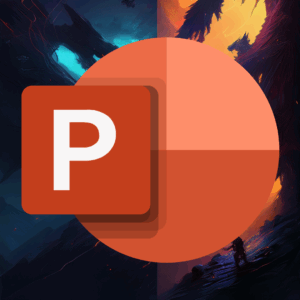



Add comment