Mastering PowerPoint: A Comprehensive Guide for All Skill Levels
This guide provides a comprehensive walkthrough of Microsoft PowerPoint, segmented into beginner, intermediate, and expert levels. Each section is designed to build upon the last, offering users a clear path to mastering PowerPoint for creating impactful and professional presentations.
Part 1: PowerPoint for Beginners – Getting Started and Building Your First Presentations
This initial part of the guide is tailored for individuals new to PowerPoint or those with minimal prior experience. The primary objective is to familiarize users with the software’s fundamental components and enable them to perform basic operations necessary for creating, saving, and delivering simple slideshows. A solid understanding of these basics will pave the way for more advanced skills.
Section 1.1: Navigating the PowerPoint Environment
Successfully using PowerPoint begins with understanding its user interface. Key components are designed to be intuitive, especially for those familiar with other Microsoft Office applications, which share a similar structural layout, thereby potentially shortening the learning period.
- The Ribbon: The Ribbon is the primary command center in PowerPoint, located at the top of the window. It is organized into a series of tabs such as “Home,” “Insert,” “Design,” “Transitions,” “Animations,” “Slide Show,” “Review,” and “View.” Each tab contains groups of related commands. For instance, the “Home” tab includes groups for “Clipboard,” “Slides,” “Font,” “Paragraph,” “Drawing,” and “Editing.” The Ribbon is designed to be responsive to the user’s current task; for example, selecting an image will reveal a “Picture Format” tab with relevant commands. Users can manage screen space by customizing the Ribbon’s display. Options include “Auto-hide Ribbon” (displays PowerPoint in full-screen mode and hides the Ribbon until the top of the screen is clicked), “Show Tabs” (hides command groups when not in use but keeps tabs visible), and “Show Tabs and Commands” (maximizes the Ribbon, showing all elements, which is the default setting).
- Quick Access Toolbar: Positioned typically above the Ribbon (though it can be moved below), the Quick Access Toolbar provides immediate access to frequently used commands, irrespective of which Ribbon tab is currently active. By default, it includes commands like Save, Undo, and Redo. Users can customize this toolbar by clicking the drop-down arrow to its right and selecting commands from the list or choosing “More Commands” to add any command available in PowerPoint. This customization allows for a more personalized and efficient workspace.
- Slide Pane: This is the large, central area of the PowerPoint window where the currently selected slide is displayed and edited. Users will spend most of their time working directly on the Slide Pane to add and modify text, images, and other objects.
- Slide Navigation Pane: Located on the left side of the window, the Slide Navigation Pane displays thumbnails of all slides in the presentation in sequential order. This pane allows users to quickly view the overall structure of their presentation, select a specific slide to edit in the Slide Pane, rearrange slides by dragging them, or add and delete slides.
- Notes Pane: Situated below the Slide Pane, the Notes Pane is a space for adding speaker notes. These notes are visible to the presenter during a slideshow when using Presenter View but are not displayed to the audience. This feature is invaluable for adding reminders, detailed explanations, or cues to aid in delivering the presentation.
- Ruler, Scroll Bars, Slide Number Indicator, Zoom Control:
- Ruler: Horizontal and vertical rulers, located at the top and to the left of the current slide, assist in aligning text and objects precisely.
- Scroll Bars: Vertical and horizontal scroll bars allow users to navigate through a slide if its content exceeds the visible area of the Slide Pane.
- Slide Number Indicator: Found typically at the bottom-left of the status bar, this indicator shows the current slide number and the total number of slides in the presentation (e.g., “Slide 3 of 10”).
- Zoom Control: Located in the bottom-right corner, the zoom slider and percentage indicator allow users to magnify or reduce the view of the Slide Pane for detailed work or an overview.
- Tell Me Box: This feature, often displayed as “Tell me what you want to do” or a lightbulb icon, acts like a search bar within PowerPoint. Users can type words or phrases related to a task they want to perform, and PowerPoint will suggest relevant commands or tools, providing a quick way to find features without navigating through Ribbon tabs.
- Understanding PowerPoint Views: PowerPoint offers several views, each optimized for different tasks in the presentation creation and delivery process. Switching between these views can significantly enhance workflow efficiency. The main views are typically accessible via buttons in the bottom-right corner of the PowerPoint window or from the “View” tab on the Ribbon.
- Normal View: This is the default editing mode where users will spend most of their time creating slides. It typically comprises three working areas: the Slide Navigation Pane on the left, the Slide Pane in the center, and the Notes Pane at the bottom.
- Slide Sorter View: This view displays all slides in the presentation as horizontally sequenced thumbnails. It is particularly useful for reorganizing the order of slides (by clicking and dragging) and for getting an overview of the presentation’s flow. Sections can also be added in this view to organize slides into meaningful groups.
- Reading View: This view displays the presentation in a full-screen-like window, similar to Slide Show view, but includes simple navigation controls at the bottom right. It’s ideal for reviewing a presentation on one’s own computer without the full presenter setup.
- Slide Show View: This view is used to deliver the presentation to an audience. It displays the slides in full-screen mode, one after another. Navigation is typically done with mouse clicks, arrow keys, or a presenter remote.
The strategic use of these different views aligns with distinct stages of presentation development. For example, content creation primarily occurs in Normal View, overall organization and sequencing are best managed in Slide Sorter View, self-review can be effectively done in Reading View, and the final delivery utilizes Slide Show View. Understanding this relationship between view type and task helps users optimize their workflow from creation to presentation.
Table 1.1: Key PowerPoint Interface Elements
| Element Name | Primary Function | Key Benefit for Beginners |
|---|---|---|
| Ribbon | Contains all tools and commands, organized into tabs and groups. | The main command center for all actions. |
| Quick Access Toolbar | Provides quick access to common commands, customizable by the user. | Speeds up common tasks like saving or undoing. |
| Slide Pane | Main area for viewing and editing the content of the current slide. | The primary workspace for building slide content. |
| Slide Navigation Pane | Displays thumbnails of all slides for easy viewing and organization. | Allows quick movement between slides and reordering. |
| Notes Pane | Area to add speaker notes, visible only to the presenter. | Helps in remembering key points during delivery without cluttering the slide. |
| Normal View | Default editing view with slide, navigation, and notes panes. | The comprehensive environment for creating and editing individual slides. |
| Slide Sorter View | Displays all slides as thumbnails for easy reordering. | Best for organizing the overall flow and structure of the presentation. |
| Reading View | Full-window preview with simple navigation controls. | Useful for reviewing the presentation content and flow on one’s own screen. |
| Slide Show View | Full-screen view for delivering the presentation to an audience. | The mode used for actual presentation delivery. |
Section 1.2: Creating and Managing Your Slides
Once familiar with the PowerPoint environment, the next step is to begin creating and managing the slides that will form the presentation. This involves starting a new file, adding slides, choosing appropriate layouts, and organizing them.
- Creating a New Presentation: Upon opening PowerPoint, users are typically presented with options to start a new presentation. They can choose to create a Blank Presentation, which provides a clean slate with default formatting, or select one of the many pre-designed Templates available. Templates offer a head start with coordinated designs, colors, fonts, and layouts, which can be beneficial for quickly creating a professional-looking presentation. However, starting with a blank presentation can be more instructive for beginners wanting to understand the fundamentals of slide design from the ground up.
- Adding New Slides: To add a new slide to the presentation, users typically navigate to the Home tab and click the New Slide button. It’s common practice to first select the slide in the Slide Navigation Pane that the new slide should follow. Clicking the top half of the “New Slide” button inserts a slide with a default layout (often “Title and Content”), while clicking the bottom half or the arrow reveals a gallery of available slide layouts. Placeholders on these layouts guide the user in adding content like titles, text, charts, or pictures.
- Understanding Slide Layouts: Slide layouts are pre-defined arrangements of content placeholders on a slide. Common layouts include “Title Slide,” “Title and Content,” “Section Header,” “Two Content,” “Comparison,” “Content with Caption,” and “Blank.” Choosing an appropriate layout for the type of information being presented is crucial for creating well-structured and easy-to-understand slides. Layouts act as a scaffolding for content, ensuring consistency in the placement of elements like titles and body text across different slides. For beginners, consistently using and respecting these layouts from the outset helps prevent haphazard design and promotes clarity.
- Deleting Slides: Slides can be removed from a presentation in several ways :
- Single Slide: In the Slide Navigation Pane, right-click the thumbnail of the slide to be deleted and select Delete Slide. Alternatively, select the slide thumbnail and press the Delete key on the keyboard.
- Multiple Non-Sequential Slides: Press and hold the Ctrl key while clicking on each slide thumbnail to be deleted. Once all desired slides are selected, release the Ctrl key, then right-click on any of the selected thumbnails and choose Delete Slide.
- Multiple Sequential Slides: Select the first slide thumbnail in the sequence, then press and hold the Shift key and select the last slide thumbnail in the sequence. All slides between and including the first and last selected slides will be highlighted. Release the Shift key, then right-click on the selection and choose Delete Slide. Mastering these efficient deletion techniques, especially for multiple slides, can save significant time and reduce frustration, fostering a smoother creation process.
- Duplicating Slides: To create an exact copy of an existing slide, right-click on its thumbnail in the Slide Navigation Pane and select Duplicate Slide. The duplicated slide will be inserted immediately after the original slide. This is useful when creating a series of slides with similar formatting or content that only requires minor modifications.
- Rearranging Slides: The order of slides can be easily changed.
- In the Slide Navigation Pane: Click and hold the thumbnail of the slide to be moved, then drag it to the new desired position in the sequence. A horizontal line will indicate where the slide will be placed when the mouse button is released.
- In Slide Sorter View: As mentioned in Section 1.1, Slide Sorter View displays all slides as thumbnails, making it an ideal environment for viewing the overall presentation structure and rearranging slides by dragging and dropping them into new positions.
Section 1.3: Fundamentals of Working with Text
Text is a fundamental component of most PowerPoint presentations. This section covers the basics of adding and formatting text to ensure it is clear, readable, and effectively conveys the intended message.
- Adding Text: Text is typically added to slides by clicking inside pre-existing placeholders (dotted-line containers found on most slide layouts) or by inserting a Text Box. To insert a text box, navigate to the Insert tab, and in the Text group, click Text Box, then click and drag on the slide to create the box. Once a placeholder or text box is active, the user can type directly into it.
- Basic Text Formatting: The “Home” tab on the Ribbon contains the primary tools for text formatting, found within the “Font” and “Paragraph” groups. Effective text formatting is not merely aesthetic; it directly impacts the readability and professionalism of the presentation.
- Font Type, Size, and Color: Users can select text and then choose a desired font (e.g., Arial, Calibri, Times New Roman), adjust its size (measured in points), and change its color. PowerPoint often provides a live preview of these changes as the user hovers over different options in the dropdown menus.
- Emphasis (Bold, Italic, Underline): Common emphasis styles can be applied using buttons in the “Font” group or via keyboard shortcuts: Ctrl+B for Bold, Ctrl+I for Italic, and Ctrl+U for Underline.
- Alignment: Text can be aligned within its placeholder or text box. Options include Align Left (Ctrl+L), Center (Ctrl+E), Align Right (Ctrl+R), and Justify (distributes text evenly between margins). Left alignment is generally easiest to read for blocks of text. Introducing these common keyboard shortcuts early can significantly enhance a beginner’s efficiency.
- Creating Bulleted and Numbered Lists: Lists are an excellent way to organize information concisely and improve readability, helping to avoid overwhelming the audience with dense paragraphs of text.
- To apply bullets or numbering, select the text or click within the text placeholder, then click the Bullets or Numbering button in the “Paragraph” group on the “Home” tab.
- To customize the appearance of bullets or numbers (e.g., change the bullet symbol, number format, color, or size), click the drop-down arrow next to the Bullets or Numbering button and select Bullets and Numbering…. This opens a dialog box with various customization options, including using pictures or symbols as bullets.
- Indentation and List Levels: For creating hierarchical lists (e.g., sub-bullets), users can increase or decrease the list level. This is typically done using the Increase List Level (indent) and Decrease List Level (outdent) buttons in the “Paragraph” group, or by pressing Tab (to indent) and Shift+Tab (to outdent).
Poor text formatting choices, such as using an overly decorative font, an excessively small size, or insufficient color contrast with the background, can severely hinder the audience’s ability to read and comprehend the content, thereby undermining the presentation’s overall effectiveness.
Section 1.4: Adding and Modifying Basic Visuals (Images, Shapes, Icons)
Visual elements can significantly enhance a presentation by illustrating points, adding interest, and breaking up text-heavy slides. This section covers the basics of inserting and modifying common visuals. The inclusion of even simple, relevant visuals can greatly improve audience comprehension and engagement compared to slides containing only text.
- Inserting Pictures: To add an image from a local file:
- Navigate to the Insert tab on the Ribbon.
- In the Images group, click Pictures.
- Choose This Device… (or a similar option like “Picture from File” depending on the PowerPoint version).
- Browse to the location of the image file, select it, and click Insert.
- Inserting Shapes: PowerPoint provides a wide gallery of pre-designed shapes:
- Go to the Insert tab.
- In the Illustrations group, click Shapes.
- Select a desired shape (e.g., rectangle, oval, arrow, flowchart symbol) from the dropdown gallery.
- Click and drag on the slide to draw the shape to the desired size.
- Inserting Icons (Basic): Many versions of PowerPoint include a library of scalable vector icons:
- Go to the Insert tab.
- In the Illustrations group, click Icons (if available).
- Browse or search the icon library, select one or more icons, and click Insert. These icons can be resized and recolored.
- Resizing Objects (Pictures, Shapes, Icons): Once an object is selected on the slide, sizing handles (small circles or squares) appear around its border.
- To resize proportionally (maintaining the original aspect ratio and avoiding distortion), click and drag one of the corner sizing handles. This is particularly important for images to prevent them from looking stretched or squashed, which can appear unprofessional.
- To resize disproportionally (stretching or compressing in one dimension), click and drag one of the side, top, or bottom sizing handles.
- Positioning Objects: To move an object, click on it and, while holding the mouse button down, drag it to the desired location on the slide and release the button. For more precise placement, alignment guides (smart guides) often appear to help align the object with other elements or the center of the slide.
- Basic Cropping of Pictures: Cropping allows the removal of unwanted outer parts of a picture, helping to focus on the most important subject or improve composition.
- Select the picture to be cropped.
- The Picture Format tab will appear on the Ribbon.
- In the Size group, click Crop.
- Black crop handles will appear on the edges and corners of the picture. Click and drag these handles inward to trim the image. Dragging a corner handle crops two adjacent sides simultaneously.
- Click the Crop button again or press Esc to apply the crop. Cropping is a fundamental tool not just for removing unwanted areas but also for enhancing the visual impact of an image by refining its composition.
Section 1.5: Introduction to Animations and Slide Transitions
Animations and slide transitions can add dynamism to a presentation, but they should be used thoughtfully to enhance the message rather than distract from it. For beginners, the focus should be on simple, purposeful application.
- Applying Slide Transitions: Transitions are visual effects that occur when moving from one slide to the next during a slideshow.
- Select the slide (or slides) in the Slide Navigation Pane to which a transition is to be applied.
- Go to the Transitions tab on the Ribbon.
- In the Transition to This Slide group, browse the available effects (e.g., Fade, Push, Wipe). Clicking on a transition will apply it to the selected slide(s) and provide a brief preview.
- Further options, such as Effect Options (to change the direction of the transition) and Duration (to control speed), are also available on this tab. A common pitfall for beginners is to use too many different or overly dramatic transitions. Often, a single, subtle transition style (like “Fade”) applied consistently throughout the presentation provides a more professional and smooth flow between ideas.
- Animating Text and Objects: Animations can control how individual elements (text, pictures, shapes) appear on, move on, or disappear from a slide.
- Select the text box, shape, or picture on the slide that is to be animated.
- Go to the Animations tab on the Ribbon.
- In the Animation group, choose an animation effect from the gallery. Effects are categorized (e.g., Entrance, Emphasis, Exit, Motion Paths). For beginners, Entrance effects like “Appear,” “Fade,” or “Fly In” are good starting points.
- Effect Options (Simple): Many animations have Effect Options that allow customization. For example, a “Fly In” effect can be set to enter from the bottom, left, right, or top. These are typically found next to the animation gallery.
- Previewing Animations: After applying an animation, click the Preview button in the Preview group on the Animations tab to see it in action.
- The “Less is More” Principle: It is crucial for beginners to understand that animations and transitions should serve a clear purpose, such as guiding the audience’s attention, revealing information sequentially, or emphasizing a key point. Overuse or overly flashy effects can make a presentation look unprofessional and distract from the core message.
Section 1.6: Saving Your Work and Delivering Your First Slideshow
The final steps for a beginner involve saving the completed presentation in an appropriate format and understanding how to run the slideshow. The choice of file format when saving depends heavily on the intended purpose, whether for further editing, sharing with others who may or may not have PowerPoint, or using a slide as a standalone image.
- Saving Your Presentation:
- Saving as.pptx (PowerPoint Presentation): This is the default and standard file format for PowerPoint. It preserves all elements, including text, formatting, objects, animations, and multimedia, and allows for full future editing. To save, go to File > Save (to save changes to an existing file) or File > Save As (to save a new file or an existing file with a new name/location). Choose a location, enter a filename, and ensure “PowerPoint Presentation (*.pptx)” is selected as the type.
- Saving as PDF (Portable Document Format): Saving a presentation as a PDF is useful for sharing with others, as PDFs can be viewed on almost any device and preserve the layout and formatting, regardless of whether the recipient has PowerPoint. PDFs are generally not easily editable. To save as PDF, go to File > Save As, choose PDF from the “Save as type” dropdown, or use File > Export > Create PDF/XPS Document.
- Saving a Slide as an Image: Individual slides can be saved as image files (e.g., JPEG, PNG, GIF, SVG). This is useful if a slide needs to be used in another document, on a website, or in an email. To do this, select the desired slide, then go to File > Save As (or Save a Copy), and in the “Save as type” dropdown, choose an image format like JPEG or PNG. PowerPoint will then ask whether to export just the current slide or all slides.
- Starting and Navigating a Slideshow: Once the presentation is created and saved, it’s ready to be delivered.
- Starting the Slideshow:
- To start from the first slide: Go to the Slide Show tab and click From Beginning, or simply press the F5 key.
- To start from the currently selected slide: Go to the Slide Show tab and click From Current Slide, or press Shift+F5.
- Navigating Slides During the Show:
- To advance to the next slide: Click the mouse, press the Spacebar, the Right Arrow key, the Down Arrow key, or the N key (for Next).
- To return to the previous slide: Press the Left Arrow key, the Up Arrow key, the Backspace key, or the P key (for Previous).
- Ending the Slideshow: To exit Slide Show view at any time, press the Esc (Escape) key.
- Starting the Slideshow:
- Basic Presentation Tips for Beginners: Even at an early stage, keeping some fundamental delivery tips in mind can improve the impact of a presentation :
- Minimize the number of slides: Keep the presentation focused and concise to maintain audience attention.
- Choose an audience-friendly font size: Ensure text is large enough to be read easily from a distance (generally, 30pt or larger is good for body text, though this depends on the font and room size).
- Keep slide text simple: Use bullet points or short sentences. The slides should support the speaker, not replace them. The audience should be listening to the presenter, not reading extensive text.
- Use visuals: Images and simple charts can help express messages more effectively than words alone.
- Check spelling and grammar: Proofreading is essential for maintaining credibility.
Knowing how to start, navigate, and end a slideshow is a core competency, representing the culmination of the creation effort and enabling the beginner to share their work.
Table 1.2: Basic File Saving Options
| File Format | Primary Use Case | Key Benefit |
|---|---|---|
| .pptx | Editing and presenting the full PowerPoint file. | Full editability of all content and features. |
| Universal sharing, printing, ensuring layout is preserved. | Viewable on most devices without PowerPoint; formatting is fixed. | |
| .jpg/.png (Image) | Using a single slide as an image in other documents or platforms. | Easy to embed in emails, websites, or other documents; static image. |
Part 2: PowerPoint for Intermediate Users – Enhancing Impact and Efficiency
Building on the foundational skills acquired at the beginner level, this part of the guide introduces intermediate users to more sophisticated tools and techniques. The focus shifts towards creating presentations that are not only informative but also visually richer, more dynamic, and managed with greater efficiency. Topics include advanced text and object manipulation, multimedia integration, ensuring design consistency through masters and themes, mastering animations, and utilizing presenter tools for effective delivery and collaboration.
Section 2.1: Advanced Text and Object Manipulation (SmartArt, Charts)
Intermediate users can move beyond basic text boxes and shapes to incorporate more complex visual elements like WordArt for stylized text, SmartArt graphics for visually representing information, and charts for effective data visualization.
- Working with WordArt: WordArt allows users to apply decorative effects to text, making titles or key phrases stand out. To insert WordArt, navigate to the Insert tab and select WordArt from the Text group. Users can then choose a pre-defined style and type their text. Once inserted, WordArt can be customized further using the Shape Format tab, which offers options for text fill, text outline, and various text effects like shadows, reflections, glows, and 3-D rotations.
- Creating and Customizing SmartArt Graphics: SmartArt graphics provide a powerful way to visually communicate information that might otherwise be presented as simple text lists or complex descriptions. They are particularly useful for illustrating processes, hierarchies, cycles, relationships, and lists in a more engaging manner.
- Inserting SmartArt: To add SmartArt, go to the Insert tab and click SmartArt in the Illustrations group. A dialog box will appear, offering various categories of SmartArt layouts (e.g., List, Process, Cycle, Hierarchy, Relationship, Matrix, Pyramid). After selecting a layout and clicking OK, the SmartArt graphic is inserted onto the slide. Text can be entered directly into the shapes or, more conveniently, via the Text Pane that appears to the left of the SmartArt graphic. Each bullet point in the Text Pane typically corresponds to a shape or level in the graphic.
- Adding/Deleting Shapes in SmartArt: The structure of a SmartArt graphic can be modified. To add a shape, select an existing shape within the SmartArt, then on the SmartArt Design tab (which appears when SmartArt is selected), in the Create Graphic group, click the arrow next to Add Shape and choose options like “Add Shape After,” “Add Shape Before,” “Add Shape Above,” or “Add Shape Below,” depending on the layout. Shapes can also be deleted by selecting them and pressing the Delete key.
- Changing Colors and Styles: SmartArt graphics can be quickly restyled. The SmartArt Design tab offers a Change Colors option, which applies color variations derived from the presentation’s active theme colors, ensuring design consistency. Additionally, a gallery of SmartArt Styles provides various effects like bevels, 3-D looks, and line styles to enhance the graphic’s appearance.
- Resetting SmartArt: If customizations become too complex or unsatisfactory, the Reset Graphic option on the SmartArt Design tab allows users to revert the graphic’s formatting to its default appearance. The ability of SmartArt to quickly transform textual information into clear visuals accelerates communication and improves audience comprehension, making complex ideas more accessible.
- Creating and Formatting Charts: Charts are essential for visualizing numerical data, making trends, comparisons, and proportions easier to understand.
- Inserting Charts: To insert a chart, go to the Insert tab and click Chart in the Illustrations group. Users can choose from various chart types, including Column, Line, Pie, Bar, Area, X Y (Scatter), Stock, Surface, Radar, Treemap, Sunburst, Histogram, Box & Whisker, Waterfall, and Funnel charts, as well as Combo charts.
- Entering/Editing Chart Data: When a chart is inserted, an Excel-like spreadsheet window typically appears, populated with placeholder data. Users replace this placeholder data with their own. If the chart is linked to an external Excel file, changes made to the data in the source Excel file can be updated in the PowerPoint chart.
- Customizing Chart Elements: Once data is entered, charts can be extensively customized. Selecting the chart reveals contextual tabs like Chart Design and Format. Key customization options are often quickly accessible via icons that appear next to the selected chart :
- Chart Elements (+ icon): Add, remove, or modify elements like chart titles, axis titles, data labels (displaying values on the chart), data tables, error bars, gridlines, and legends.
- Chart Styles (paintbrush icon): Apply pre-designed style and color schemes to quickly change the chart’s appearance.
- Chart Filters (filter icon): Selectively show or hide data series or categories within the chart without altering the underlying data sheet.
- Changing Chart Type: If an initial chart type proves unsuitable for the data, it can be changed without re-entering data. Select the chart, go to the Chart Design tab, and click Change Chart Type. Then, select a new type and style from the dialog box. The selection of an appropriate chart type is critical for effective data storytelling. A bar chart excels at comparing distinct items, a line chart is ideal for showing trends over time, and a pie chart effectively illustrates proportions of a whole. Intermediate users should focus on choosing the chart that most accurately and clearly conveys the intended message from the data. The interplay between theme colors and the default styles of SmartArt and charts is also noteworthy; changing the presentation’s theme can automatically update the colors of these objects, promoting consistency but also potentially altering deliberate customizations if not managed carefully.
Table 2.1: Overview of Common Chart Types in PowerPoint
| Chart Type | Description of Visual Representation | Best Used For | Key Customization Tip |
|---|---|---|---|
| Column Chart | Uses vertical bars to represent data values. | Comparing values across different categories or showing changes over a short period. | Adjust bar spacing/overlap; use data labels for clarity. |
| Line Chart | Connects data points with lines, showing trends or changes over time or categories. | Displaying trends over continuous data (e.g., time, temperature). Ideal for multiple series to show comparisons of trends. | Smooth lines for many data points; use markers for fewer points. |
| Pie Chart | A circular chart divided into slices, where each slice represents a proportion of the whole. | Showing parts of a whole (percentages). Best with a single data series and limited categories (ideally no more than 7). | Explode slices for emphasis; ensure labels are clear if percentages are small. |
| Bar Chart | Uses horizontal bars to represent data values. Similar to column charts but with axes swapped. | Comparing values across categories, especially when category names are long or there are many categories. | Ensure category labels on the vertical axis are readable. |
| Scatter (XY) | Displays data points based on two numerical variables, showing relationships or correlations. | Identifying correlations or patterns between two sets of numerical data. Can include trendlines. | Use when the order of categories is not important, and value pairs are key. |
| Area Chart | Similar to a line chart, but the area below the line is filled with color, emphasizing the magnitude of change. | Showing the trend of values over time and the volume or total value across trends. Stacked area charts show contribution of parts to a whole. | Use transparency if multiple series overlap to ensure all are visible. |
Section 2.2: Integrating and Editing Multimedia (Audio and Video)
Incorporating audio and video can significantly enhance presentation engagement and provide richer explanations than static content. Intermediate users should learn to not only insert these media types but also perform basic edits and control their playback for a seamless experience. The effectiveness of multimedia hinges on its relevance and smooth integration into the presentation flow.
- Inserting Audio:
- From PC: Audio files stored locally can be inserted by navigating to Insert > Media > Audio > Audio on My PC. Select the desired audio file (e.g.,.mp3,.wav,.wma) to embed it into the slide.
- Recording Audio: PowerPoint allows users to record audio directly. Go to Insert > Media > Audio > Record Audio. A dialog box will appear where users can name the audio file, click the record button to start recording (a microphone is required), stop recording, and preview the recording before inserting it onto the slide. This is useful for adding narrations to slides.
- Inserting Video:
- From PC (Embedding): To insert a video file from the computer, go to Insert > Video > This Device (or Video on My PC). Select the video file (common formats include.mp4,.wmv,.avi), and it will be embedded into the presentation. Embedding means the video data becomes part of the PowerPoint file, which increases the file size but ensures the video is always available with the presentation.
- Online Video (Linking/Embedding): Some PowerPoint versions allow inserting videos from online platforms like YouTube. This typically involves going to Insert > Video > Online Videos and pasting the video’s URL or using an embed code. When using online videos, a stable internet connection is required during the presentation for playback.
- Basic Multimedia Editing (Playback Tab): Once an audio or video clip is selected on a slide, contextual tabs like Audio Tools Playback or Video Tools Playback appear on the Ribbon. These tabs offer several editing options:
- Trimming Audio/Video: The Trim Audio or Trim Video feature allows users to set new start and end points for the media clip. This is crucial for presenting only the most relevant segments, respecting audience time and maintaining focus. A dialog box with a timeline and green (start) and red (end) markers allows for precise trimming.
- Fade In/Out: Fade options for audio and video allow for smoother beginnings and endings of clips by gradually increasing or decreasing the volume (for audio) or opacity (for video) over a specified duration.
- Volume Control: The volume of an inserted audio or video clip can be adjusted (e.g., Low, Medium, High, Mute) directly from the Playback tab.
- Controlling Playback: The Playback tab also provides crucial options for how media plays during the slideshow:
- Start Options: Determines how the audio or video begins playing.
- In Click Sequence (or On Click for video): The media plays as part of the animation sequence on the slide, typically after a mouse click.
- Automatically: The media starts playing as soon as the slide appears.
- When Clicked On: The media plays only when the audio icon or video frame itself is clicked.
- Looping: The Loop until Stopped option will cause the audio or video to replay continuously until manually stopped or the slide is advanced.
- Play Across Slides (Audio): This option allows a single audio file (e.g., background music) to continue playing across multiple slides until stopped.
- Hide During Show (Audio Icon): If an audio clip is set to play automatically, its icon can be hidden during the slideshow to avoid visual clutter.
- Rewind after Playing (Audio/Video): This option resets the media to its beginning after it finishes playing, useful if it might be played again on the same slide.
- Start Options: Determines how the audio or video begins playing.
The choice of playback options significantly impacts the audience’s experience and the overall presentation flow. Incorrectly configured media (e.g., audio starting unexpectedly) can be disruptive, so careful consideration of these settings is important for a professional delivery.
Section 2.3: Achieving Design Consistency with Slide Masters, Layouts, and Themes
One of the hallmarks of a professional presentation is visual consistency. Intermediate users should master the use of Slide Masters, layouts, and themes to ensure a unified look and feel across all slides, which also dramatically improves editing efficiency. Changes made in these centralized locations propagate throughout the presentation, saving considerable time compared to formatting each slide individually.
- Understanding Slide Masters: The Slide Master is a special view in PowerPoint that controls the global design and layout elements for all slides in a presentation, or for specific types of slide layouts. Think of it as a template hierarchy. At the top is the main Slide Master, and beneath it are individual Layout Masters (e.g., Title Slide Layout, Title and Content Layout).
- Changes made to the main Slide Master (e.g., adding a logo, changing background color, setting default font styles for titles and body text) will apply to all slides that use layouts derived from it.
- Changes made to a specific Layout Master will only affect slides that use that particular layout. This allows for both global consistency and layout-specific variations.
- Accessing and Modifying the Slide Master:
- Navigate to the View tab on the Ribbon.
- In the Master Views group, click Slide Master. This will open the Slide Master view. The main Slide Master will be the largest thumbnail at the top of the left-hand navigation pane, with its associated Layout Masters indented below it.
- Customizing the Main Slide Master:
- Fonts and Colors: Define default font styles (type, size, color) for titles, body text, and other text levels. These are often linked to the presentation’s Theme Colors and Theme Fonts, ensuring that if the overall theme is changed, these elements update consistently.
- Backgrounds: Apply a background color, gradient, picture, or texture that will appear on all slides.
- Placeholders: Adjust the size and position of default placeholders (like title and content areas) that appear on most layouts.
- Consistent Elements: Add elements that should appear on every slide in the same position, such as a company logo, a confidentiality footer, or slide numbers. Insert these directly onto the main Slide Master.
- Working with Layout Masters: Each Layout Master (e.g., “Title Slide,” “Title and Content,” “Section Header”) inherits properties from the main Slide Master but can be further customized.
- Modifying Placeholders: Select a Layout Master in the left pane. Then, on the slide canvas, select, move, resize, or reformat its specific placeholders (e.g., change the size of the content placeholder on the “Title and Content” layout).
- Adding Placeholders: From the Slide Master tab, in the Master Layout group, click Insert Placeholder and choose from content, text, picture, chart, table, SmartArt, media, or online image placeholders to add new functional areas to a layout.
- Creating Custom Layouts: If the built-in layouts don’t meet specific needs, users can insert a new blank layout master (Slide Master tab > Insert Layout) and then add custom placeholders to design a unique slide structure.
- Applying Themes: Themes provide a coordinated set of design elements, including color schemes, font pairings, effects (like shadows and bevels), and background styles. Themes can be applied from the Design tab in Normal view. When a theme is applied, it often interacts with the Slide Master settings. For example, the theme’s color palette will dictate the available colors in the Slide Master’s color pickers. Choosing a theme that aligns with the presentation’s purpose and content is crucial.
- Saving a Custom Theme or Template: After customizing Slide Masters, layouts, and theme elements (colors, fonts), this entire set of design choices can be saved as a PowerPoint Template (.potx file). To do this, go to File > Save As, and in the “Save as type” dropdown, select “PowerPoint Template (*.potx)”. This template can then be reused for future presentations, ensuring consistent branding and design without redoing the setup work.
The hierarchical structure of Slide Masters and Layout Masters offers a powerful combination of global design control and layout-specific flexibility, making it a cornerstone for efficient and professional presentation design.
Section 2.4: Mastering Animations: The Animation Pane, Timing, and Effects
While beginners learn to apply simple animations, intermediate users should aim for more control and sophistication. The Animation Pane is the central hub for managing multiple animation effects, precisely controlling their timing and order, and applying more advanced effect options.
- Introducing the Animation Pane: The Animation Pane provides a detailed list of all animation effects applied to the objects on the currently selected slide. It allows users to see the sequence of animations, reorder them, modify their start triggers, durations, delays, and access more detailed effect options. To open it, select an object with an animation or go to the Animations tab and click Animation Pane in the Advanced Animation group. For anything beyond a single, simple animation, the Animation Pane becomes an indispensable control center, transforming animation from a basic application of effects into a precisely choreographed sequence.
- Adding Multiple Animations to a Single Object: A common requirement is to have an object animate in multiple ways (e.g., appear and then pulse, or fly in and then spin). It is critical to use the Add Animation button (found on the Animations tab in the Advanced Animation group, or often at the top of the Animation Pane itself) to layer additional effects onto an object that already has an animation. Simply selecting another animation from the main gallery on the Animations tab will replace the existing animation on that object, rather than adding to it. Understanding this distinction is key to unlocking more creative animation possibilities.
- Controlling Animation Timing: Precise timing is essential for effective animations. These settings are typically adjusted in the Animation Pane or via the “Timing” group on the Animations tab, or by right-clicking an animation in the Pane and selecting “Timing…”.
- Start Options: These determine when an animation begins:
- On Click: The animation starts when the mouse is clicked during the slideshow (or when the spacebar/arrow key is pressed to advance). This is the default for many animations.
- With Previous: The animation starts at the exact same time as the previous animation in the Animation Pane’s sequence. This is used to make multiple effects occur simultaneously.
- After Previous: The animation starts automatically as soon as the previous animation in the sequence finishes. This is used to create automated sequences of effects. These start options are not just technical settings; they are narrative tools. For instance, setting bullet points to appear “After Previous” guides the audience’s focus sequentially, while “With Previous” can make an image and its caption appear as a cohesive unit.
- Duration: This setting controls how long the animation effect takes to complete (its speed). A shorter duration means a faster animation; a longer duration means a slower one.
- Delay: This setting introduces a pause before the animation starts, after its trigger condition (On Click, With Previous, or After Previous) has been met.
- Start Options: These determine when an animation begins:
- Changing the Order of Animations: The order in which animations are listed in the Animation Pane dictates their playback sequence (unless overridden by “With Previous” timings). To change the order, simply click and drag an animation effect up or down within the list in the Animation Pane.
- Effect Options (Advanced): Beyond basic direction or color changes, many animation effects have a dedicated “Effect Options” dialog box. This can be accessed by clicking the drop-down arrow next to an animation in the Animation Pane and selecting “Effect Options…”. Here, users can find settings like:
- Sound: Add a sound to play with the animation.
- After animation: Dim or hide the object after its animation completes.
- Animate text: For text animations, choose to animate “All at once,” “By word,” or “By letter,” often with a delay between each part.
- Specific properties related to the effect type (e.g., amount of spin, bounce end).
- Animation Triggers (Introduction): While a deeper dive is for experts, intermediate users can be introduced to the concept of triggers. A trigger allows an animation to start when a specific object on the slide is clicked, rather than just in sequence or on a general mouse click. This is set up via the “Trigger” command in the “Advanced Animation” group on the Animations tab, often used in conjunction with the Animation Pane.
Table 2.2: Animation Start Triggers Explained
| Start Option | Description of When Animation Begins | Common Use Case Example |
|---|---|---|
| On Click | The animation starts when the user clicks the mouse (or advances the slide via keyboard). | Manually advancing to reveal the next animated point or object when the presenter is ready. |
| With Previous | The animation starts at the exact same time as the previous animation in the sequence. | Having a title and its accompanying subtitle appear together; an image fading in while text flies in. |
| After Previous | The animation starts automatically immediately after the previous animation in the sequence finishes. | Revealing bullet points one by one without needing clicks for each; creating a self-running sequence of animated steps. |
Section 2.5: Effective Presentation Delivery with Presenter View
Presenter View is a powerful feature for delivering presentations, especially when using a dual-screen setup (e.g., a laptop and a projector). It provides the speaker with a private “dashboard” of controls and information while the audience sees only the main slide content. This significantly enhances the presenter’s confidence and control, leading to a smoother and more professional delivery.
- Enabling and Setting Up Presenter View:
- Ensure the computer is connected to a second display (projector or external monitor) and that the display settings are configured for “Extend these displays” (in Windows display settings).
- In PowerPoint, go to the Slide Show tab.
- Check the box for Use Presenter View.
- Optionally, select which monitor should display Presenter View (typically the laptop screen) and which should display the main slideshow (typically the projector) from the “Monitor” dropdown on the Slide Show tab.
- Start the slideshow (e.g., by pressing F5 or clicking “From Beginning”).
- Key Features of Presenter View: Once active, Presenter View offers several tools :
- Current Slide: A large view of the slide currently visible to the audience.
- Next Slide Preview: A smaller thumbnail showing the upcoming slide, allowing the presenter to anticipate transitions and content. This is invaluable for maintaining a smooth narrative flow.
- Speaker Notes: Any text entered into the Notes Pane for the current slide is displayed here, visible only to the presenter. This is ideal for key talking points, statistics, quotes, or reminders.
- Timer and Clock: A timer shows the elapsed time for the current slide and the overall presentation. A clock displays the current time. These are critical for professional time management, helping speakers stay on schedule and respect the audience’s time.
- Navigation Tools: Prominent “Previous” and “Next” arrows for moving between slides. A slide number indicator (e.g., “Slide 5 of 20”) is also shown.
- Annotation Tools (Pen, Laser Pointer, Highlighter): These tools allow the presenter to interact with the slide content in real-time.
- Laser Pointer: A virtual laser pointer that can be moved around the slide.
- Pen/Highlighter: Allows drawing or highlighting directly on the slide. Colors can often be chosen. These annotations are temporary unless explicitly saved. These tools actively guide the audience’s attention and emphasize key information, making the presentation more dynamic.
- Zoom Tool (Magnifying Glass): Allows the presenter to zoom in on a specific part of the current slide to show details more clearly to the audience.
- See All Slides (Thumbnail View/Grid View): Displays thumbnails of all slides in the presentation, allowing the presenter to quickly jump to any other slide out of sequence if needed, perhaps to answer a question or revisit a point.
- Black/White Screen: Buttons to temporarily make the audience screen go black or white. This is useful for shifting the audience’s focus entirely to the speaker or for creating a pause.
- End Slide Show Button: To exit the presentation.
- Tips for Using Presenter View Effectively:
- Laptop Placement: Position the laptop where it can be easily glanced at for notes and controls, but not in a way that creates a barrier between the presenter and the audience or distracts the audience.
- Utilize Notes Strategically: Use the notes area for prompts, data, or potential answers to anticipated questions, rather than reading them verbatim.
- Practice with Presenter View: Become familiar with all its tools and layout before the actual presentation to use them smoothly.
Section 2.6: Collaborating on Presentations: Sharing, Co-authoring, and Comments
Modern presentation development often involves teamwork. PowerPoint includes features that facilitate collaboration, primarily enabled by saving presentations to cloud storage locations like OneDrive or SharePoint. This cloud integration is the foundation for real-time co-authoring and streamlined sharing, transforming PowerPoint from a solo application into a collaborative workspace.
- Saving to OneDrive/SharePoint for Collaboration: For features like co-authoring to work effectively, the presentation file must typically be saved in a shared cloud location such as OneDrive or a SharePoint document library.
- Sharing Presentations:
- Using the Share Button: The primary way to initiate sharing is by clicking the Share button, usually located in the top-right corner of the PowerPoint window or on the File tab.
- Inviting People and Setting Permissions: In the “Send Link” or sharing dialog box, users can enter the email addresses or names (if within the same organization) of the people they want to share with. Crucially, permissions can be set to control what recipients can do :
- Allow editing: This gives recipients full rights to modify the presentation. This is the default for many sharing scenarios.
- View only: Recipients can open and view the presentation but cannot make changes. It’s important to choose the appropriate permission level to maintain control over the content and ensure the integrity of the presentation.
- Including a Message and Sending: A custom message can be added to the sharing invitation before sending.
- Copying a Link: Alternatively, users can generate a shareable link (with appropriate permissions set) that can be copied and pasted into an email, chat message, or other communication channel.
- Real-Time Co-authoring: When a presentation is shared with editing permissions and stored in a supported cloud location, multiple users can open and work on the file simultaneously. PowerPoint indicates the presence and activity of other collaborators, often with colored flags or cursors showing where each person is currently editing. Changes made by one user are typically visible to others in near real-time.
- Using Comments for Feedback: Comments provide an efficient, in-context method for providing feedback, asking questions, or having discussions about specific parts of the presentation, reducing the need for lengthy email chains or separate review documents.
- Adding Comments and @Mentions: To add a comment, select an object or area on a slide, then go to the Review tab and click New Comment (or Comment or @Mention). The Comments pane will open (if not already visible), where the comment can be typed. Using an @mention (e.g.,
@colleague_name) within a comment will notify that specific person (if they are part of the organization or have been shared with). - Replying to Comments: Collaborators can reply directly to existing comments, creating threaded discussions within the Comments pane.
- Navigating and Resolving Comments: The Comments pane allows users to easily navigate through all comments in the presentation. Comments can often be marked as “resolved” once addressed.
- Adding Comments and @Mentions: To add a comment, select an object or area on a slide, then go to the Review tab and click New Comment (or Comment or @Mention). The Comments pane will open (if not already visible), where the comment can be typed. Using an @mention (e.g.,
These collaborative features streamline the workflow for team-based presentation development, ensuring everyone is working on the latest version and feedback is centrally managed.
Part 3: PowerPoint for Experts – Advanced Techniques and Professional Polish
This section is designed for users who have a strong grasp of PowerPoint’s intermediate functionalities and are looking to elevate their skills to an expert level. The focus here is on mastering advanced techniques for design, interactivity, multimedia management, automation, and integration. These skills enable the creation of highly polished, professional, and impactful presentations tailored for sophisticated audiences and complex communication goals.
Section 3.1: Applying Core Design Principles for Professional Presentations
Expert-level presentations are distinguished not just by advanced features but by the sophisticated application of core design principles. These principles work synergistically to ensure clarity, engagement, and a professional aesthetic, ultimately serving the primary goal of effective communication.
- Consistency is Key: A foundational principle is maintaining consistency throughout the presentation. This applies to font styles, color palettes, themes, and the layout of recurring elements like titles, footers, and logos. Utilizing PowerPoint’s Slide Masters and Templates is crucial for achieving and maintaining this consistency efficiently. Changes made in the Slide Master are automatically reflected across all relevant slides, ensuring uniformity and saving significant editing time.
- Content Hierarchy and Visual Layout:
- “No Walls of Text” (The “5-5-5” Rule or Similar): Experts understand that slides are visual aids, not scripts. Text should be kept to a minimum. A common guideline is the “5-5-5 rule”: no more than five lines of text per slide, no more than five words per line, and ideally, each slide discussed for no more than five minutes (though the time aspect is more of a pacing guide). Key information should be presented as short, sharp memory joggers or bullet points. Whenever possible, text should be replaced or supplemented with meaningful visuals.
- One Topic Per Slide: Each slide should focus on a single, clear idea or topic to maintain clarity and prevent cognitive overload for the audience.
- Leverage White Space (Negative Space): Ample white space (the empty areas around text and objects) is not wasted space; it’s an active design element that improves readability, reduces clutter, helps group related items, and gives the audience’s eyes a place to rest.
- Grid Systems: Arranging content elements (text blocks, images, charts) on an underlying grid helps ensure consistent alignment, spacing, and a sense of order and balance on the slide.
- Typography for Readability and Impact: The choice and application of fonts are critical for both legibility and setting the tone of the presentation.
- Font Choice: Limit the number of fonts used, typically to one or two complementary font families (e.g., a sans-serif font like Arial or Calibri for body text due to its clarity on screens, potentially paired with a serif font like Georgia or Times New Roman for headings for contrast, or a different weight of the same sans-serif font). Avoid overly decorative or script fonts that can be difficult to read, especially from a distance. If brand guidelines specify particular fonts, these should be used.
- Font Size: Ensure all text is easily readable, even for audience members at the back of a room. A general guideline is a minimum of 24 points for body text, with headings significantly larger (e.g., 28-40pt).
- Hierarchy with Type: Use variations in font size, weight (bold, light), and style (italics, all caps for short headings) to create a clear visual hierarchy that guides the reader’s eye from the most important information (titles) to supporting details (body text, captions).
- Line Spacing (Leading): Adequate spacing between lines of text (typically 1.2 to 1.5 times the font size) improves readability, especially for blocks of text.
- Avoid ALL CAPS for long text: Using all capital letters for extended sentences or paragraphs significantly reduces reading speed and comprehension.
- Color Theory and Contrast: Color choices profoundly affect a presentation’s mood, readability, and brand perception.
- Limited and Cohesive Color Palette: Stick to a limited palette of 3-5 main colors that work well together. If applicable, these colors should align with the organization’s brand identity. PowerPoint’s theme color palettes can be customized and provide a good starting point.
- High Contrast for Readability: Ensure strong contrast between text color and background color (e.g., dark text on a light background, or light text on a dark background). Avoid combinations like light gray text on a white background or text over busy, patterned images without sufficient backing.
- Color Psychology: Be mindful that different colors can evoke different emotions and associations (e.g., blue often conveys trust and stability, red can signify urgency or passion).
- Strategic Use of Accent Colors: Use bolder or brighter accent colors sparingly to highlight key information, calls to action, or important data points, guiding the audience’s attention.
- Accessibility (Colorblindness): Consider using color combinations that are distinguishable for individuals with common forms of color blindness. Avoid relying solely on color to convey meaning; supplement with text labels or patterns.
- Use of Visuals (Images, Charts, Graphics):
- Quality and Resolution: Always use high-quality, clear, and high-resolution images and graphics. Pixelated or blurry visuals detract from professionalism.
- Relevance and Purpose: Visuals should be directly relevant to the content and serve to clarify, illustrate, or reinforce the message, not just decorate the slide.
- Clarity of Data Visualizations: Charts and tables must be clearly labeled, with understandable axes, legends, and data points, to effectively communicate the underlying information.
- Animation and Transitions: While animations and transitions can add interest, experts use them with restraint and purpose. They should be subtle and enhance the message or flow, rather than distracting the audience with excessive movement or overly complex effects. Consistency in transition style is often preferred.
- Audience Engagement from the Start: To capture attention immediately, consider using “kiosk slides” – a series of automatically cycling slides with interesting images, quotes, fun facts, or thought-provoking questions related to the topic – displayed before the presentation formally begins, rather than a static title slide.
These design principles are not isolated rules but are interconnected elements that contribute to a singular goal: clear and effective communication. For instance, strong typography relies on good color contrast, and minimalist text is often best supported by compelling visuals. A recurring theme across these principles is “less is more”—clarity and impact often arise from deliberate reduction and careful choices, rather than the addition of more elements. Ultimately, the success of a presentation’s design is judged by the audience’s ability to comprehend and engage with the message; therefore, design choices must be audience-centric.
Table 3.1: Core Design Principles Checklist for PowerPoint
| Principle | Key Action/Consideration | Snippet References |
|---|---|---|
| Consistency | Use Slide Masters/Templates for uniform fonts, colors, layout, and branding elements. | |
| Conciseness (Text) | Apply “5-5-5” rule (or similar); minimize text, use visuals; one topic per slide. | |
| Typography | Choose 1-2 legible fonts; ensure min. 24pt size for body text; establish clear hierarchy; use ample line spacing. | |
| Color & Contrast | Use a limited, cohesive palette (3-5 colors); ensure high text/background contrast; use accent colors sparingly. | |
| Visuals | Use high-quality, relevant images, charts, and graphics; ensure charts are clearly labeled. | |
| Animation/Transition | Use sparingly, subtly, and purposefully to enhance message, not distract. | |
| White Space | Utilize negative space effectively to improve readability and reduce clutter. | |
| Audience Engagement | Consider pre-presentation content like kiosk slides to capture initial attention. |
Section 3.2: Creating Interactive and Non-Linear Presentations
Expert users can elevate their presentations beyond a linear sequence of slides by incorporating interactive elements. Hyperlinks and Action Buttons allow for custom navigation paths, enabling presenters to adapt to audience needs, create menu-driven structures, or link to supplementary resources on demand. This transforms the presentation from a monologue into a more dynamic and potentially dialogic experience.
- Using Hyperlinks: Hyperlinks can turn text, shapes, or pictures into clickable elements that navigate to various destinations.
- Creating Hyperlinks: To create a hyperlink, select the text, shape, or image that will serve as the link. Then, go to the Insert tab, and in the Links group, click Link (or Hyperlink). Alternatively, right-click the selected item and choose “Link” or “Hyperlink.” This opens the “Insert Hyperlink” dialog box.
- Types of Hyperlink Destinations:
- Existing File or Web Page: Links to an external website (enter the URL in the “Address” field) or to another file on the computer or network.
- Place in This Document: Links to a specific slide within the current presentation (e.g., first slide, last slide, next slide, previous slide, or any specific slide number/title). This is fundamental for creating internal navigation menus.
- Create New Document: Links to a new, blank document that can be created on the fly.
- E-mail Address: Creates a “mailto:” link that, when clicked, opens the user’s default email program with the specified email address pre-filled.
- Customizing Display Text and ScreenTips: In the “Insert Hyperlink” dialog, the “Text to display” field controls what text appears for the hyperlink. The “ScreenTip” button allows users to add text that appears when the mouse hovers over the hyperlink, providing additional context.
- Using Action Buttons: Action Buttons are pre-defined shapes in PowerPoint specifically designed for interactive tasks. They simplify the process of creating common navigation elements.
- Inserting Action Buttons: Go to the Insert tab > Shapes. At the bottom of the shapes gallery, there is a section for Action Buttons (e.g., Home, Back/Previous, Forward/Next, Information, Document, Sound, Video, etc.). Select a button and draw it on the slide.
- Setting Actions: When an Action Button is placed on a slide, the “Action Settings” dialog box typically appears automatically. If not, select the button, go to the Insert tab, and click Action in the Links group. Actions can be triggered by a Mouse Click or a Mouse Over.
- Common actions include: Hyperlink to (another slide, URL, file), Run program, Run macro, and Play sound.
- Use Cases for Action Buttons:
- Navigation: Creating main menu slides with buttons linking to different sections of the presentation. “Home” buttons on content slides can return to the menu.
- Interactive Quizzes: Linking answer choices to feedback slides (“Correct!” or “Try Again”).
- Playing Media: Buttons to start audio or video clips.
- Linking to External Resources: Quick links to websites or documents.
- Customizing Appearance: Action Buttons are shapes, so their appearance (fill color, outline, effects) can be customized using the Shape Format tab or by right-clicking and selecting “Format Shape”.
- Designing Custom Navigation Paths: By strategically combining hyperlinks on text/objects and Action Buttons, experts can design sophisticated non-linear navigation structures. For example:
- A “Table of Contents” or “Main Menu” slide at the beginning can have multiple buttons or linked text items, each leading to a major section of the presentation.
- Each section can have “Next,” “Previous,” and “Return to Menu” buttons.
- This allows the presenter to navigate freely based on audience interest or time constraints, or for the audience to explore a self-guided presentation at their own pace. This non-linear approach enables a single comprehensive presentation file to be adapted for various audiences or scenarios, with the presenter choosing the most relevant path through the content, which is a highly efficient method of content delivery.
Section 3.3: Advanced Multimedia: Embedding, Linking, Compression, and Bookmarks
Expert users need to manage multimedia elements strategically, understanding the implications of embedding versus linking, optimizing file sizes through compression, and using bookmarks for precise control over audio and video playback. These choices directly impact presentation portability, performance, and the sophistication of multimedia integration.
- Embedding vs. Linking Media Files:
- Embedding Media: When a video or audio file is embedded, its data is stored directly within the PowerPoint (.pptx) file.
- Pros: The media file is self-contained within the presentation, ensuring it’s always available when the presentation is opened, even if moved to another computer. This is generally the default behavior when inserting media from a local PC.
- Cons: Embedding significantly increases the overall file size of the PowerPoint presentation, which can make it difficult to share via email or store efficiently.
- Linking Media: When media is linked, PowerPoint stores only a reference (a path) to the external media file, which remains separate from the.pptx file.
- Pros: Keeps the PowerPoint presentation file size much smaller.
- Cons: If the linked media file is moved, renamed, or deleted, or if the presentation is moved to a computer where the linked file is not in the expected path, the link will break, and the media will not play. To mitigate this, it’s strongly recommended to store the presentation and all linked media files in the same folder and to move them together as a unit if the presentation needs to be transferred.
- How to Link a Video: When inserting a video from a local device (Insert > Video > This Device), before clicking the “Insert” button, click the small dropdown arrow next to it and choose Link to File.
- Finding Linked Video Locations: If unsure whether media is embedded or linked, or to find the path of a linked file, go to File > Info. In the “Optimize Media Compatibility” or “Media Size and Performance” section, PowerPoint will provide information about media files. If linked files exist, a View Links hyperlink will appear, which opens a dialog showing the storage locations. The decision to embed or link is strategic, based on factors like presentation distribution, portability requirements, and file size constraints.
- Embedding Media: When a video or audio file is embedded, its data is stored directly within the PowerPoint (.pptx) file.
- Video File Formats and Compatibility: For the best balance of quality and compatibility, .mp4 files encoded with H.264 video (MPEG-4 AVC) and AAC audio are generally recommended. PowerPoint supports various other formats like.mov,.wmv,.avi,.m4v,.mkv, and.asf, but compatibility can sometimes vary across different systems or PowerPoint versions. PowerPoint for the web has a file size limit for video insertion (e.g., 256 MB).
- Video and Audio Compression (Windows only): Large media files can degrade presentation performance and increase file size. PowerPoint for Windows includes a tool to compress media files.
- Purpose: To reduce file size and potentially improve playback performance.
- How to Access: Go to File > Info. In the Multimedia (or Media Size and Performance) section, if compressible media is present, an option for Compress Media will appear.
- Compression Quality Options: PowerPoint typically offers several quality levels, such as :
- Full HD (1080p): Saves space while maintaining good overall quality.
- HD (720p): Quality comparable to internet-streamed media.
- Standard (480p): Smallest file size, suitable when space is very limited (e.g., email). Older versions might label these as Presentation Quality, Internet Quality, and Low Quality. The choice involves a trade-off: higher quality means larger file size.
- Important Considerations:
- Compression is a lossy process for most video formats; quality will be reduced to some extent. It’s advisable to make a backup copy of the presentation before compressing media, as the change can be permanent after saving.
- Embedded subtitles and alternate audio tracks may be lost during the compression process.
- Using Bookmarks in Audio and Video: Bookmarks allow users to mark specific points in an audio or video timeline. These can then be used to trigger animations or to easily jump to those points during playback, enabling precise storytelling with media.
- Adding Bookmarks:
- Select the audio or video clip on the slide.
- Play the media until the desired point is reached, then pause it. The Move Backward/Forward arrows can be used for fine-tuning.
- On the Playback tab (under Audio Tools or Video Tools), click Add Bookmark. Bookmarks appear as circles on the media timeline.
- Removing Bookmarks: Select the bookmark on the timeline (it will turn yellow when selected) and click Remove Bookmark on the Playback tab.
- Triggering Animations with Bookmarks: An animation effect on any object on the slide can be set to start when the media playback reaches a specific bookmark. In the Animation Pane, select the animation, click Trigger on the Animations tab, point to On Bookmark, and select the desired bookmark. This allows for sophisticated synchronization of visual elements with audio or video cues.
- Adding Bookmarks:
Table 3.2: Embedding vs. Linking Media Files – Pros and Cons
| Feature | Pros | Cons | Best Use Case |
|---|---|---|---|
| Embedding Media | Self-contained presentation file; media is always available with the.pptx file. | Significantly increases presentation file size; can make sharing difficult. | When the presentation must be a single, portable file, and file size is not a major constraint, or when sharing with users on other systems. |
| Linking Media | Keeps the.pptx file size much smaller; allows for easier updates to the source media file. | Risk of broken links if media files are moved/deleted or presentation is moved without linked files; requires careful file management. | When managing very large video files separately, when file size of the.pptx is critical, or when media is frequently updated externally. |
Section 3.4: Extending Functionality with PowerPoint Add-ins
PowerPoint add-ins are third-party extensions or tools that integrate with PowerPoint to provide additional features, automate complex tasks, or connect to external services. They can significantly enhance PowerPoint’s capabilities beyond its core offerings, allowing experts to tailor the software to highly specific needs.
- What are Add-ins? Add-ins can range from tools for creating advanced chart types not natively supported, to integrating live polling or Q&A features, providing access to libraries of royalty-free images and icons, or automating intricate formatting routines. They effectively bridge functionality gaps and can streamline specialized workflows.
- Exploring and Installing Add-ins:
- Office Add-ins Store (Modern Add-ins): The primary way to find and install modern, web-based add-ins is through the built-in store. This is accessed via File > Get Add-ins or from the Home tab by selecting Add-ins > More Add-ins. The dialog allows users to browse the “Store” tab for available add-ins or manage their existing ones under the “My Add-ins” tab. Installation is typically a one-click “Add” process.
- Older PowerPoint Add-ins (.ppa,.ppam) / COM Add-ins: Some add-ins, particularly older ones or custom-developed ones, might be distributed as files (e.g.,.ppa,.ppam) or installed as COM components. These are often managed via File > Options > Add-Ins. In the “Manage” dropdown at the bottom, select “PowerPoint Add-ins” or “COM Add-ins,” then click “Go…” to open a dialog where these types of add-ins can be added (from a file), enabled, or disabled. It’s important for users to understand that there are different types of add-ins, as their installation and management can differ.
- Managing Add-ins:
- Viewing Installed Add-ins: The “My Add-ins” tab in the Office Add-ins dialog lists currently installed modern add-ins. For COM and PowerPoint Add-ins, the dialogs accessed via File > Options > Add-Ins show their status (active, inactive).
- Removing Add-ins: Modern add-ins can usually be removed by right-clicking them in the “My Add-ins” list and selecting “Remove”. Older add-ins are typically unchecked in their respective management dialogs to disable them or removed if an uninstall option is provided.
- Add-in Categories: PowerPoint may categorize add-ins as Active, Inactive, Document Related, or Disabled (if they caused issues).
- Security Considerations: Because add-ins are executable code, they carry potential security risks. PowerPoint incorporates security measures through the Trust Center.
- Trust Center Settings: Accessed via File > Options > Trust Center > Trust Center Settings > Add-ins. Key options include:
- Require Application Add-ins to be signed by Trusted Publisher: This setting checks if the add-in has a valid digital signature from a publisher that is on the user’s trusted publishers list. If not, the add-in may be disabled or a warning shown.
- Disable notification for unsigned add-ins: If the above is checked, this option silences warnings for unsigned add-ins, keeping them disabled.
- Disable all Application Add-ins: This is the most restrictive setting, disabling all add-ins if there are significant security concerns.
- Managing Device Capability Access (for modern web-based add-ins): Some add-ins may request permission to access device capabilities like the camera, microphone, or location. Users will be prompted to Allow, Allow Once, or Deny this access.
- Trust Center Settings: Accessed via File > Options > Trust Center > Trust Center Settings > Add-ins. Key options include:
- Utilizing Add-ins: The specific way an add-in is used depends entirely on its function. Once installed, an add-in might add a new tab to the Ribbon, new buttons within existing tabs, or a task pane with its own interface. Users typically need to consult the add-in’s documentation or help resources to learn how to use its specific features (e.g., a polling add-in will have controls for creating poll questions, launching polls, and displaying results).
The evolution of add-in models means experts might encounter both traditional COM/VSTO add-ins and the newer JavaScript-based Office Add-ins. Understanding this distinction can be helpful for installation, management, and troubleshooting.
Section 3.5: Designing for Accessibility
Creating presentations that are accessible to all individuals, including those with disabilities, is not merely a compliance issue but a hallmark of professional and inclusive communication. PowerPoint provides tools and features to help design accessible presentations. Designing with accessibility in mind from the outset often leads to clearer and more universally understandable content for everyone.
- Importance of Accessibility: Accessible presentations ensure that content can be perceived, understood, and navigated by a wider range of people, including those with visual, auditory, motor, or cognitive impairments.
- Adding Alt Text to Visuals: Alternative text (alt text) provides a textual description of non-text content such as images, charts, SmartArt graphics, and tables. Screen readers announce this alt text to users who cannot see the visual, conveying its meaning and purpose.
- How to Add/Edit Alt Text:
- Select the visual object.
- Right-click and choose “Edit Alt Text…” or find the Alt Text option in the “Format” contextual tab.
- In the Alt Text pane, provide a concise and accurate description of the visual’s content and function. If the image is purely decorative and adds no informational value, it can be marked as “decorative” (which screen readers will then ignore).
- Reviewing Automatically Generated Alt Text: Some versions of PowerPoint may attempt to automatically generate alt text for images. This auto-generated text should always be reviewed and edited for accuracy and context, removing any generic phrases like “Description automatically generated”. The Reading Order pane also flags items needing alt text.
- How to Add/Edit Alt Text:
- Ensuring Proper Reading Order: The reading order defines the sequence in which a screen reader will announce the content on a slide. A logical reading order is crucial for comprehension.
- Using the Reading Order Pane:
- Access it via Review > Check Accessibility > Check reading order (in the Warnings section of the Accessibility pane) > Verify object order.
- The Reading Order pane lists all objects on the slide. The numbers indicate the sequence.
- To change the order, select an object in the list and use the “Move Up” or “Move Down” arrows, or drag it to the correct position.
- Objects can be marked as decorative by unchecking the box next to them in this pane, removing them from the reading order.
- Grouping Objects: For complex diagrams or collections of shapes that form a single logical unit, group them together. The screen reader will then treat the group as a single item, for which alt text can be provided. This simplifies the reading order for complex visuals. The Reading Order Pane directly dictates the narrative flow for a screen reader user; an incorrect order can render a slide incomprehensible.
- Using the Reading Order Pane:
- Using the Accessibility Checker: PowerPoint includes a built-in Accessibility Checker that helps identify potential issues.
- How to Access: Go to Review > Check Accessibility.
- Interpreting Results: The Accessibility pane will open, listing:
- Errors: Issues that make the content very difficult or impossible for people with disabilities to use (e.g., missing alt text for an image).
- Warnings: Issues that might make content difficult to understand for many (e.g., unclear hyperlink text, reading order issues).
- Tips: Suggestions for improving accessibility.
- Fixing Common Issues: The checker often provides guidance on how to fix identified problems, such as :
- Missing alt text: Prompts to add descriptions.
- Missing table header row: Tables need a designated header row for screen readers to interpret data correctly. This can be enabled in Table Design > Header Row.
- Duplicate slide titles: Each slide should have a unique title for easier navigation by screen reader users. Add unique identifiers if necessary. Beyond just identifying errors, the Accessibility Checker serves as an educational tool, helping users learn and apply accessibility best practices over time.
- Other Accessibility Considerations:
- Color Contrast: Ensure sufficient contrast between text and its background (as covered in Section 3.1).
- Font Choices and Sizes: Use clear, legible fonts at readable sizes (Section 3.1).
- Clear and Simple Language: Write content that is easy to understand.
- Accessible Hyperlinks: Use descriptive hyperlink text (e.g., “Microsoft Accessibility Information” instead of “Click Here”).
- Accessible Multimedia: Provide captions or transcripts for videos and audio content where appropriate.
Table 3.3: Key Accessibility Features and Their Purpose
| Feature | Purpose | How to Access/Use (Brief) | Snippet References |
|---|---|---|---|
| Alt Text | Describes visuals (images, charts) for screen readers. | Right-click object > Edit Alt Text; or via Reading Order Pane. | |
| Reading Order Pane | Defines the logical sequence in which screen readers announce slide content. | Review > Check Accessibility > Check reading order > Verify object order. Reorder items or mark as decorative. | |
| Accessibility Checker | Identifies potential accessibility issues and provides suggestions for fixes. | Review > Check Accessibility. Follow recommendations in the pane. | |
| Table Headers | Provides structural context for data in tables, enabling screen readers to interpret them correctly. | Select table > Table Design tab > Check “Header Row”. | |
| Unique Slide Titles | Aids navigation and orientation for screen reader users. | Ensure each slide title is distinct; add identifiers if needed. | |
| Sufficient Color Contrast | Ensures text is readable for users with low vision or color blindness. | Use color contrast analyzers; choose high-contrast text/background pairs. |
Section 3.6: Advanced Presenter Tools and Export Options
Expert users often need to go beyond basic slideshow delivery. This involves utilizing advanced tools for rehearsing, creating self-running or video versions of presentations, tailoring content for specific audiences using custom shows, and understanding sophisticated export and distribution methods.
- Rehearsing and Timing Delivery: Polished delivery often comes from thorough practice.
- Rehearse Timings Feature: PowerPoint’s Rehearse Timings feature (found on the Slide Show tab) allows presenters to run through their slideshow while PowerPoint records the time spent on each slide. During rehearsal, a small toolbar shows the current slide time and total presentation time. Users navigate as they would in a live presentation. At the end, PowerPoint asks if the recorded timings should be saved. These timings can then be used to automate slide advancement. This is not just about overall duration but about practicing flow and identifying segments that may need adjustment.
- Viewing Timings in Slide Sorter: After rehearsing and saving timings, Slide Sorter view (View > Slide Sorter) will display the recorded time beneath each slide thumbnail.
- Turning Off Recorded Timings: If recorded timings are saved but not desired for a particular delivery, they can be overridden by going to Slide Show > Set Up Slide Show and under “Advance slides,” selecting Manually.
- Recording a Slideshow with Narration and Timings as Video: PowerPoint allows users to record narration, ink annotations, and laser pointer movements along with slide timings, and then export the entire presentation as a video file. This transforms the presentation into a standalone, shareable asset, suitable for on-demand viewing, webinars, or online courses.
- Process: The primary route is File > Export > Create a Video. An alternative is from the Recording tab (if visible) > Export to Video.
- Video Quality Options: Users can select the video resolution, which impacts both quality and file size. Common options include :
- Ultra HD (4K): Highest quality, largest file size (e.g., 3840 x 2160).
- Full HD (1080p): Excellent quality, large file size (e.g., 1920 x 1080) – often recommended.
- HD (720p): Good quality, medium file size (e.g., 1280 x 720).
- Standard (480p): Lowest quality, smallest file size (e.g., 852 x 480). The choice depends on the intended viewing platform and distribution method.
- Using Recorded Timings and Narrations: The export process allows users to choose whether to Use Recorded Timings and Narrations (if previously recorded) or Don’t Use Recorded Timings and Narrations (in which case a default duration per slide can be set).
- File Formats: Common video export formats are MPEG-4 Video (.mp4) and Windows Media Video (.wmv). MP4 is generally recommended for broader compatibility.
- Creating Custom Shows: Custom Shows allow a presenter to create multiple, tailored versions of a presentation from a single master file by selecting specific subsets of slides. This is highly efficient for addressing different audiences or time constraints without managing numerous similar files.
- Purpose: To show only relevant slides to a particular audience.
- Creating a Basic Custom Show:
- Go to Slide Show > Custom Slide Show > Custom Shows….
- In the “Custom Shows” dialog box, click New.
- Select slides from the “Slides in presentation” list and click Add to include them in the “Slides in custom show” list.
- Arrange the order of slides within the custom show using the up/down arrows.
- Give the custom show a name and click OK.
- Creating a Hyperlinked Custom Show: This involves creating a main custom show (perhaps an agenda or menu slide) and then linking text or objects on that slide to other supporting custom shows. When the linked custom show finishes, it can be set to return to the main show. This is configured using Action Settings (Insert > Action) and hyperlinking to a “Custom Show”.
- Presenting a Custom Show: To play a specific custom show, go to Slide Show > Set Up Slide Show, and under “Show slides,” select Custom show and choose the desired show from the dropdown. Alternatively, from the Slide Show tab, click the Custom Slide Show button and select the named show directly. (Note: Custom Shows are not supported in PowerPoint for the web ).
- Advanced Exporting and Distributing:
- Package a Presentation for CD/USB: This feature (File > Export > Package Presentation for CD) creates a folder containing the presentation file along with any linked files (like videos or sound files) and, optionally, the PowerPoint Viewer if the recipient might not have PowerPoint installed. This is crucial for ensuring that presentations with linked media play reliably when moved to other computers, as it helps prevent broken links by bundling all necessary components.
- Create Handouts in Word: For more flexible handout formatting, presentations can be exported to Microsoft Word (File > Export > Create Handouts). This allows users to choose different page layouts for slides and notes in Word and then use Word’s extensive editing and formatting features.
- Optimizing Formats (Image Size/Quality): As detailed previously , experts can fine-tune image compression settings via File > Options > Advanced > Image Size and Quality. Options include discarding editing data to reduce file size, preventing image compression to maintain quality, and setting a default output resolution (e.g., “High fidelity” for print, lower PPI for web).
- Publish to Microsoft Stream: For Microsoft 365 subscribers within an organization, presentations saved as videos can be directly uploaded to Microsoft Stream, a secure internal video-sharing platform.
Table 3.4: Video Export Quality Options and Considerations
| Quality Setting | Resolution | Typical File Size Impact | Best For | Snippet References |
|---|---|---|---|---|
| Ultra HD (4K) | 3840 x 2160 | Largest | Large monitors, highest quality requirements. | |
| Full HD (1080p) | 1920 x 1080 | Large | Computer screens, HD displays, web (recommended for most uses). | |
| HD (720p) | 1280 x 720 | Medium | Internet streaming, DVD. | |
| Standard (480p) | 852 x 480 | Smallest | Portable devices, email attachments, limited bandwidth. |
Section 3.7: Automating Tasks and Customizing with VBA Macros
For expert users seeking maximum efficiency and custom functionality, PowerPoint supports Visual Basic for Applications (VBA). VBA is a programming language embedded within Microsoft Office applications that allows users to write scripts (macros) to automate repetitive tasks, create custom features, and extend PowerPoint’s capabilities beyond its standard interface.
- Introduction to VBA in PowerPoint: VBA enables users to control virtually every aspect of a presentation programmatically. This can range from simple tasks like applying consistent formatting across hundreds of slides to complex operations like dynamically generating slides based on external data or creating custom interactive tools within a presentation. The primary benefits include significant time savings on repetitive tasks, enhanced interactivity, and the ability to enforce strict corporate branding standards automatically.
- Accessing the VBA Editor (VBE):
- Enabling the Developer Tab: Before working with VBA, the Developer tab must be visible on the Ribbon. If it’s not, go to File > Options > Customize Ribbon, and in the right-hand list of main tabs, check the box next to Developer, then click OK.
- Opening the VBE: Once the Developer tab is visible, click the Visual Basic button on this tab to open the Visual Basic Editor. Alternatively, press Alt+F11.
- Basic VBA Components (Brief Overview): Understanding a few core concepts of VBA is helpful :
- Objects: These are the elements within PowerPoint that VBA can manipulate (e.g.,
Application,Presentation,Slide,Shape,TextBox,Chart). - Properties: These are the attributes of objects that can be read or changed (e.g., a
Shapeobject hasWidth,Height,Fill.ForeColor.RGBproperties). - Methods: These are actions that can be performed on objects (e.g., a
Slideobject has aDeletemethod; aShapeobject has aCopymethod). - Variables: Named storage locations for data used during macro execution.
- Procedures (Subroutines and Functions): Blocks of VBA code that perform specific tasks. Subroutines (
Sub... End Sub) perform actions, while Functions (Function... End Function) perform calculations and return a value. Most PowerPoint macros are Subroutines.
- Objects: These are the elements within PowerPoint that VBA can manipulate (e.g.,
- Writing a Simple Macro:
- Inserting a Module: VBA code is typically written in modules. In the VBE, if no module exists in your project (visible in the Project Explorer window), go to Insert > Module. This creates a blank code window.
- Example Script: A very basic macro could, for example, iterate through all slides and ensure the title font is a specific size and color..
- Running Macros:
- From the VBE: With the cursor inside a Sub procedure in the code window, press F5 or select Run > Run Sub/UserForm.
- From the Macros Dialog Box: In PowerPoint, go to the Developer tab and click Macros (or press Alt+F8). A dialog box will list all available macros. Select the desired macro and click Run.
- Assigning Macros to Buttons or Shapes: For easier access, macros can be assigned to run when a button or shape on a slide is clicked.
- Insert a shape onto a slide (Insert > Shapes) that will act as the button. Add text to it if desired.
- Select the shape.
- Go to the Insert tab and click Action in the Links group.
- In the “Action Settings” dialog box, on the “Mouse Click” tab, select Run macro.
- Choose the desired macro from the dropdown list and click OK.
- Saving Presentations with Macros: Presentations containing VBA code must be saved in a macro-enabled format: PowerPoint Macro-Enabled Presentation (*.pptm). If saved as a standard.pptx, the VBA code will be stripped out.
While a full VBA programming course is extensive, understanding these basics allows expert users to start exploring automation, find or adapt existing scripts, and significantly enhance their productivity and the capabilities of their presentations.
Section 3.8: Integrating PowerPoint with Other Applications (Excel, Word)
Expert users often need to integrate PowerPoint with other applications, particularly Microsoft Excel for dynamic data and charts, and Microsoft Word for text-heavy content or outlines. This integration allows for more efficient workflows and the creation of richer, data-driven presentations.
- Integrating with Microsoft Excel: PowerPoint can display Excel data and charts either by embedding them (creating a static copy) or by linking to them (allowing for dynamic updates when the source Excel file changes).
- Embedding Excel Data/Charts:
- In Excel, copy the desired cells or chart.
- In PowerPoint, on the Home tab, click the arrow below Paste and choose one of the “Embed” options (e.g., “Embed (E)” which might appear as “Keep Source Formatting and Embed Workbook” or similar, allowing edits in Excel by double-clicking the object in PowerPoint).
- This method includes a copy of the Excel data within the PowerPoint file. The data can be edited by double-clicking the object, which opens an Excel instance within PowerPoint. However, it does not automatically update if the original external Excel file is changed.
- Linking Excel Data/Charts: This creates a dynamic connection to an external Excel file.
- Linking a Section of Data: Copy data from Excel. In PowerPoint, right-click and choose a paste option that explicitly mentions linking, or use Paste Special and select “Paste link” with “Microsoft Excel Worksheet Object.”
- Linking an Entire Excel Worksheet as an Object: In PowerPoint, go to Insert > Object. Select “Create from file,” browse to the Excel workbook, and check the “Link” box before clicking OK. The active top worksheet in the linked workbook will be displayed.
- Linking Charts: When pasting an Excel chart, options like “Use Destination Theme & Link Data” or “Keep Source Formatting & Link Data” will create a linked chart.
- Updating Linked Data: If the source Excel file is modified, the linked data or chart in PowerPoint can be updated. Typically, PowerPoint will prompt to update links when the file is opened, or users can right-click the linked object and select Update Link. For charts, right-clicking and selecting “Edit Data” will open the linked Excel sheet where changes can be made, which then reflect in the PowerPoint chart. Note that for linked charts, formatting changes made in Excel might not always flow through to PowerPoint; chart formatting is often best done within PowerPoint itself or before linking.
- Embedding Excel Data/Charts:
- Integrating with Microsoft Word: PowerPoint can import content from Word documents, particularly useful for leveraging existing text or creating presentations from outlines.
- Inserting a Word Document as an Object: This embeds the Word document (or a link to it) onto a slide.
- On a slide, go to Insert > Object.
- To embed an existing document: Select “Create from file,” browse to the Word document, and click OK. Ensure “Link” is unchecked for embedding or checked if a link is desired. Selecting “Display as icon” will show an icon representing the Word file, which opens in Word when clicked.
- Using a Word Document as an Outline to Build a Presentation: This is a powerful feature for quickly generating slides from a structured Word document.
- In Word, format the document using heading styles: content intended as slide titles should be formatted with “Heading 1” style, and content for body text on those slides with “Heading 2” style, and so on.
- Save and close the Word document.
- In PowerPoint, on the Home tab, click the arrow on the New Slide button and select Slides from Outline… (or on the Insert tab, New Slide > Slides from Outline…).
- Browse to and select the formatted Word document. PowerPoint will create new slides based on the Heading 1 styles (for titles) and populate them with text from subsequent heading levels (Heading 2, Heading 3, etc.) as bullet points. If no heading styles are used, PowerPoint may create a slide for each paragraph.
- Inserting a Word Document as an Object: This embeds the Word document (or a link to it) onto a slide.
These integration capabilities allow experts to leverage the strengths of each application—Excel for data analysis and charting, Word for robust text processing and outlining—and combine them seamlessly into compelling PowerPoint presentations.
Conclusions
Microsoft PowerPoint is a versatile and powerful tool that caters to a wide spectrum of user needs, from creating simple slideshows to developing sophisticated, interactive, and data-driven presentations. This guide has demonstrated that mastering PowerPoint is a progressive journey, with distinct skill sets and feature knowledge appropriate for beginner, intermediate, and expert users.
- For Beginners: The initial focus is on familiarization with the interface, basic slide creation and management, fundamental text and object insertion, and simple presentation delivery. Grasping these core concepts—such as the utility of different views, the importance of slide layouts for structure, and the basics of saving in appropriate formats—forms the bedrock for all future learning. Early adoption of good habits, like using placeholders and understanding the purpose of different interface elements, can significantly ease the learning curve.
- For Intermediate Users: The journey progresses towards enhancing the impact and efficiency of presentations. This involves leveraging tools like SmartArt and charts for better visual communication, integrating multimedia elements like audio and video with control over their playback, and achieving design consistency through the strategic use of Slide Masters, layouts, and themes. Mastering the Animation Pane for more controlled animations and utilizing Presenter View for confident delivery are key milestones at this stage. Furthermore, understanding and using collaboration features becomes important for team-based projects.
- For Experts: Advanced proficiency in PowerPoint involves a deep understanding of design principles to create visually compelling and professional presentations. It extends to creating interactive and non-linear navigation, advanced multimedia management (including compression and bookmarks), and extending PowerPoint’s functionality through add-ins. Crucially, experts should prioritize accessibility, ensuring their presentations are usable by all. The ability to automate tasks with VBA and integrate PowerPoint seamlessly with other applications like Excel and Word for dynamic content represents the pinnacle of PowerPoint expertise. Advanced presenter tools, custom shows, and sophisticated export options allow for highly tailored and professional distribution of the final product.
Across all levels, a recurring theme is the importance of purpose-driven design and feature utilization. Animations should enhance, not distract; colors and fonts should prioritize readability; and multimedia should be relevant and well-integrated. As users progress, the emphasis shifts from merely knowing how to use a feature to understanding why and when to use it for maximum communicative impact. Continuous learning and exploration of PowerPoint’s rich feature set, combined with a commitment to design best practices and audience needs, will enable users at any level to create increasingly effective and engaging presentations.


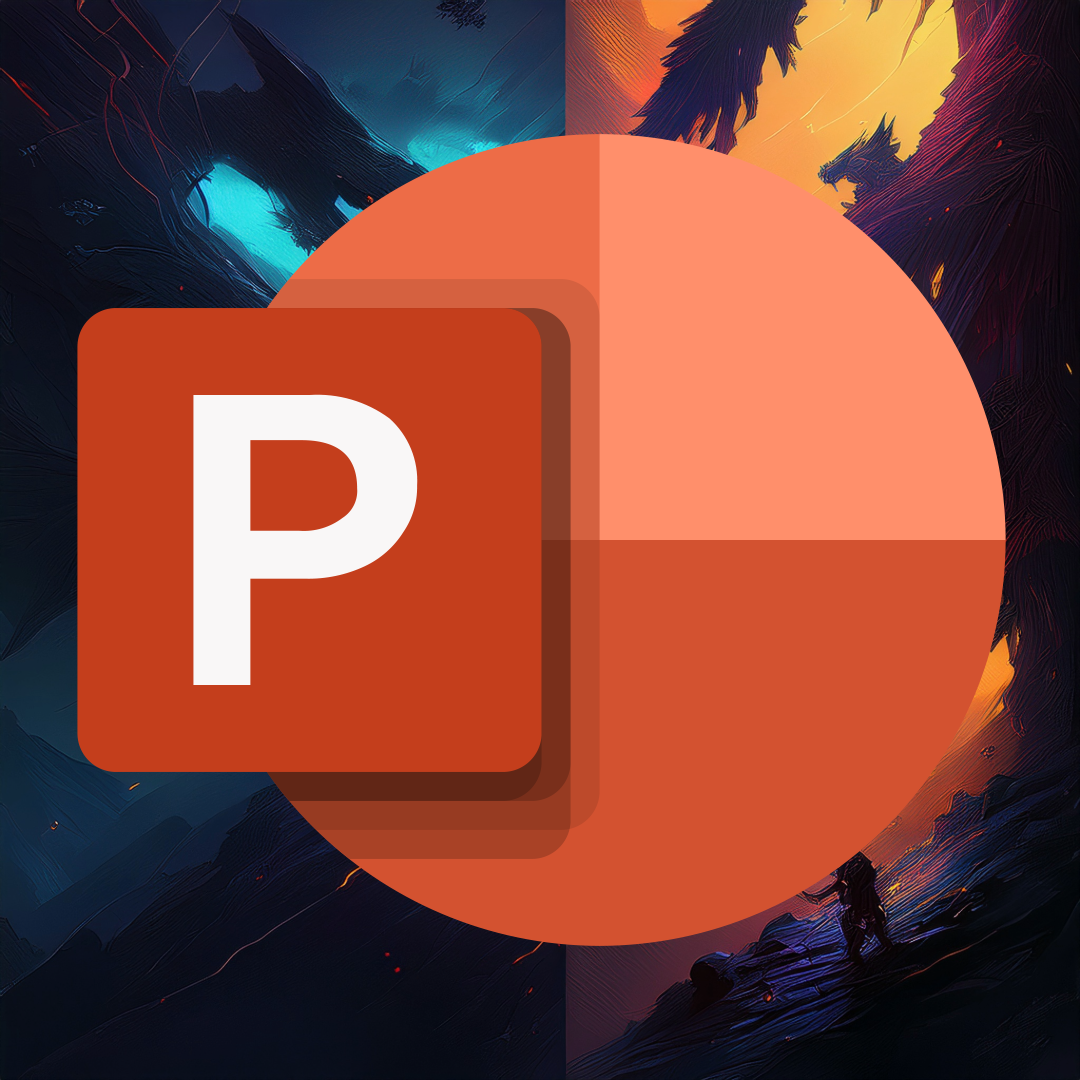









Add comment