Common PC Problems Solved: The Blue Screen of Death Explained for the Frustrated Home User
You’re in the middle of writing an important email, browsing your favorite website, or just organizing your family photos. Suddenly, it happens. Your screen freezes, the sound stutters into a jarring buzz, and everything is replaced by an alarming, solid blue screen filled with cryptic white text. Your heart sinks. It’s the Blue Screen of Death.
For most PC users, this moment is pure panic. It feels final, like your computer has just suffered a fatal, unrecoverable error. But before you start pricing new laptops, take a deep breath. While it’s certainly a serious warning, the Blue Screen of Death (officially known as a “stop error” in the world of Windows) isn’t what it seems.
Think of it less as your computer dying and more as its emergency brake system. When Windows encounters a critical problem that it cannot safely recover from, it triggers the blue screen to halt all operations immediately. It does this to
prevent catastrophic damage to your software, your precious files, and your computer’s physical components. It’s the digital equivalent of a smoke alarm in your house—it’s loud, scary, and demands your immediate attention, but its purpose is to alert you to a problem before the whole house burns down. The blue screen is not the disaster; it’s the warning of a potential disaster.
The Usual Suspects: Decoding the Common Causes in Plain English
So, what kind of problem is serious enough to pull the emergency brake? The tricky part is that the Blue Screen of Death (BSOD) is a general warning sign for dozens of different potential issues. It’s a symptom, not the disease itself. Generally, these causes fall into two main categories: problems with the physical parts of your computer (hardware) and problems with the instructions that run it (software).
Hardware Hiccups: When Physical Parts Cause Problems
Sometimes, the issue lies with the tangible components inside your PC’s case. Just like any machine, these parts can wear out, come loose, or fail over time.
- Faulty Memory (RAM): Think of your computer’s RAM as its “workbench”—the space where it lays out all the tools and documents it’s actively working on. If that workbench is wobbly or has a broken leg, things will inevitably get dropped, data will get mixed up or corrupted, and the entire project (your operating system) will come crashing to a halt. A BSOD is often the result of the system losing its footing on this unstable workbench.
- Failing Hard Drive (or SSD): Your hard drive or solid-state drive is the computer’s “long-term library” or “filing cabinet”. It’s where everything is stored: your programs, your photos, your documents, and, most importantly, the core instruction manual for Windows itself. If the filing cabinet drawer gets jammed or the library’s index becomes corrupted, the computer can’t find the critical instructions it needs to operate. When it reaches for a vital file and finds nothing, it triggers an emergency shutdown to avoid further chaos.
- Overheating: Your computer’s processor and other components are powerful engines, and they generate a lot of heat. If your PC is “running a fever” because of dust clogging the fans or a failing cooling system, its performance suffers dramatically. Just as a person can’t think clearly with a high fever, a computer can’t process information correctly when it’s too hot. The BSOD is the computer’s way of forcing itself to shut down and cool off before it sustains permanent heat damage.
Software Squabbles: When Code Causes Chaos
More often than not, the problem isn’t with the physical hardware but with the complex web of software instructions that tell the hardware what to do. In fact, some estimates suggest that faulty software code is responsible for up to 70% of all blue screen errors.
- Corrupted or Incompatible Drivers: This is one of the most common culprits. Imagine your different computer parts—the graphics card, the printer, the sound card—all speak different languages. A “driver” is a special piece of software that acts as a professional “translator,” allowing Windows (which speaks English) to communicate perfectly with a graphics card (which might speak Spanish). If you install a new piece of hardware with a buggy driver, or if a Windows update makes the old translator obsolete, communication breaks down into confusing gibberish. When Windows gives a command and gets a nonsensical reply, it stops everything to prevent a major misunderstanding.
- Corrupted System Files: Windows relies on a core set of its own files to function—this is its fundamental “instruction manual.” These files can sometimes become damaged or corrupted, perhaps from an unexpected power outage, a software bug, or a malware infection. When Windows tries to follow its instructions and finds a key page is ripped out or has unreadable scribbles on it, it can’t proceed. Rather than guess and potentially make a critical mistake, it displays a blue screen.
- Malware Infections: A virus or other malicious software can be thought of as an “uninvited guest wreaking havoc in the house”. This malicious code can actively damage your system by deleting pages from the instruction manual (corrupting system files), breaking things on the workbench (interfering with RAM), or locking the filing cabinet (damaging the hard drive). When the Windows operating system detects this destructive and unstable behavior, it will often shut down to protect itself.
Demystifying the BSOD: A Quick-Reference Guide
To make this easier to understand, here is a simple breakdown of the most common causes and the analogies we’ve used to explain them.
| Potential Cause | What It Means (In Simple Terms) | The Analogy |
| Faulty RAM | The PC’s short-term memory is failing. | Your computer’s “workbench” is broken. |
| Failing Hard Drive | The PC’s long-term storage is failing. | The “filing cabinet” is jammed or corrupted. |
| Overheating | Components are getting too hot to work. | Your computer is “running a high fever.” |
| Bad Drivers | Software that controls hardware is faulty. | The “translator” between parts is speaking gibberish. |
| Corrupt System Files | Critical Windows instructions are damaged. | The computer’s “instruction manual” is unreadable. |
| Malware | A virus is causing damage to the system. | An “uninvited guest” is breaking things. |
What Now? Why Guessing is the Riskiest Move
The blue screen often displays a cryptic “stop code,” such as MEMORY_MANAGEMENT or DRIVER_IRQL_NOT_LESS_OR_EQUAL. It’s tempting to type this code into Google and hope for a quick fix. However, this can be a trap. These codes offer clues, but they can be misleading to a non-expert. For example, a
MEMORY_MANAGEMENT error doesn’t always mean your RAM has failed; it could be a faulty device driver that is causing the memory to be managed incorrectly.
This is where the real danger of a DIY approach lies. Acting on a guess can easily make the problem worse. You might spend money replacing perfectly good RAM, only for the blue screens to continue because the root cause was actually a software driver. Or you might try to uninstall and reinstall drivers at random, potentially destabilizing your system even further.
The fastest, safest, and ultimately most cost-effective solution is to get an accurate diagnosis from a professional. An experienced technician has the diagnostic tools and the expertise to look past the symptoms, interpret the clues correctly, and pinpoint the true root cause of the problem.
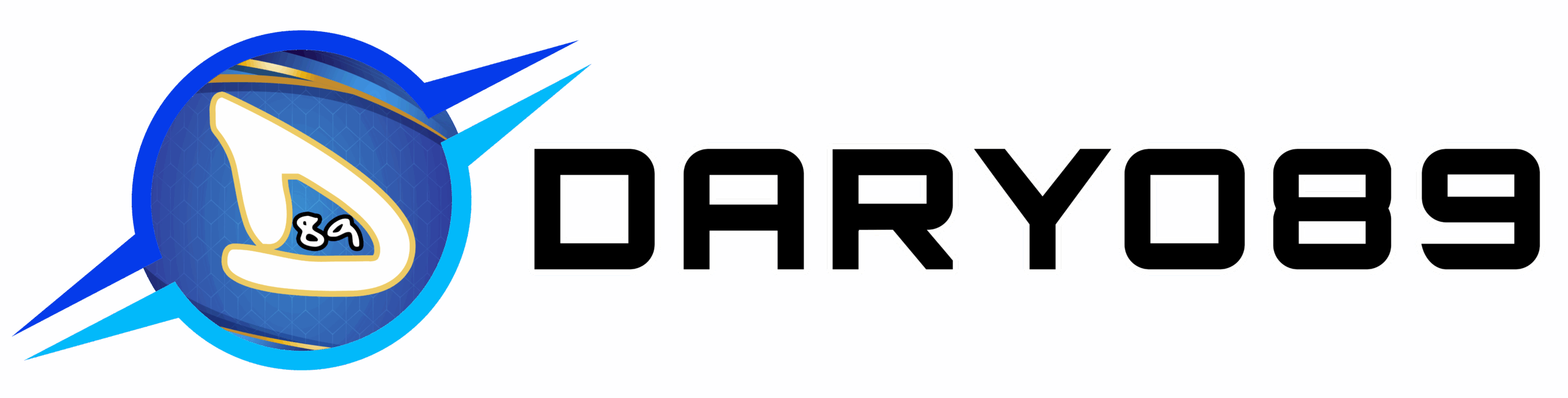


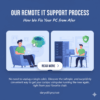
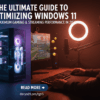
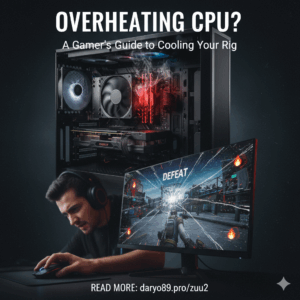
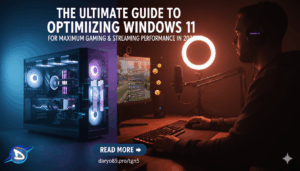




Add comment
You must be logged in to post a comment.