Common PC Problems Solved: The daryo89.pro Expert Repair & IT Support Guide
A high-performance PC is the heart of any serious gaming or professional setup. When it runs flawlessly, it’s an invisible extension of your will, translating thoughts into actions with seamless speed. But when it falters—stuttering in a critical moment, crashing before a deadline, or refusing to power on at all—it becomes a source of immense frustration. These problems can seem random and opaque, leaving you feeling powerless.
The truth is, most PC issues are not random. They are the result of specific, diagnosable causes. At daryo89.pro, we believe that understanding your machine is the first step toward mastering it. This guide is designed to empower you with a professional diagnostic methodology. We will walk you through the most common PC problems, from simple software conflicts to complex hardware failures. You will learn how to identify symptoms, perform effective DIY troubleshooting, and, most importantly, recognize the precise moment when calling in an expert is the smartest, most cost-effective decision. This is more than a repair manual; it’s your first consultation in achieving and maintaining the peak performance your system was built for.
The Foundation of Peak Performance: A Proactive Approach to PC Health
Before diving into specific failures, it’s essential to adopt a professional’s mindset: the ultimate repair is prevention. A well-maintained system is dramatically less likely to suffer from the sudden, catastrophic issues that plague neglected machines. This section lays the groundwork for PC health, providing a quick-reference diagnostic chart for when things go wrong and establishing the core habits of proactive maintenance.
PC Problem Quick-Reference Diagnostic Chart
When a problem strikes, you need answers fast. Use this table as your initial triage system. Identify your primary symptom in the first column to see the most likely causes, your first DIY steps, and the clear indicators that it’s time to contact the experts at daryo89.pro.
| Symptom | Most Likely Causes (See Article Section) | Your First Steps (DIY) | When to Contact daryo89.pro |
| PC Randomly Shuts Down | Overheating (Sec 3), PSU Failure (Sec 3), RAM/Motherboard Issue (Sec 3) | Monitor temperatures; clean all fans and vents with compressed air. | If shutdowns persist when temperatures are normal. |
| Game is Stuttering / Low FPS | Background Apps (Sec 2), GPU Driver Conflict (Sec 4), Hardware Bottleneck (Sec 2) | Close unnecessary programs using Task Manager; lower in-game graphics settings. | If performance is poor on a capable PC after software optimization. |
| Blue Screen of Death (BSOD) | Hardware Failure (RAM, HDD, Mobo) (Sec 3), Critical Driver Conflict (Sec 3) | Note the specific STOP error code; run Windows Memory Diagnostic tool. | If BSODs are frequent, random, and point to different errors. |
| Visual Glitches / Artifacts | GPU Driver Issues (Sec 4), Overheating GPU (Sec 3), Failing GPU Hardware (Sec 4) | Perform a clean reinstallation of graphics drivers; ensure GPU fans are clean and spinning. | If artifacts remain after a clean driver install and with normal temps. |
| No Signal to Monitor | Cable/Monitor Issue (Sec 4), GPU Failure (Sec 4), Motherboard POST Failure (Sec 3) | Check all display cables; try a different cable and a different monitor or TV. | If cables and monitor are confirmed working, but there is still no signal. |
| PC Won’t Turn On | PSU Failure (Sec 3), Motherboard Failure (Sec 3), Loose Power Cable | Check all power cables (wall to PSU, PSU to components); listen for beep codes. | If there are no signs of life (no lights, no fans) or unusual beep codes. |
| Loud Grinding/Clicking Noises | Fan Obstruction (Sec 1), Failing Hard Drive (HDD) (Sec 2) | Power down, open the case, and visually inspect fans for obstructions; back up your data immediately. | If the noise is clearly coming from the hard drive (the “click of death”). |
The Proactive Mindset: Prevention as the Ultimate Repair
The most skilled technicians know that the best-case scenario is one where their repair skills are never needed. A proactive approach to PC maintenance can prevent the vast majority of common problems, saving you time, money, and stress. This involves establishing two core habits: maintaining physical purity and ensuring software integrity.
Physical Purity: The War on Dust and Heat
Heat is the number one enemy of electronic components. Over time, it degrades circuits, shortens lifespans, and is the primary cause of performance throttling and emergency shutdowns. The main culprit that traps heat is dust. Dust and debris accumulate inside your PC case, coating components and clogging the fins of heatsinks and fans. This layer of dust acts as an insulator, preventing the cooling system from dissipating heat effectively.
A regular cleaning schedule is non-negotiable for a healthy PC. Every three to six months, depending on your environment, you should perform a thorough internal cleaning:
- Power Down and Unplug: Completely disconnect your PC from the wall outlet and all peripherals. Move it to a well-ventilated area, preferably outdoors.
- Open the Case: Remove the side panel to gain access to the interior.
- Use Compressed Air: Using short, controlled bursts of compressed air, blow dust out of the case. Always keep the can upright to prevent propellant from spraying onto your components.
- Target Key Areas: Pay special attention to the fans—CPU cooler fan, GPU fans, and case intake/exhaust fans. Gently hold the fan blades with a finger to prevent them from over-spinning as you clean them. Clean the heatsink fins underneath the fans thoroughly. Don’t forget the power supply unit (PSU), blowing air through its intake and exhaust vents.
- Wipe Down: Use a microfiber cloth to wipe down the interior surfaces of the case and any large, flat component surfaces.
This simple, 15-minute procedure is one of the most effective forms of preventative maintenance you can perform.
Software & Driver Integrity: Your System’s Digital DNA
If hardware is the body of your PC, software and drivers are its central nervous system. Outdated or conflicting drivers are a primary source of instability, performance issues, visual glitches, and the dreaded Blue Screen of Death (BSOD). Maintaining software integrity involves three layers:
- Operating System (OS) Updates: Keep your Windows OS up to date. These updates contain critical security patches and performance improvements that ensure the stable operation of your entire system.
- Motherboard BIOS/UEFI Updates: The BIOS (Basic Input/Output System) or its modern equivalent, UEFI, is the firmware on your motherboard that initializes your hardware during startup. Manufacturers periodically release updates that can improve system stability, memory compatibility, and even unlock new features.
- Component Drivers: These are small software packages that allow your OS to communicate with your hardware. The single most important driver to keep updated is for your graphics card (GPU). Manufacturers like NVIDIA, AMD, and Intel constantly release new drivers that are optimized for the latest games and applications, often providing significant performance boosts and fixing bugs. You can download these directly from the manufacturer’s website.
Your Diagnostic Toolkit: Seeing Under the Hood
When problems do arise, having the right tools to see what’s happening inside your system is crucial. A professional technician relies on monitoring software to diagnose issues, and you can use the same tools to empower your own troubleshooting.
- Built-in Windows Tools:
- Task Manager (CTRL+SHIFT+ESC): This is your command center for real-time system monitoring. The “Processes” tab shows you exactly which applications are using your CPU, RAM, and disk resources. It’s the first place to look when your system feels sluggish.
- Event Viewer: Windows logs every significant event, particularly errors and warnings, in the Event Viewer. When your system crashes or an application fails, checking the “Windows Logs” > “System” section can provide critical error codes and clues about the cause.
- Windows Memory Diagnostic: If you suspect a problem with your RAM, this built-in tool can perform a thorough test to check for errors. You can find it by searching for it in the Start Menu.
- Essential Third-Party Software:
- HWiNFO or HWMonitor: These utilities provide a highly detailed, real-time view of every sensor in your system. You can monitor CPU and GPU temperatures, fan speeds, voltages, and clock speeds with precision. Running one of these tools during a gaming session is the definitive way to check for overheating.
- MSI Afterburner: While known for overclocking, Afterburner’s most valuable feature for troubleshooting is its on-screen display. It can overlay critical information like GPU temperature, usage, clock speed, and frame rates directly onto your game, allowing you to see performance metrics in real-time and correlate stutters or crashes with specific hardware behavior.
By establishing these habits of proactive cleaning and updating, and by familiarizing yourself with these diagnostic tools, you shift from a reactive to a proactive owner. You create a stable foundation that makes troubleshooting future problems infinitely more straightforward.
Reclaiming Your Speed: Diagnosing and Fixing Performance Bottlenecks
One of the most common and frustrating PC problems is a gradual or sudden loss of performance. Games that once ran smoothly begin to stutter, applications take longer to load, and the entire system feels sluggish and unresponsive. This section will guide you through the process of diagnosing performance bottlenecks, starting with simple software fixes and progressing to critical hardware considerations.
Isolating the Sluggishness: Software vs. Hardware
Before assuming a costly hardware failure, it is essential to rule out software-based causes, which are responsible for a significant portion of performance issues. This is a methodical process of elimination.
The Background Noise
Your PC is constantly running dozens of processes in the background, even when it seems idle. Many applications install helper programs that launch at startup and consume valuable CPU and RAM resources. To identify these resource hogs, open the Task Manager by pressing $CTRL + SHIFT + ESC$. Click on the “CPU” and “Memory (RAM)” columns to sort processes by their usage. If you see applications you are not actively using consuming a high percentage of resources, you can select them and click “End task” to immediately free up power. For a more permanent solution, navigate to the “Startup” tab in Task Manager and disable any non-essential programs from launching automatically when you boot your computer.
The Malware Menace
A sudden and dramatic decrease in performance can be a tell-tale sign of a virus or malware infection. Malicious software, such as spyware or crypto-miners, can run hidden in the background, consuming vast amounts of system resources. If you’ve recently downloaded software or files from untrusted sources, a malware infection is a strong possibility. Use a reputable antivirus program, such as the built-in Windows Defender or a trusted third-party solution, to run a full, deep system scan to detect and remove any threats.
Browser Bloat
If your performance issues are primarily confined to slow internet browsing, the problem may lie with your web browser itself. Over time, browsers accumulate a large cache of data, an extensive browsing history, and multiple extensions, all of which can bog down performance. Regularly clearing your browser’s cache and history can provide a noticeable speed boost. Furthermore, some browser extensions can be poorly coded or conflict with websites, causing lag. Try disabling your extensions one by one to see if performance improves. If all else fails, reinstalling your browser or simply trying a different one can help determine if the issue is with the software or a deeper system problem.
The Hardware Ceiling: When Software Tweaks Aren’t Enough
If you have performed a thorough software cleanup and your PC is still underperforming, it’s time to investigate the hardware. Performance is determined by a chain of components, and a single weak link can create a bottleneck that holds the entire system back.
RAM: The System’s Short-Term Memory
Random Access Memory (RAM) is your computer’s high-speed, short-term workspace. Every active application and process is loaded into RAM for quick access by the CPU. If you don’t have enough RAM for the tasks you’re running—for instance, playing a modern game while having multiple browser tabs open—your system is forced to use a part of your much slower storage drive as “virtual memory.” This process, known as swapping, leads to significant slowdowns, stuttering, and even application crashes.
You can check your RAM usage in the “Performance” tab of the Task Manager. If you consistently see usage at or near 100% during your normal activities, you are likely facing a RAM bottleneck. Upgrading your RAM is one of the most cost-effective ways to improve overall system responsiveness. However, it’s crucial to ensure compatibility. When purchasing new RAM sticks, you must match the type (e.g., DDR4 or DDR5) supported by your motherboard and, if adding to existing sticks, match the speed and timings for optimal stability.
The Storage Revolution: HDD vs. SSD
Perhaps the single most significant hardware bottleneck in older or budget-oriented systems is the storage drive. Traditional Hard Disk Drives (HDDs) are mechanical devices with spinning platters and a moving read/write head. They are inherently slow, and their performance degrades with age and file fragmentation. The symptoms of a slow or failing HDD are unmistakable: long boot times, slow application and game loading, sluggish file transfers, and sometimes a distinct clicking or grinding noise which signals imminent failure.
A Solid-State Drive (SSD), by contrast, has no moving parts. It uses flash memory, similar to a USB drive, allowing for near-instantaneous data access. Upgrading from an HDD to an SSD as your primary boot drive is the single most impactful performance upgrade you can make to a system. The entire operating system becomes more responsive, boot times are reduced from minutes to seconds, and games load dramatically faster. While a typical HDD may last 3 to 5 years, an SSD can last up to 10 years, making it a durable and transformative investment.
The “DIY Wall” for Performance
This structured approach—optimizing software, then evaluating RAM and storage—represents a cost-effective diagnostic hierarchy. These are steps that are relatively safe and affordable for a user to undertake. However, if you have completed these steps—your software is clean, you have ample RAM, and you are running on an SSD—and performance is still not meeting expectations for your hardware, you have likely reached the “DIY Wall.” The bottleneck may lie with a more fundamental component, such as an underpowered Central Processing Unit (CPU) or a mismatch between your CPU and GPU. Accurately diagnosing these core component bottlenecks requires deep technical knowledge and often involves swapping parts to isolate the issue. This is the point where professional diagnosis from a service like daryo89.pro becomes essential, preventing you from making a costly and potentially incorrect upgrade.
Conquering Instability: A Guide to Crashes, Shutdowns, and the BSOD
System instability is the most alarming category of PC problems. A random shutdown during a competitive match or a Blue Screen of Death (BSOD) while working on an important project is not just an inconvenience; it’s a sign that a critical component may be failing. This section addresses the most severe symptoms of instability, guiding you through the diagnostic process for overheating, power supply failure, and memory or motherboard issues.
The Overheating Crisis: When Your PC Shuts Down to Save Itself
A sudden, unexpected shutdown without any warning is a classic symptom of overheating. Modern CPUs and GPUs have built-in thermal protection mechanisms. When a component reaches a critical temperature threshold that risks permanent damage, it will force the entire system to power off as a self-preservation measure.
You can often triangulate the symptoms to confirm an overheating issue. Before the shutdown, you may notice extreme performance degradation or “throttling” as the component tries to reduce its heat output. You will also likely hear the system fans running at maximum speed, creating a loud whirring noise. Finally, the PC case itself, particularly near the CPU or GPU exhaust vents, may be noticeably hot to the touch. Using a monitoring tool like HWiNFO is the definitive way to confirm this, allowing you to watch the temperature readings climb under load.
The first line of defense is the cleaning procedure detailed in Section 1. However, if your system continues to overheat after a thorough cleaning, the problem may be more advanced. The thermal paste, a thermally conductive compound applied between the CPU/GPU and its heatsink, plays a vital role in heat transfer. Over years of heat cycles, this paste can dry out, crack, and lose its effectiveness, creating a thermal barrier. While replacing thermal paste is a manageable task, it is an intermediate-to-advanced procedure. Applying the wrong amount or creating air bubbles can worsen the problem, and mishandling the CPU or heatsink can cause damage. This is a prime example of a task where the professional, steady hand of an expert at daryo89.pro ensures a perfect application for optimal cooling performance.
The Power Supply Unit (PSU): The Unsung Hero and Silent Killer
The Power Supply Unit (PSU) is one of the most critical and yet most overlooked components in a PC. It converts AC power from the wall into the stable DC voltages your components need to operate. When a PSU begins to fail, it can cause some of the most confusing and difficult-to-diagnose problems.
The symptoms of a failing PSU are varied and can often mimic other issues. They include random shutdowns or restarts that occur even when temperatures are normal, or the computer failing to power on at all. You might experience crashes or BSODs, peripheral devices like USB drives randomly disconnecting, or in a worst-case scenario, a distinct burning smell or visible damage. A common cause of PSU-related instability is insufficient wattage. If you’ve recently upgraded to a powerful new graphics card, your old PSU may not have enough power to handle the increased load, leading to shutdowns when the GPU is stressed during gaming.
This is a critical “DIY Wall” with a strong emphasis on safety. You should never attempt to open or repair a PSU. They contain capacitors that can hold a dangerous electrical charge long after the PC is unplugged. While you can ensure all its modular cables are securely connected, diagnosing a PSU definitively requires specialized tools like a multimeter or a dedicated PSU tester to check its voltage rails. PSU replacement is a job best left to experts who can ensure the correct unit is selected for your system’s needs and that all connections to the motherboard and components are made safely and correctly.
Memory, Motherboard, and the Blue Screen of Death (BSOD)
The Blue Screen of Death (BSOD) is Windows’s way of telling you it has encountered a “STOP error” so critical that it cannot continue to operate safely. While a rare, isolated BSOD might be a one-off software glitch, frequent and recurring BSODs almost always point to a serious hardware problem or a deeply ingrained driver conflict. When a BSOD occurs, the most important piece of information is the error message or “STOP code” displayed on the screen (e.g.,
MEMORY_MANAGEMENT or IRQL_NOT_LESS_OR_EQUAL). Noting this code is your first step in diagnosing the problem.
- RAM Faults: Faulty RAM is a very common cause of random BSODs, frequent application crashes, and corrupted files. Memory errors can be intermittent and difficult to pin down. The best first step is to run the built-in Windows Memory Diagnostic tool. This will perform a series of tests on your RAM to check for faults. If the test returns positive for errors, you will need to replace the faulty RAM module.
- Motherboard Mysteries: The motherboard is the backbone of your PC, connecting every component. Its failure can manifest in the most severe symptoms. These include a complete failure to power on (no lights, no fans), a failure to POST (Power-On Self-Test), where fans may spin but there is no display output, or specific beep codes from the motherboard speaker during startup that indicate the nature of the fault. Other signs can include entire banks of USB ports or audio jacks ceasing to function.
This is the ultimate “DIY Wall.” Diagnosing persistent RAM issues (if the diagnostic tool is inconclusive) and any suspected motherboard failure is exceptionally complex for a home user. The professional method involves systematically swapping out every other component (CPU, RAM, GPU, PSU) with known-good parts until the faulty component is isolated. This is impractical and expensive for most people. Engaging a professional service like daryo89.pro at this stage is the most prudent course of action, leveraging our diagnostic hardware and expertise to pinpoint the exact cause without unnecessary spending on replacement parts.
Restoring Visual Fidelity: Troubleshooting Graphics and Display Failures
The graphics processing unit (GPU) is the engine of your visual experience, responsible for rendering everything from your desktop to the most demanding game worlds. When it falters, the issues are impossible to ignore. This section covers the troubleshooting process for all visual-related problems, from a simple black screen to the bizarre artifacts of a dying GPU.
Diagnosing Display Issues: From Simple to Complex
When faced with a display problem, it is crucial to follow a logical diagnostic sequence, starting with the simplest external factors before assuming a complex internal failure.
“No Signal”: The First Responders’ Checklist
A black screen with a “No Signal” message from your monitor is a common issue, but it doesn’t automatically mean your expensive GPU is dead. Before panicking, run through this essential checklist:
- Check Monitor Power: Ensure the monitor is plugged in and its power light is on.
- Check Cable Connections: Verify that the display cable (HDMI, DisplayPort, etc.) is securely plugged into both the monitor and the GPU port. A loose cable is a frequent culprit.
- Try a Different Cable: Display cables can fail. If possible, test with a different, known-good cable.
- Try a Different Monitor/TV: To rule out a monitor failure, connect your PC to another display, such as a different monitor or a television. If you get a picture on a different display, the problem is with your original monitor or cable. If the issue persists across multiple displays and cables, the problem lies within the PC itself.
Visual Artifacts, Glitches, and Tearing
These symptoms are the classic calling cards of a GPU in distress.
- Artifacts: These are incorrect or bizarre graphics appearing on screen, such as blocky pixels, stretched polygons, or flashing colors that should not be there.
- Glitches: This can include objects appearing translucent, textures flickering, or other strange visual behavior within a game.
- Screen Tearing: This occurs when the GPU’s frame output is out of sync with the monitor’s refresh rate, causing the image to look “torn” horizontally.
These issues are most often caused by either a GPU driver conflict or a hardware problem with the GPU itself, such as overheating or failing memory.
The Driver Deep Clean
Your first and most important troubleshooting step for any visual glitch is to address the graphics driver. Simply installing a new driver over an old one can sometimes leave behind conflicting files. A “clean installation” is a more robust method. Both NVIDIA and AMD offer a “clean install” option within their driver installation software, which attempts to remove old profiles and settings.
For persistent and severe issues, however, experts use a more thorough technique. This involves using a third-party tool called Display Driver Uninstaller (DDU). This free utility is designed to completely eradicate every trace of a graphics driver from your system. The proper procedure is to boot Windows into Safe Mode, run DDU to wipe the current drivers, and then reboot into normal mode to install a fresh set of drivers downloaded directly from the manufacturer. This process ensures there are absolutely no lingering software conflicts and is the professional standard for ruling out driver issues.
Physical Checks and Balances
If a driver deep clean does not resolve the issue, a physical inspection is the next step. Power down and unplug your PC, then open the case. Check that the GPU is fully and evenly seated in its PCIe slot on the motherboard. Sometimes, shipping or movement can cause a heavy card to come slightly loose. Also, verify that its PCIe power connectors from the PSU are firmly clicked into place.
The “DIY Wall” for Graphics
You have now exhausted the most common and effective DIY fixes for graphics issues. If you have confirmed your cables and monitor are working, performed a DDU-level clean driver installation, and ensured the card is physically secure, yet visual artifacts or crashes persist, you have reached the “DIY Wall” for graphics.
The problem is now almost certainly with the GPU hardware itself. Advanced users might attempt to underclock the GPU’s core and memory speeds to see if it improves stability, or run stressful benchmark tests to try and force a failure. However, the definitive test is to install the suspect GPU into a different, known-good PC. If the problems follow the card, the GPU has failed. This is impractical for most users who don’t have a spare test bench.
This is where professional diagnosis is invaluable. An expert at daryo89.pro can test your card in a controlled environment to confirm its failure. Crucially, they can also rule out a less common but possible alternative: a failing PCIe slot on the motherboard. This prevents you from making the costly mistake of buying a new GPU only to find the problem persists because the motherboard was the true culprit.
Beyond the Box: Solving Connectivity and Peripheral Conflicts
A peak-performance setup extends beyond the components inside the case. Your interaction with the machine—through your network connection, mouse, and keyboard—is just as critical, especially in competitive gaming where milliseconds matter. This section addresses common problems with network connectivity and peripheral devices, completing the holistic view of system optimization.
Tackling Network Lag and Instability
In online gaming, your network connection is as important as your framerate. High latency (“ping”) or packet loss can lead to frustrating lag, where your actions are delayed or your character rubber-bands across the screen.
Wired vs. Wireless
The first and most important step in optimizing your gaming connection is to use a wired Ethernet connection whenever possible. A Wi-Fi connection is susceptible to interference from other networks, physical obstacles like walls, and other electronic devices. This can cause intermittent lag spikes and packet loss. A wired Ethernet connection provides a direct, stable link to your router, dramatically reducing latency and eliminating a major source of instability.
Systematic Troubleshooting
If you are experiencing network issues, follow this checklist:
- Reboot Your Network: The classic “turn it off and on again” works wonders for networking hardware. Power down your modem and your router, wait 30 seconds, then power them back on in that order (modem first, then router).
- Test Your Speed: Use a reliable speed test service to check your download and upload speeds, as well as your ping. Compare these results to the speeds you are paying for from your Internet Service Provider (ISP). If they are significantly lower, the problem may be with your ISP’s service.
- Update Network Drivers: Just like your GPU, your motherboard’s network adapter has drivers that can be updated. Check your motherboard manufacturer’s website for the latest LAN drivers.
Advanced Tweaks
If the basics don’t solve the problem, there are a few safe, advanced tweaks you can try. In your Windows Power Options, you can find a setting for your network adapter labeled “Allow the computer to turn off this device to save power.” Disabling this option can prevent Windows from intermittently cutting power to the adapter, which can solve some random disconnection issues. If you are on Wi-Fi, you can also log in to your router’s administration page and try changing the Wi-Fi channel to one that is less crowded by neighboring networks.
When Peripherals Rebel
An unresponsive mouse, a keyboard with dead keys, or a USB device that won’t connect can bring your productivity or gaming session to a halt.
Unresponsive Devices
For any misbehaving USB peripheral, the first steps are the simplest:
- Unplug the device and plug it back in.
- Try a different USB port on your computer.
- Check the manufacturer’s website for any specific drivers or software for the device. Many gaming mice and keyboards have dedicated software that controls their advanced features.
- For keyboard issues with specific keys not working, debris is a common cause. Use compressed air to clean gently under the keys.
The Dysfunctional USB Port
If you find that a specific USB port is not working with any device, you can attempt to reset its driver. Open the Device Manager, expand the “Universal Serial Bus controllers” section, right-click on the “USB Root Hub” device associated with the faulty port, and select “Uninstall device.” Then, restart your computer. Windows will automatically reinstall the driver, which can resolve software-related port failures.
The “DIY Wall” for Peripherals
The troubleshooting logic for peripherals is straightforward. If a specific device (e.g., your mouse) does not work in any USB port on your computer, but other devices work fine in those same ports, then the device itself has likely failed. Conversely, if multiple known-good devices fail to work in one or more specific USB ports, this points away from the peripheral and towards a problem with the ports themselves. If an entire bank of USB ports is dead, it often signals a failing motherboard controller. Diagnosing this definitively requires professional intervention to avoid misdiagnosing a larger system fault.
The Professional Edge: When to Call in the Experts at daryo89.pro
Throughout this guide, we have empowered you with the knowledge and tools to diagnose and solve a wide range of PC problems. We have also been clear in defining the “DIY Wall”—the point at which troubleshooting becomes impractical, risky, or requires specialized equipment. Recognizing this boundary is the hallmark of a smart PC owner. It’s the moment to transition from DIY repair to professional service to save time, prevent costly mistakes, and ensure the job is done right.
Bridging the Gap: From DIY to Professional Diagnosis
It is time to seek professional assistance when you encounter any of the following scenarios:
- Persistent Instability: Your PC continues to randomly shut down or crash even after you have confirmed temperatures are normal and have performed basic software troubleshooting.
- Suspected PSU Failure: You experience symptoms like a burning smell, a complete failure to power on, or random shutdowns that point towards the power supply. Due to the electrical danger, this is an immediate stop for any DIY work.
- Frequent and Varied BSODs: You are experiencing regular Blue Screens of Death, especially if the error codes are inconsistent, pointing to complex hardware or deep-seated driver conflicts.
- Suspected Motherboard Failure: Your PC fails to POST, gives specific beep codes, or has entire banks of non-functional ports.
- Persistent Visual Artifacts: You still see glitches or artifacts on screen after performing a thorough, DDU-level clean installation of your graphics drivers.
- No Signs of Life: Your PC is completely unresponsive, with no lights, fans, or sounds when you press the power button, and you have already confirmed the wall outlet and power cables are working.
- The “Click of Death”: Your mechanical hard drive is making audible, rhythmic clicking or grinding noises, signaling imminent mechanical failure that requires immediate data recovery and replacement.
In these situations, continuing to troubleshoot without a full suite of test components and diagnostic tools can easily lead to misdiagnosis and the purchase of unnecessary replacement parts. Professional diagnosis is the most efficient and cost-effective path forward.
Our Commitment to Excellence: Certified and Registered Expertise
The expertise and services offered on daryo89.pro are provided by My Little Lord Ltd, a UK-registered private limited company (Company No. 14758584). This is a critical distinction that sets our services apart. We are not simply hobbyists; we are a formal business entity operating under established professional standards.
Our business is officially registered under the UK’s Standard Industrial Classification (SIC). This system categorizes businesses by their primary trade. My Little Lord Ltd is registered for Information technology consultancy activities (SIC Code: 62020) and, critically, for the Repair of computers and peripheral equipment (SIC Code: 95110).
This official classification is your assurance of our legitimacy and capability. It means that when you engage our services, you are working with a legitimate business entity that is recognized by the UK government for its expertise in both high-level IT consultation and the intricate, hands-on work of hardware repair. This registration transforms our promise of quality into a matter of public record, providing a foundation of trust that is unmatched in the industry.
Your Partner in Performance: A Call to Action
This guide has aimed to demystify the complex inner workings of your PC, empowering you to maintain its health and solve common problems. It also illustrates our core philosophy: true performance comes from a deep, holistic understanding of how hardware and software work in harmony. This is the expertise we bring to every client.
Whether you’ve hit a “DIY Wall” or you simply want to ensure your system is built, upgraded, or optimized to the highest professional standards, daryo89.pro is your partner in performance. We invite you to contact us for our full range of services:
- Expert Diagnostics and Repair: For any problem that requires professional intervention, we will accurately diagnose the fault and perform the necessary repairs to restore your system to perfect working order.
- Custom PC Building and Upgrades: Move beyond fixing problems to creating bespoke solutions. We can design and build a new PC tailored to your exact needs and budget, or perform strategic upgrades to breathe new life into your current system.
- Comprehensive Esports Performance Optimization: This is where our expertise truly shines. We tie everything together—hardware configuration, software settings, network stability, and peripheral choice—to create a fully optimized ecosystem for competitive gaming, giving you every possible advantage.
Don’t let PC problems hold you back. Contact daryo89.pro today, and let our registered experts provide the comprehensive IT support and hardware solutions you need to achieve peak performance.
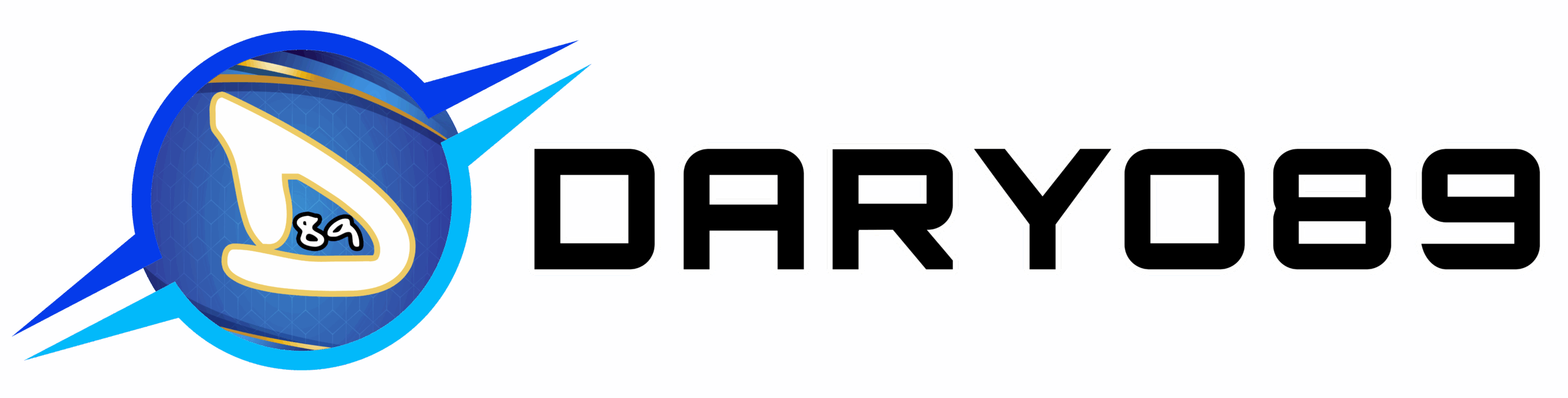



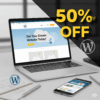
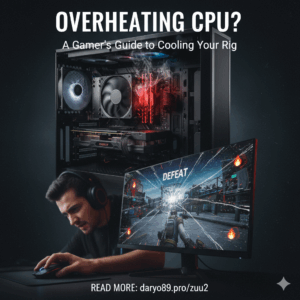
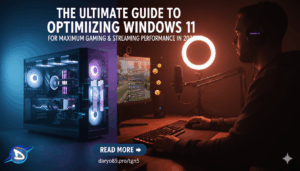
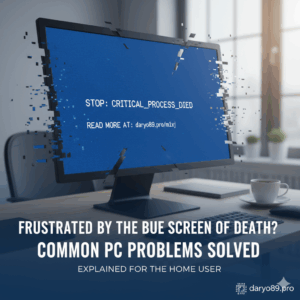
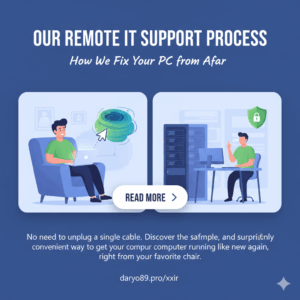
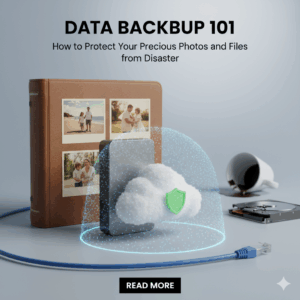

Add comment
You must be logged in to post a comment.