Data Backup 101: How to Protect Your Precious Photos and Files from Disaster
Imagine if every photo you have ever taken—your wedding day, your child’s first steps, holidays with family—was stored in a single, solitary photo album. Now, imagine that album could vanish in an instant, without warning. That is essentially what your computer’s hard drive is: a single, fragile container for your entire digital life.
We get it. The last thing you want to think about is another complicated computer task. The world of “backups” can sound technical and intimidating. But what if we told you that protecting your most precious memories is easier than you think? This guide is designed for you. No jargon, no complicated steps—just simple, straightforward advice to give you peace of mind. In the next few minutes, we will walk you through why backups are so important, show you the two simplest ways to do it, and give you a step-by-step plan you can follow today. Let’s turn that nagging worry into a feeling of security.
The Common Culprits of Digital Heartbreak: Why Files Disappear
To understand why a backup is so crucial, it helps to know what you are protecting your files from. The threat is often not some sophisticated cyberattack, but rather a mundane, everyday event. The real risk is more likely to come from the age of your computer or the coffee cup on your desk than from a shadowy hacker. Understanding these common causes makes the abstract threat of “data loss” tangible and highlights the urgency of having a safety net.
The Sudden Stop – When Hardware Fails
The single most common reason for data loss is the hardware itself simply wearing out. Hard drives are mechanical devices with moving parts, and like any machine, they have a limited lifespan and will all eventually fail. It is not a matter of
if, but when. Hardware and system failures account for up to 67 percent of all data loss incidents, with an estimated 140,000 hard drives crashing in the US alone every week. This is the computer that refuses to turn on one morning, the ominous clicking sound coming from the PC tower, or the dreaded “Blue Screen of Death” that signals a critical system error. When the hardware fails, the data stored on it can become completely inaccessible.
The Oops Moment – The Reality of Human Error
Close behind hardware failure is simple human error. Studies show that mistakes made by users are responsible for a significant percentage of data loss, with estimates ranging from 14 percent to as high as 75 percent in some analyses. This is the universal, sinking feeling of realizing you have accidentally deleted an important folder or overwritten a crucial document. It also includes physical accidents that are far more common than people realize, such as spilling a drink on a laptop, dropping a device, or simply misplacing it during travel. These “oops” moments can happen to anyone, no matter how careful they are.
The Uninvited Guest – Viruses and Malware
Malicious software, or malware, is a persistent and growing threat. Viruses and ransomware account for roughly 29 to 31 percent of data loss events. While a traditional virus might corrupt or delete files, a particularly nasty form of malware called ransomware can be devastating. It works by encrypting all of your files, essentially locking them in a digital safe. The attackers then demand a ransom payment in exchange for the key. These infections often originate from an innocent-looking email attachment or a compromised link, proving that anyone can become a target.
The Unpredictable – Theft, Power Surges, and Disasters
Finally, there are the external factors that are completely out of your control. Laptop theft is a serious risk, with many incidents occurring in cars, airports, and even offices. A sudden power outage or electrical surge can not only cause you to lose unsaved work but can also corrupt existing files and physically damage your computer’s sensitive components. On a larger scale, a local disaster like a fire, flood, or earthquake can destroy your computer and everything near it. This final category highlights a critical weakness: if your only backup is stored right next to your computer, it is vulnerable to the exact same physical threats.
Your Two Paths to Peace of Mind: A Simple Comparison
Now that the risks are clear, the solution becomes obvious: you need a copy of your important files stored in a separate, safe location. The core idea of a backup is to create a safety net—an additional copy of your data that can be used to restore your digital life if the original is lost or damaged. For home users, this boils down to two simple, accessible methods: using an external hard drive or using a cloud storage service.
The Core Idea – Creating a Safety Net
The fundamental principle of backing up is redundancy. In the simplest terms, it means never keeping all your eggs in one basket. If your computer is your primary “basket,” a backup is the act of creating a second (and ideally, a third) basket to ensure your files are safe no matter what happens to the first one. The two main “baskets” available are a physical one you keep at home and a digital one you access online.
Method 1: The Physical Vault (External Hard Drives)
An external hard drive is a physical device that you plug into your computer, much like a USB flash drive, but with vastly more storage space. Think of it as your own personal, fireproof safe for your digital files. It is a one-time purchase, you have complete physical control over it, and once your files are copied, you do not need an internet connection to access them. These drives come in two main types: traditional hard disk drives (HDDs), which are cheaper and offer more space, and solid-state drives (SSDs), which are newer, faster, and more durable.
Method 2: The Digital Safe Deposit Box (Cloud Storage)
Cloud storage services work by copying your files over the internet to secure, remote servers owned by a company like Google, Microsoft, or Apple. This is like having a secure bank safe deposit box located in a different city. Even if something disastrous happens at your home, your files remain untouched and safe in that remote location. A major advantage is that you can access your files from any device with an internet connection. Most people already have access to free starter plans through their existing accounts, such as Google Drive, Microsoft OneDrive, or Apple iCloud.
The Gold Standard, Simplified: The 3-2-1 Rule
Professionals follow a best-practice strategy known as the “3-2-1 rule”. While it sounds technical, the concept is simple and achievable for anyone:
- Have at least THREE copies of your data.
- Store your copies on TWO different types of media.
- Keep ONE of those copies off-site.
For a home user, this translates to:
- Your original files on your computer’s internal drive.
- A local backup on an external hard drive.
- An off-site backup in the cloud.
Following this simple framework provides comprehensive protection against nearly all of the common causes of data loss.
Choosing Your Backup Shield: At a Glance
| Feature | External Hard Drive (The Physical Vault) | Cloud Storage (The Digital Safe Deposit Box) |
| How It Works | A physical device you plug into your computer to copy files. | Your files are saved securely over the internet to a company’s servers. |
| Initial Cost | One-time purchase of the drive. | Often free for basic storage, with monthly fees for more space. |
| Key Advantage | Fast, private, you have physical control, no internet needed for access. | Protects against local disasters (fire, theft); accessible from any device, anywhere. |
| Key Disadvantage | Vulnerable to the same local disasters as your PC (fire, theft, flood). | Requires internet; ongoing costs for large amounts of data; you are trusting a third party with your files. |
| Best For | Large files (videos, huge photo libraries); users concerned about privacy. | Automatic, set-and-forget backups of your most important files; access on the go. |
The Physical Vault Method: Your Guide to Using an External Hard Drive
Using an external hard drive is a fantastic way to create a local backup. The biggest challenge with this method is not the technology, but human nature—it is easy to forget to do it regularly. That is why the best approach is one that is automated. Below are two methods, from a simple manual start to the recommended automated solution.
The ‘Good Enough for Now’ Method: Manual Drag-and-Drop
This is the most basic way to back up your files and is a great first step you can take today.
- Plug your new external hard drive into an available USB port on your computer.
- Open File Explorer (the folder icon on your taskbar). You should see the external drive appear in the list on the left side under “This PC.”
- Locate the folders you want to back up, such as Documents, Pictures, Music, and Videos.
- Right-click on a folder, select “Copy,” then navigate to your external drive, right-click in an empty space, and select “Paste”. You can also simply drag the folders from their original location and drop them onto the icon for your external drive.
The Caveat: This method works, but its effectiveness depends entirely on you remembering to do it. Any new files you create or photos you add after your last manual backup will not be protected.
The ‘Set It and Forget It’ Method: Automated Backup with Windows File History
For true peace of mind, an automated system is essential. It removes the risk of human error and ensures your backups are always up to date. Windows has a fantastic, easy-to-use tool for this called File History.
- Connect your external hard drive to your computer.
- Click the Start menu button, type Backup settings, and select the matching result from the list.
- In the Backup settings window, under the section “Back up using File History,” click on Add a drive.
- Select your connected external hard drive from the list.
That is it. Once you select the drive, Windows will automatically turn on File History and begin backing up your files. By default, it will save copies of files from your main user folders (Desktop, Documents, Downloads, Music, Pictures, and Videos) every hour. This “set it and forget it” approach is the most reliable way to maintain a local backup because it works in the background to protect your files without you ever having to think about it again.
The Digital Safe Deposit Box Method: Your Guide to Using the Cloud
Cloud backups provide critical off-site protection and are remarkably easy to set up, especially since you likely already have an account with a major provider.
Getting Started with the Cloud You Already Have
You do not need to search for a new, complicated service. If you use a Windows computer, you have a Microsoft account with OneDrive storage. If you use an Android phone, you have a Google account with Google Drive and Google Photos storage. And if you are an Apple user, you have an Apple ID with iCloud storage. The first step is simply to use the service that is already integrated with your devices.
Simple Steps for Microsoft OneDrive (for Windows Users)
Microsoft has integrated OneDrive backup directly into the operating system, making it incredibly simple to enable.
- Click the Start menu, type Windows Backup, and open the application.
- You will see a section labeled Folders. Expand it to see a list of your key user folders (Desktop, Documents, Pictures, etc.).
- Simply toggle the switch next to each folder you want to protect to the On position.
- If you are not already signed in, you may be prompted to enter your Microsoft account details. Once configured, your selected folders will automatically sync to OneDrive, protecting them in the cloud.
Simple Steps for Google Drive/Photos (for Android & PC Users)
Google offers powerful tools for both mobile and desktop backups.
- For your phone’s photos and videos: Open the Google Photos app on your Android or iPhone. Tap your profile picture in the top-right corner, select “Photos settings,” then “Back up,” and make sure the “Back up” toggle is on. This will automatically save every photo and video you take to the cloud.
- For your PC’s files: Download the Google Drive for desktop application. During setup, it will ask you to sign in and then choose which folders from your computer (like Documents or Pictures) you wish to continuously back up to Google Drive.
Simple Steps for Apple iCloud (for iPhone & Mac Users)
For those in the Apple ecosystem, iCloud provides seamless integration.
- On your iPhone or iPad, go to Settings > **** > iCloud.
- Tap on Photos, and ensure that Sync this iPhone (or iPad) is turned on. This will automatically upload and store your entire photo library in iCloud.
An Important Warning: Understanding Sync vs. True Backup
It is critical to understand a subtle but important distinction. Most consumer cloud services, like OneDrive and Google Drive, are primarily synchronization services. Think of them as a magic mirror: your files on your computer and your files in the cloud are reflections of each other. If you add a file to your Documents folder, it appears in the cloud. This is great for access across devices.
However, this also means that if you accidentally delete a file on your computer, that deletion is mirrored, and the file disappears from the cloud as well. This is different from a traditional backup system, which keeps independent copies safe from such errors. While many services have a “trash” or “recycle bin” that holds deleted files for a short period, relying on sync alone creates a false sense of security. This is why the 3-2-1 rule is so powerful: your automated external hard drive backup (using File History) acts as a true, separate backup that protects you even from accidental deletions that a sync service might replicate.
Make a Plan Today, Avoid the Panic Tomorrow
You now know more about protecting your digital life than the vast majority of computer users. You understand the very real and common risks of data loss, you know the simple and effective options available to protect yourself, and you have the step-by-step instructions to take action. The best defense is a combination of a local backup on an external hard drive and an off-site backup in the cloud.
But we also know that life is busy, and technology can be frustrating. Reading about a solution is one thing, but finding the time and confidence to set it all up is another. If you have read this guide and thought, “I know I need this, but I just do not want the headache of doing it myself,” we are here to help.
Don’t risk losing your precious memories. We can set up an automated backup solution for you.
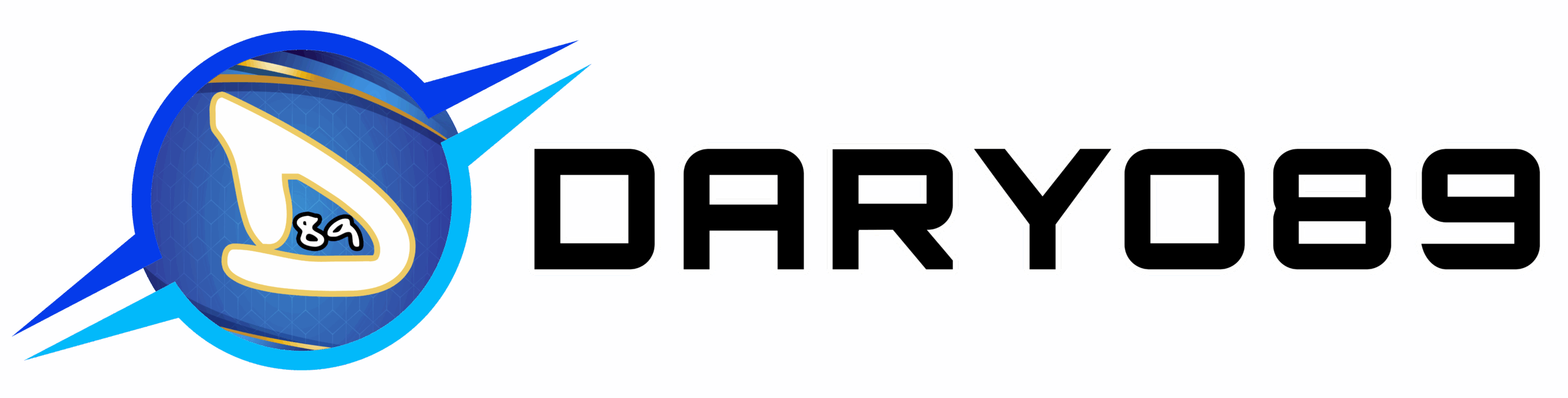

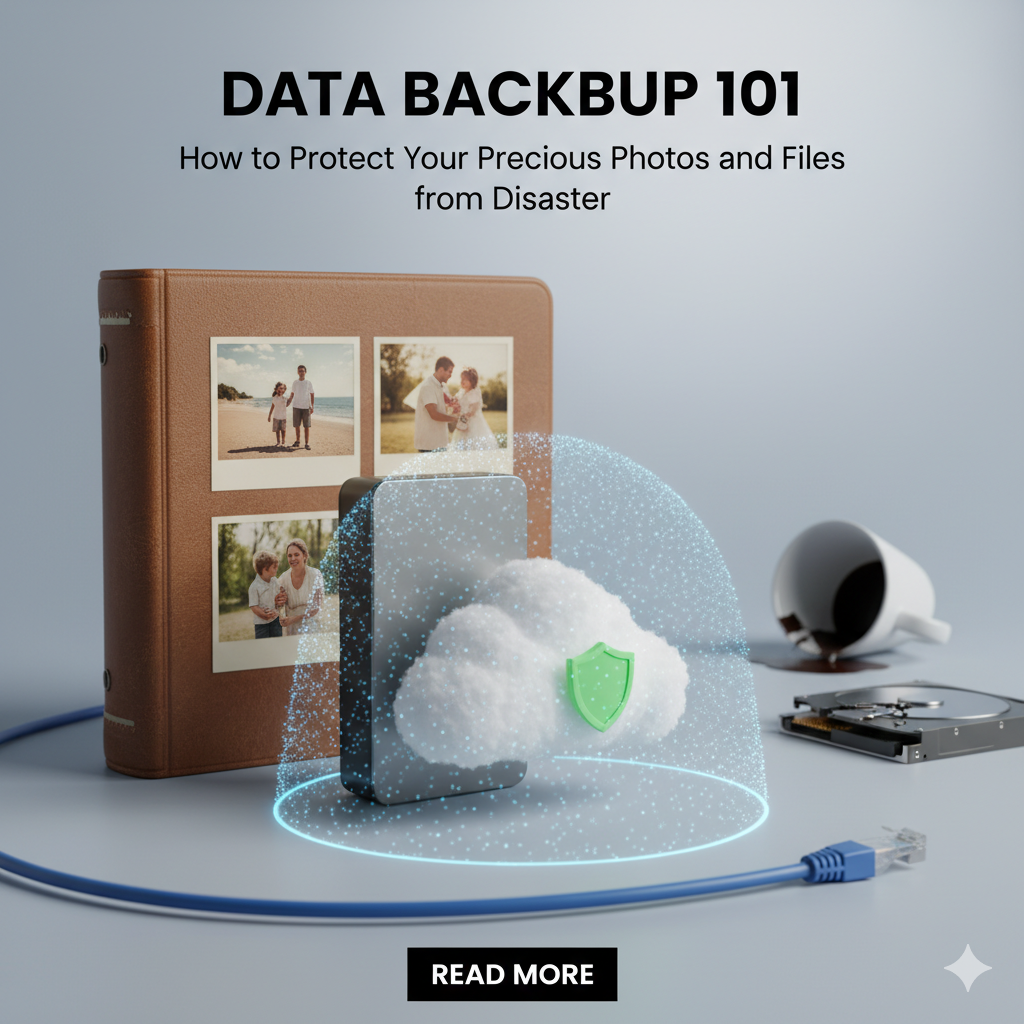

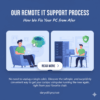
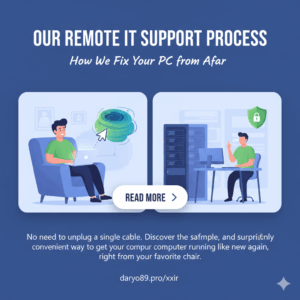

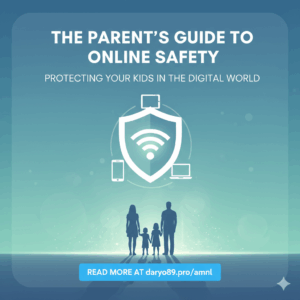
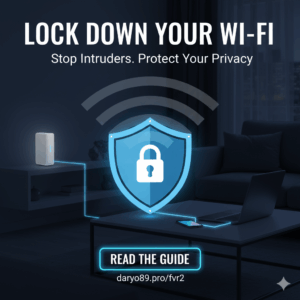


Add comment
You must be logged in to post a comment.