The Ultimate Guide to Optimizing Windows 11 for Maximum Gaming & Streaming Performance in 2025
Introduction: Stop Leaving Frames on the Table
You have invested in powerful hardware, meticulously assembled a top-tier gaming rig, and are ready to dominate. Yet, you find yourself plagued by the all-too-common frustrations of the modern PC gamer: inconsistent frame rates, jarring micro-stutters that ruin a perfect shot, and noticeable input lag that makes gameplay feel sluggish. Perhaps you have even noticed that a recent Windows update has mysteriously degraded performance, causing severe lag in your stream or games that previously ran flawlessly. This is the paradox of PC gaming in the Windows 11 era—immense potential held back by an operating system configured for general use, not for elite performance.
This is not just another list of generic tips. This is a definitive, step-by-step technical guide engineered to systematically reclaim every ounce of performance from your PC. We will move from foundational system maintenance to advanced configuration, empowering you to build a lean, stable, and high-performance gaming environment tailored for victory. Peak optimization is a meticulous and ongoing process, a constant battle against bloatware, inefficient settings, and disruptive updates. This guide is the complete manual for those willing to put in the work.
Follow this guide to push your PC to its limits. If you want a professional to handle the entire complex process and guarantee peak performance, see how an expert-led optimization service can unlock your hardware’s true potential.
Part 1: The Foundation – Essential First Steps for a Stable Rig
Before diving into advanced tweaks, it is critical to establish a stable and healthy baseline. Attempting to optimize an unstable system is like trying to tune a race car with flat tires. These non-negotiable first steps ensure your hardware and software are communicating effectively, creating a solid foundation for all subsequent optimizations.
1.1 Keeping Your System Razor-Sharp: The Driver & Update Regimen
Outdated drivers and a neglected operating system are among the most frequent culprits behind poor gaming performance, graphical glitches, and system instability. A disciplined update regimen is the first line of defense.
- Graphics Drivers: The Most Critical Update Your Graphics Processing Unit (GPU) is the heart of your gaming experience, and its driver is the language it speaks to your operating system and games. Manufacturers like NVIDIA, AMD, and Intel constantly release driver updates that include game-specific performance improvements, new features, and crucial bug fixes. Neglecting these can mean leaving significant performance gains on the table. The most reliable method is to get drivers directly from the source:
- NVIDIA: Use the GeForce Experience application or download directly from the NVIDIA drivers page.
- AMD: Use the AMD Software: Adrenalin Edition application or find drivers on the AMD support website.
- Intel: Use the Intel Driver & Support Assistant or download from the Intel graphics driver page.
- Windows Updates: A Necessary Discipline While it is true that Windows updates can sometimes introduce new problems, they are overwhelmingly necessary for security patches, stability improvements, and performance enhancements. Ensure your system is fully up-to-date by navigating to
Settings > Windows Updateand installing all available primary and optional updates. The modern Windows 11 environment is a moving target; a constant stream of updates from Microsoft, GPU vendors, and game developers means that performance is not a “set it and forget it” affair. Recent history shows that specific updates, like KB5063878, can break critical functions for streamers, such as NDI performance in OBS, causing severe stuttering. This reality underscores a deeper principle: true optimization requires not just updating, but also vigilance and the knowledge to troubleshoot when an update goes wrong. - Chipset Drivers: The Unsung Hero Often overlooked, chipset drivers are vital for the stable operation of your motherboard. They manage the communication pathways between your CPU and other critical components like your storage drives (NVMe/SATA) and USB ports. Outdated chipset drivers can lead to storage bottlenecks and peripheral issues. Download and install the latest version directly from your CPU manufacturer (AMD or Intel) or your motherboard manufacturer’s support page.
1.2 One-Click Wonders: Activating Windows 11’s Built-in Gaming Arsenal
Microsoft has equipped Windows 11 with several features designed specifically to enhance the gaming experience. These are low-risk, high-reward settings that should be enabled on any gaming PC.
- Game Mode When enabled, Game Mode prioritizes your game’s processes, dedicating more CPU and GPU resources to it. It also helps stabilize frame rates by managing background tasks and prevents Windows Update from performing driver installations or sending restart notifications during gameplay. While its impact can vary depending on your system’s configuration, it is most beneficial on PCs that might otherwise struggle with background processes. To enable it, navigate to
Settings > Gaming > Game Modeand turn the toggle toOn. - Hardware-Accelerated GPU Scheduling (HAGS) This feature allows your GPU to manage its own video memory directly, rather than having the CPU manage it. This offloading of scheduling tasks can reduce latency and improve performance in certain scenarios. It is typically enabled by default on modern systems, but it is essential to verify. Navigate to
Settings > System > Display > Graphics > Change default graphics settingsand turnHardware-accelerated GPU schedulingtoOn. - Optimizations for Windowed Games For the many gamers who prefer borderless windowed mode for easy alt-tabbing, this feature is a game-changer. It allows games running in windowed or borderless modes (specifically those using older DirectX 10 and 11 presentation models) to benefit from a newer, more efficient “flip-model presentation.” This significantly reduces input latency and enables other modern features like Auto HDR and Variable Refresh Rate (VRR) in games that would not otherwise support them. Enable it under
Settings > System > Display > Graphics > Change default graphics settings.
Part 2: Unleashing Raw Power – A Masterclass in Windows Energy Settings
Windows power plans are designed to balance performance with energy consumption. For a gaming rig, this balance is a compromise you cannot afford. This section focuses on ensuring your hardware has unfettered access to the power it needs to perform at its peak, eliminating the micro-latencies caused by aggressive power-saving features.
2.1 Beyond ‘Best Performance’: The Critical Role of Power Plans
The default “Balanced” power plan is an enemy of consistent gaming performance. It actively throttles your CPU’s clock speed and “parks” CPU cores—temporarily shutting them down—to save energy when it detects low usage. This constant shifting of power states can introduce stutter and latency. The first step is to switch to the “High Performance” plan.
- Press the Windows key, type
Control Panel, and open it. - Navigate to
Hardware and Sound > Power Options. - Select the
High Performanceplan. This immediately sets the minimum processor state higher and reduces the system’s tendency to put components into low-power states, providing a more stable performance floor.
2.2 Unlocking the Beast: Enabling the “Ultimate Performance” Power Plan
Windows includes a hidden power plan originally designed for high-end workstations, called “Ultimate Performance.” This plan is engineered to minimize micro-latencies by almost completely eliminating power-saving features that can cause delays as hardware “wakes up” to handle a load. It keeps components in their highest performance state, ready for immediate action.
To enable it, you must use a command-line instruction:
- Press the Windows key, type
cmd, right-click onCommand Prompt, and selectRun as administrator. - In the Command Prompt window, copy and paste the following command, then press Enter:
powercfg -duplicatescheme e9a42b02-d5df-448d-aa00-03f14749eb61 - Close the Command Prompt. Return to the
Power Optionswindow (you may need to close and reopen it) and select the newly availableUltimate Performanceplan.
2.3 The Expert’s Fallback: Crafting a Custom Power Plan for Guaranteed Results
Relying on a single command can be unreliable, as some reports indicate the “Ultimate Performance” plan may not appear or function correctly on the latest Windows 11 builds. Furthermore, its primary tangible difference from the “High Performance” plan is often just preventing the hard disk from sleeping. A more robust and future-proof approach is to manually create your own optimized plan. This ensures the key settings are configured for performance, regardless of Windows version.
- In the
Power Optionswindow, clickCreate a power planon the left sidebar. - Select
High Performanceas the base, give your new plan a name (e.g., “Max Gaming”), and clickNext, thenCreate. - Next to your newly created plan, click
Change plan settings, thenChange advanced power settings. - A new window will open. Meticulously configure the following settings for maximum performance :
- Hard Disk > Turn off hard disk after: Set
Setting (Minutes)to0orNever. - USB settings > USB selective suspend setting: Set
SettingtoDisabled. - PCI Express > Link State Power Management: Set
SettingtoOff. - Processor power management > Minimum processor state: Set
Settingto100%.
- Hard Disk > Turn off hard disk after: Set
- Click
Applyand thenOK. Your custom plan is now active and guarantees that core components will not be throttled by power-saving features.
Part 3: The Deep Clean – A Technical Guide to Disabling Non-Essential Services
Every CPU cycle and megabyte of RAM is a precious resource in a competitive gaming environment. Windows 11 runs dozens of background services by default, many of which are designed for corporate, mobile, or legacy functionalities that a dedicated gaming PC will never use. Systematically disabling these services frees up resources and reduces system overhead, leading to a more responsive and stable gaming experience.
3.1 A Critical Prerequisite: Your Safety Net
WARNING: Modifying system services can lead to system instability if done incorrectly. Before proceeding, it is absolutely mandatory to create a System Restore Point. This acts as a safety net, allowing you to revert your system to its current state if any changes cause issues.
To create a restore point:
- Press the Windows key, type
Create a restore point, and open it. - In the
System Propertieswindow, under theSystem Protectiontab, click theCreate...button. - Give the restore point a descriptive name (e.g., “Before Service Tweaks”) and click
Create.
3.2 How to Wield services.msc: A Step-by-Step Tutorial
The primary tool for managing services is the services.msc console.
- Press
Win + Rto open the Run dialog. - Type
services.mscand press Enter. - The Services window displays a list of all services on your system, their description, status (Running or not), and Startup Type (Automatic, Manual, Disabled).
- To disable a service: Right-click on it and select
Properties. In the Properties window, change theStartup typetoDisabled. If the service is currently running, click theStopbutton. Finally, clickApplyandOK.
3.3 The Gamer’s Service Registry: What to Disable and Why
The following table provides a curated list of services that are generally safe to disable for a PC used exclusively for gaming and streaming. Read the “Notes / Caveats” column carefully, as your specific needs may vary. Disable services one at a time and test your system to ensure stability.
| Service Name | Function Description | Recommended Setting | Notes / Caveats |
| Connected User Experiences and Telemetry | Collects and sends usage and diagnostic data to Microsoft. | Disabled | Safe to disable for privacy and to free up minor resources. |
| Geolocation Service | Allows apps and websites to track your physical location. | Disabled | Unnecessary for gaming unless a specific game requires it for regional features. |
| Print Spooler | Manages all print jobs and communication with printers. | Disabled | Only disable if you do not use a physical or virtual (PDF) printer with this PC. |
| Remote Desktop Services | Allows other computers to connect to your PC remotely. | Disabled | Only disable if you do not use the Remote Desktop feature. |
| Touch Keyboard and Handwriting Panel Service | Enables touch keyboard and handwriting input for touchscreen devices. | Disabled | Safe to disable on any desktop or non-touchscreen laptop. |
| Fax | Enables the use of fax resources available on the computer. | Disabled | A legacy service that is safe to disable unless you send/receive faxes. |
| Windows Image Acquisition (WIA) | Provides image acquisition services for scanners and cameras. | Disabled | Safe to disable if you do not connect scanners or cameras to your PC. |
| AllJoyn Router Service | Enables communication with Internet of Things (IoT) devices. | Disabled | Unnecessary for a gaming PC; safe to disable. |
| Phone Service | Manages the connection state for telephony services on the device. | Disabled | Safe to disable if you do not use the “Your Phone” app to link a smartphone. |
| Windows Insider Service | Enables functionality for the Windows Insider Program. | Disabled | Only disable if you are not enrolled in the Windows Insider Program. |
| Xbox Services (All) | Includes Accessory Management, Live Auth Manager, etc. | Manual / Disabled | CRITICAL: Only disable if you do not use the Xbox app, PC Game Pass, or Xbox Game Bar. Setting to Manual is a safer alternative. |
| Program Compatibility Assistant Service | Monitors programs for known compatibility issues. | Disabled | Can be disabled if you do not run very old or legacy software. |
| Parental Controls | Enforces parental control settings for child accounts. | Disabled | Safe to disable if you do not use Windows Parental Controls. |
| Remote Registry | Allows remote users to modify registry settings on this computer. | Disabled | Disabling this is a good security practice and has no impact on gaming. |
3.4 Silencing Startup Noise
Many applications—Discord, Spotify, Steam, Epic Games Launcher—configure themselves to launch automatically when you start Windows. While convenient, this consumes valuable boot time and system resources before you have even launched a game.
- Press
Ctrl + Shift + Escto open the Task Manager. - Click on the
Startup appstab (it may be an icon on the left in Windows 11). - Review the list of applications. For each non-essential program, right-click and select
Disable. - Focus on disabling launchers, updaters, and other utilities that do not need to be running at all times. You can always open them manually when needed.
Part 4: Elite Tweaks – Pushing Your System to the Absolute Limit
The final frontier of optimization involves tweaks that come with trade-offs or address highly specific bottlenecks. These steps are for the enthusiast who demands every last frame and is willing to fine-tune their system for a competitive edge.
4.1 The Security vs. Speed Dilemma: Virtualization-Based Security (VBS)
One of the most significant performance optimizations for gaming on Windows 11 involves a direct trade-off with security. Microsoft has implemented a robust security architecture using virtualization, but openly acknowledges that these features can impact gaming performance. For maximum frame rates, especially in CPU-bound scenarios, temporarily disabling these features before a gaming session is a sanctioned and effective strategy.
- Disabling Memory Integrity (HVCI): This feature uses virtualization to protect core system processes from malware injection. However, the overhead can reduce gaming performance. To disable it:
- Open
Windows Security > Device security. - Click on
Core isolation details. - Toggle
Memory integritytoOff. - A system restart will be required.
- Open
- Disabling Virtual Machine Platform (VMP): VMP provides core virtual machine services and is a prerequisite for Memory Integrity. It should also be disabled for maximum performance.
- Press the Windows key, type
Turn Windows features on or off, and open it. - In the list, find and uncheck
Virtual Machine Platform. - Click
OKand restart your computer when prompted.
- Press the Windows key, type
Remember to re-enable these features after your gaming session to restore the full security posture of your device.
4.2 For the Aspiring Streamer: Fixing the OBS/NDI Stutter
Streamers, particularly those using dual-PC setups, often rely on the Network Device Interface (NDI) protocol to send video and audio feeds between machines. As identified earlier, a recent Windows update severely impacted the performance of NDI streams, causing lag and dropped frames—a nightmare for any broadcaster. The official workaround from NDI involves changing the communication protocol:
- Download and install the free NDI Tools pack.
- Launch the
NDI Access Managerapplication. - Navigate to the
Advancedtab. - Change the
Receive Modefrom the defaultRUDPto eitherTCPorUDPand clickOK.- Note: TCP offers the highest quality but may have more latency, while UDP is faster but less reliable. Experiment to see which works best for your network.
4.3 Stripping Down the UI: Disabling Visual Effects
Windows 11’s fluid animations, transparency effects (Mica), and drop shadows create a modern user interface, but they consume GPU resources that could be better allocated to rendering your game. For a pure performance focus, these cosmetic features can be disabled.
- Press the Windows key, type
View advanced system settings, and open it. - Under the
Advancedtab, in thePerformancesection, clickSettings.... - In the
Performance Optionswindow, select theAdjust for best performanceradio button. This will uncheck all visual effects. - Pro-Tip: A completely stripped-down UI can be jarring. For a better balance of performance and usability, after selecting
Adjust for best performance, manually re-check two boxes:Show thumbnails instead of iconsandSmooth edges of screen fonts. This will keep your file previews and make text readable without a significant performance penalty. - Click
ApplyandOK.
Conclusion: Your Optimized Rig and the Professional Edge
By following this guide, you have systematically addressed the key areas that impact gaming and streaming performance on Windows 11. From establishing a stable foundation with updated drivers to unleashing raw power through custom energy plans, disabling resource-hungry services, and applying elite-level tweaks, you have taken control of your PC’s performance. The expected result is a more responsive system, higher and more stable frame rates, and lower input lag—giving you a tangible competitive advantage.
However, this process highlights a critical truth: peak PC optimization is not a one-time fix. It is a dynamic and demanding discipline. New game patches, driver releases, and Windows updates can undo your hard work overnight, requiring constant vigilance and troubleshooting.
Want every last frame without the guesswork? This guide gives you the tools, but deep, sustained optimization is our specialty. If you value your time and want a professionally tuned system that is always ready for competition—meticulously configured, stress-tested, and optimized by an expert who navigates these complexities daily—then take the next step. Schedule a complete Gaming PC Optimization session with our experts.
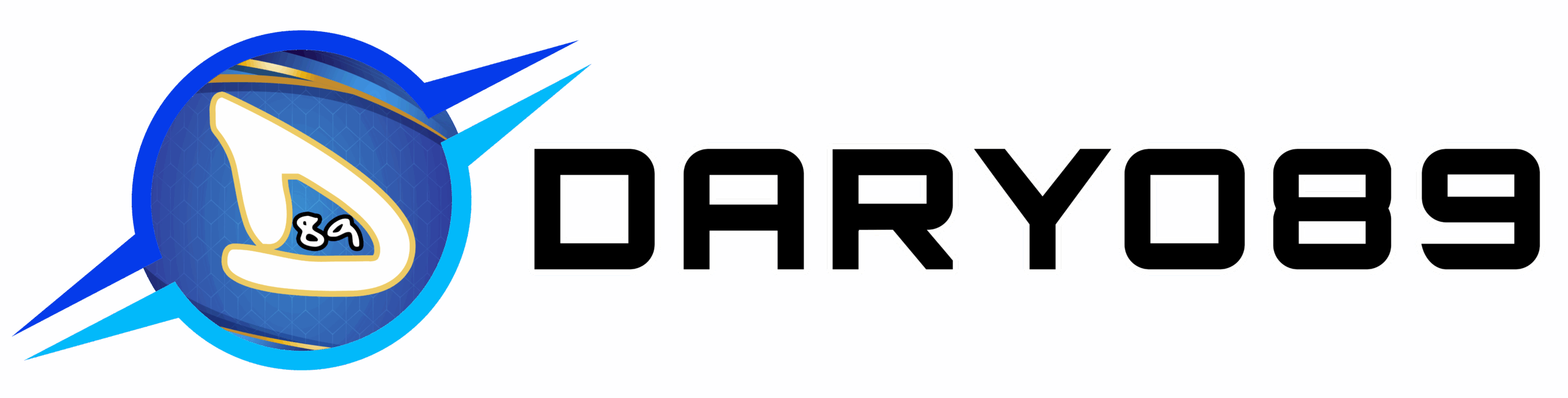

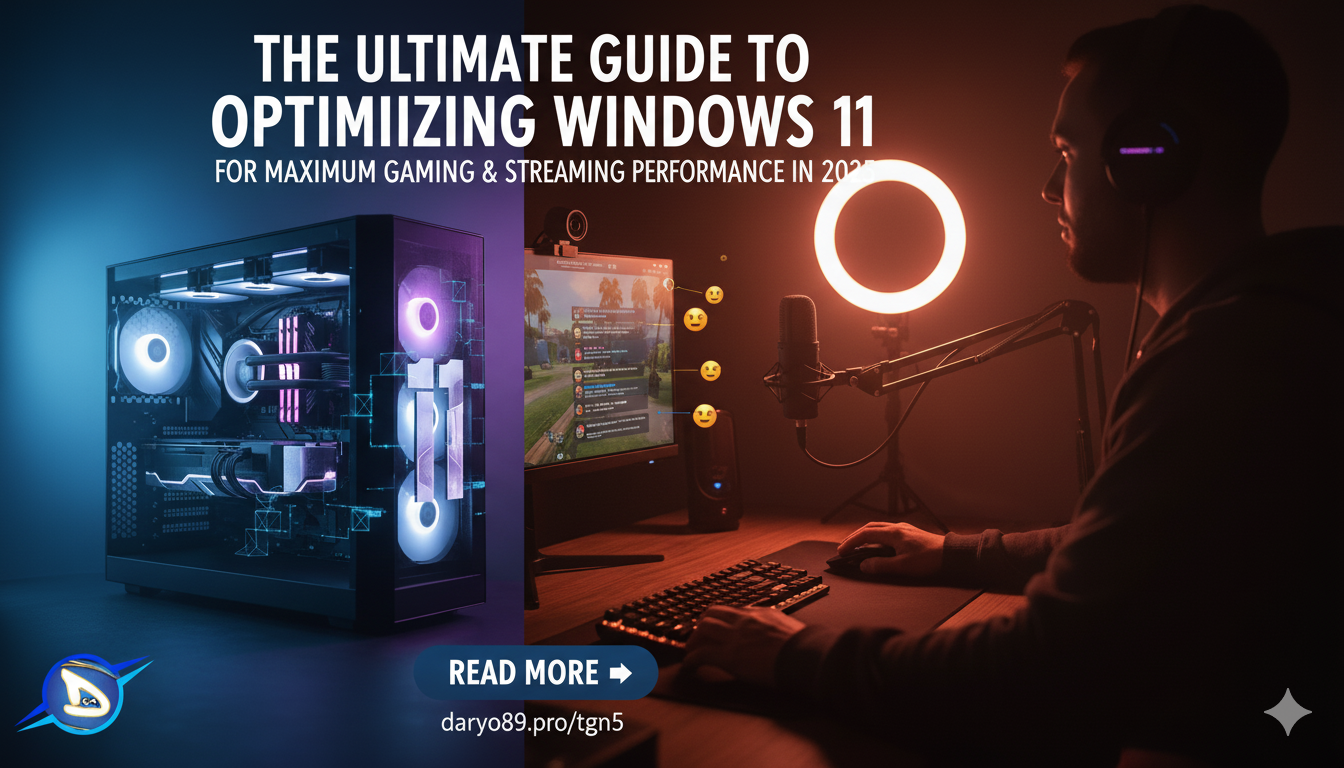


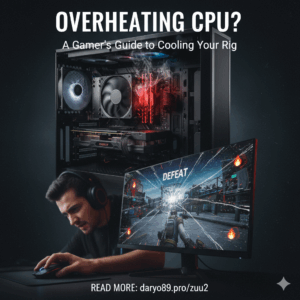
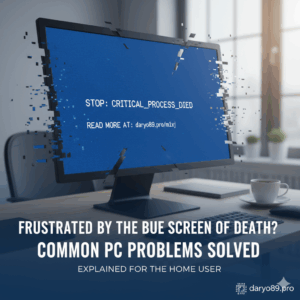
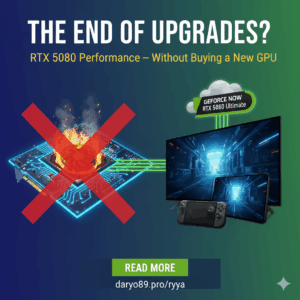



Add comment
You must be logged in to post a comment.