The Modern Parent’s Dilemma: Navigating the Digital Playground
The digital world is an incredible place. For children, it’s a boundless playground for learning, a global stage for creativity, and a vital hub for connecting with friends. Yet, for parents, this same world can feel like a source of constant anxiety. The very openness that makes the internet so powerful also presents new and often invisible risks, leaving many to wonder how they can possibly keep up. If you’ve ever felt overwhelmed by the challenge of protecting your children online, you are not alone. It’s a complex, fast-moving landscape, and the feeling of being ill-equipped to navigate it is a common and valid concern for modern parents.
The key to reclaiming peace of mind is understanding that effective online safety isn’t about a single piece of software or one scary lecture. It is a comprehensive strategy built on three essential pillars. By combining these elements, parents can create a robust and resilient framework that protects children while empowering them to become responsible digital citizens. This guide will walk through each pillar, providing a clear and actionable plan.
The three core pillars of online safety are:
- The Right Tools: Learning to use the powerful, free parental controls already built into your computers, phones, and tablets.
- Open Communication: Building a foundation of trust where children feel safe and comfortable talking to you about their online experiences, both good and bad.
- Clear Boundaries: Working together as a family to establish a clear agreement on digital rules, screen time, and responsible online behavior.
This guide is designed to be a complete roadmap. It will provide detailed, step-by-step technical instructions for setting up device-level controls, explore when more advanced software might be necessary, and offer practical advice for fostering the family conversations that are the true bedrock of online safety.
Your Technical Toolkit: A Step-by-Step Guide to Built-in Parental Controls
Every major operating system—Windows, macOS, iOS, and Android—comes with a powerful and free suite of parental control tools. These features are designed to give parents significant control over what their children can see and do online, but they are often hidden within settings menus. Unlocking their potential is the first and most critical technical step in securing your family’s digital environment. What follows are detailed, practical guides to finding and configuring these essential controls on all your devices. The level of detail may seem extensive, which itself highlights the time and precision required to implement a comprehensive strategy across a household of different devices.
Securing Windows 11 PCs with Microsoft Family Safety
Microsoft centralizes its parental controls through a system called Microsoft Family Safety. To use it, both the parent and the child need their own Microsoft accounts. The parent’s account acts as an “Organizer,” and the child’s is added as a “Member” of the family group, allowing the parent to manage their settings remotely.
Step 1: Creating Your Family Group
- On your Windows 11 PC, click the Start button and type
Family optionsinto the search bar, then open the application. - Click on
View family settings. This will open the Microsoft Family Safety website in your browser. - Sign in with your own Microsoft account. You will be taken to your family management dashboard.
- Click
Add a family member. You will be prompted to enter your child’s email address (the one associated with their Microsoft account). If they do not have one, you can create one for them during this process. - Designate their role as “Member” and send the invitation. Your child will receive an email to join the family group. They will need to accept it to complete the connection.
- Finally, to ensure the device is properly linked, go to
Settings > Accounts > Family & other userson the PC. Select your child’s account and clickAllow sign in. Once they sign in to the PC with their account, the device will be fully connected to your Family Safety dashboard.
Step 2: Setting Core Restrictions
Once your child is part of the family group, you can manage their activity from the Microsoft Family Safety website. Log in and click on your child’s profile to access their overview page. From here, you can configure the most important settings.
- Screen Time: Navigate to the “Screen time” section. Here, you can set daily time limits for how long your child can use their Windows devices. You can set a universal schedule for all devices or create custom limits for each day of the week. The system will automatically lock them out when their time is up.
- Content Filters: In the “Content filters” tab, you can set an age limit for apps, games, and media purchased from the Microsoft Store. This prevents them from accessing content rated above the age you specify. You can also enable web and search filters, which automatically block inappropriate websites and filter explicit results when they use the Microsoft Edge browser. For greater control, you can choose to block specific websites or even create a list of “allowed websites only”.
- Spending Controls: In the “Spending” section, you can require your approval for any purchases your child attempts to make in the Microsoft Store. You will receive a notification to approve or deny the request. This is also where you can add money to their Microsoft account balance, giving them a set allowance to spend responsibly.
Mastering macOS Controls with Screen Time and Family Sharing
Apple’s ecosystem uses a two-part system: “Family Sharing” is used to link Apple IDs together into a family group, and “Screen Time” is the tool used to manage the actual restrictions and time limits.
Step 1: Setting Up Family Sharing
- On your Mac, click the Apple menu in the top-left corner and go to
System Settings. - If you are not already using it, click on your name at the top of the sidebar to set up Family Sharing.
- Click on
Family Sharingand thenAdd Memberto invite your child by entering their Apple ID. If they don’t have one, you can create a child account for them here.
Step 2: Configuring Screen Time for a Child
- Go to
Apple menu > System Settings > Screen Time. - Using the “Family Member” pop-up menu at the top, select your child’s name.
- Click
Turn On Screen Timefor your child and follow the on-screen instructions. During this setup, you will be prompted to create a 4-digit “Screen Time Passcode.” This passcode is crucial; it prevents your child from changing the settings you put in place.
Step 3: Implementing Key Controls
Within the Screen Time settings for your child, you will find several powerful tools:
- Downtime: This allows you to schedule a block of time when the Mac is unavailable. You can set a schedule for “bedtime,” for example, during which only apps you specifically allow (like Phone or Messages) and phone calls will be available.
- App Limits: This feature lets you set daily time limits on specific app categories (e.g., “Social,” “Games”) or on individual applications. When the time limit is reached, the app will be blocked for the rest of the day.
- Content & Privacy: This is the most critical section for safety. Click on it and turn it on if it’s not already. Here you can:
- Restrict Web Content: Under “Web Content,” you can select
Limit Adult Websitesfor automatic filtering or, for maximum security, chooseAllowed Websites Onlyand create your own list of approved sites. - Restrict Explicit Content: You can set age ratings for movies, TV shows, and apps to block explicit material.
- Lock Down Privacy Settings: Under the “Privacy” tab, you can prevent changes to crucial settings like Location Services, Contacts, and Photos, ensuring apps cannot access this data without your permission.
- Restrict Web Content: Under “Web Content,” you can select
Locking Down iPhones and iPads with iOS/iPadOS Screen Time
The parental controls on iPhones and iPads use the same powerful Screen Time feature as macOS, making it a consistent experience for families within the Apple ecosystem. The setup is managed directly on the child’s device or remotely through Family Sharing.
Step 1: Enabling Screen Time
- On your child’s iPhone or iPad, go to
Settings > Screen Time. - Tap
Turn On Screen Timeand thenContinue. When prompted, selectThis is My Child's iPhone/iPad. - Follow the prompts to set up
DowntimeandApp Limits. When you reach theContent & Privacyscreen, tapContinue. - You will be asked to create a four-digit
Parent Passcode. This is essential for securing the settings.
Step 2: Setting Up Content & Privacy Restrictions
This is the core of mobile safety on iOS. In Settings > Screen Time, tap on Content & Privacy Restrictions and enter your passcode.
- iTunes & App Store Purchases: Tap this option to gain control over spending. You can set
Installing Apps,Deleting Apps, andIn-App PurchasestoDon't Allow. This single step can prevent hundreds of dollars in accidental charges from games and apps. - Allowed Apps: This menu allows you to disable built-in Apple apps completely. For example, you can turn off
Safarito ensure your child can only use a specific, more restricted browser, or disable theCameraif needed. - Content Restrictions: Here, you can set explicit content filters for music, movies, TV shows, books, and apps based on age ratings. Under
Web Content, you canLimit Adult Websitesor selectAllowed Websites Onlyfor a completely locked-down browsing experience. - Privacy Settings: This is a critical area for protecting personal information. Scroll down to the
Privacysection to lock down key features. You can setLocation Services,Contacts,Photos, andMicrophonetoDon't Allow Changes. This prevents a newly installed app from gaining access to your child’s location or personal data without your express permission.
Managing Android Phones and Tablets with Google Family Link
Google’s ecosystem for parental controls revolves around the free Google Family Link app. The parent installs the Family Link app on their own device (Android or iPhone), which then acts as a remote control for managing their child’s Google Account and their Android device.
Step 1: Getting Set Up
- Both the parent and the child must have their own Google Accounts. If your child doesn’t have one, you can create one for them through the Family Link app, which will automatically link it to your account.
- Download the Google Family Link app from the Google Play Store or Apple App Store onto your own phone.
- On your child’s Android device, go to
Settings > Google > Parental controlsand follow the on-screen instructions to link their device to your Family Link account.
Step 2: Using the Family Link Dashboard
Once the accounts are linked, all management is done from the Family Link app on the parent’s phone. Open the app and select your child’s profile to access the control dashboard.
- Daily Limits & Bedtime: You can set a total amount of screen time for each day of the week. You can also set a “Bedtime,” which is a scheduled time when the device will automatically lock for the night, preventing late-night usage.
- App Management: Family Link shows you a list of all the apps installed on your child’s device. You can block apps you don’t approve of entirely. You can also set specific daily time limits for individual apps, for example, allowing unlimited time for an educational app but only 30 minutes for a game. You can also configure settings to require your approval for any new app they try to download from the Google Play Store.
- Content Restrictions: Within the settings for Google Play, you can set content filters based on age ratings for apps, games, movies, and TV shows. You can also enforce SafeSearch for Google Search and enable Restricted Mode for YouTube, which helps filter out potentially mature content.
- Location Tracking: One of the most valued features is location tracking. As long as your child’s device is on and connected, you can open the Family Link app to see its location on a map in real-time.
Leveling Up Your Protection: When to Consider Dedicated Software
The built-in tools provided by Google, Apple, and Microsoft are powerful and sufficient for many families’ needs, particularly when it comes to managing screen time and filtering web content. However, they have limitations. Tech-savvy children can sometimes find workarounds (like using a VPN to bypass web filters), and these native tools generally do not monitor the content of text messages or social media chats for signs of trouble.
For parents whose primary concerns are issues like cyberbullying, online predators, or exposure to discussions about self-harm, a dedicated third-party parental control application may be a worthwhile investment. These subscription-based services are designed to fill the gaps left by the free, built-in tools. Leading solutions in this market include Bark, Qustodio, and Norton Family, each offering a suite of more advanced features.
Key advanced features offered by these services include:
- Advanced Social Media & Text Monitoring: This is the standout feature of services like Bark. Instead of giving parents full access to every conversation, which can feel invasive, these apps use artificial intelligence to scan texts, emails, and over 30 social media platforms for keywords and phrases related to cyberbullying, predators, suicidal ideation, and other dangers. If a potential issue is detected, the parent receives an alert with a snippet of the concerning conversation, allowing them to intervene without having to read every message their child sends.
- Comprehensive Reporting: Services like Qustodio provide a single, unified web dashboard that aggregates a child’s activity across all their devices. A parent can log in and see a complete picture—websites visited on their Windows laptop, YouTube videos watched on their iPad, and apps used on their Android phone—all in one place. This is a significant advantage for families managing multiple platforms.
- Robust Web Filtering: While built-in tools can block specific sites, dedicated services like Net Nanny often use more sophisticated, real-time filtering that analyzes the content of a page as it loads, providing more dynamic protection against new or uncategorized inappropriate content.
- Geofencing and Location History: Many paid services expand on simple location tracking. Geofencing allows parents to set up virtual boundaries around locations like school or home and receive automatic alerts when their child’s device enters or leaves that area. They also often provide a location history, showing where the child has been throughout the day.
The decision of whether to use a paid service depends on a family’s specific needs and concerns. The table below provides a clear comparison of the features available.
| Feature | Built-in Tools (Free) | Dedicated Software (Subscription) |
| Screen Time Limits | Yes | Yes, often with more flexible scheduling |
| Basic Web Filtering | Yes | Yes, often with more advanced real-time analysis |
| App Blocking | Yes | Yes, with more granular time limits per app |
| Location Tracking (Live) | Yes (Google/Apple) | Yes, often with location history and geofencing |
| Social Media Post Monitoring | No | Yes (Advanced AI-based) |
| Text/SMS Message Monitoring | No | Yes (Advanced AI-based) |
| Cyberbullying/Predator Alerts | No | Yes |
| Unified Cross-Platform Dashboard | No (Each ecosystem is separate) | Yes |
Beyond the Keyboard: The Power of Conversation and Family Rules
Setting up the right filters and time limits is a critical first step, but technology alone cannot create a truly safe online environment. The most powerful and effective safety tool a parent has is an open, honest, and ongoing conversation with their child. Technology can block a website, but it cannot teach resilience, critical thinking, or digital citizenship. These essential skills are built through trust and communication.
How to Talk to Your Kids About Online Risks
The goal is not to have one big, scary “talk” about the dangers of the internet, but to foster a continuous dialogue that makes discussing online life feel normal and safe.
- Start Early and Be Open: Begin having these conversations when your children first start going online. A great time to talk is when they get a new device or ask to download a new app. Encourage them to show you their favorite games and websites. By taking a genuine interest in their digital world, you create an environment where they are more likely to share both the good and the bad.
- Cover the Key Risks: A helpful framework for discussing risks is to think about the “4 Cs”:
- Content: Explain that sometimes they might see things online that are scary, confusing, or meant for adults. Reassure them that if they ever see anything that makes them feel uncomfortable, they should tell you immediately and won’t get in trouble.
- Contact: Teach them that not everyone online is who they say they are. They should never share personal information like their full name, school, address, or phone number with strangers. Emphasize that they should tell you if someone they don’t know tries to contact them.
- Conduct: Discuss the importance of being kind online. A simple rule is not to say or do anything online that they wouldn’t say or do to someone’s face. This covers everything from mean comments to cyberbullying.
- Contract: Explain that many free apps and games make money by collecting information. Go over privacy settings with them and teach them to be cautious about what they share.
- Empower Them to Come to You: The single most important message to convey is that they can always come to you, no matter what. If they made a mistake, clicked on something they shouldn’t have, or are being bullied, they need to know that you will help them without judgment or anger. Fear of punishment is the biggest reason kids hide online problems from their parents.
Creating a Family Digital Agreement
A family media or digital agreement is a set of rules for using technology that everyone in the family agrees to follow. Creating this document together, rather than simply imposing it, gives children a sense of ownership and makes them more likely to adhere to the rules.
Your family agreement should be a written document posted somewhere visible, like on the refrigerator. It should cover key areas such as:
- Screen Time Limits: Define how much screen time is allowed on weekdays versus weekends.
- Device-Free Zones and Times: Establish areas (like bedrooms or the dinner table) and times (like after 9 PM) where screens are not allowed.
- Safety Rules: Include core rules like not sharing personal information, not talking to strangers online, and telling a parent about any uncomfortable online interactions.
- Behavior Expectations: Outline the expectation to be respectful and kind to others online and not to engage in cyberbullying.
- Consequences: Clearly state the consequences for not following the agreement, such as a temporary loss of device privileges.
This agreement is a living document. As your children get older and their online activities change, you can revisit and revise it together, ensuring it remains relevant to their digital lives.
Feeling Overwhelmed? You Don’t Have to Do It Alone.
Creating a safe digital environment for your family is a journey that involves a thoughtful combination of technical controls, potentially more advanced software, and most importantly, open and ongoing communication. This three-pronged strategy provides a comprehensive defense that protects children while helping them build the skills they need to navigate the online world safely and responsibly.
As this guide demonstrates, setting up these controls correctly across all your family’s devices—from PCs to phones to tablets—is a detailed and time-consuming process. Each platform has its own unique system, and ensuring every setting is perfectly configured requires patience and technical confidence.
Ensuring your family’s digital safety is crucial, but it doesn’t have to be another stressful project on your to-do list. If you’re feeling overwhelmed by all these settings, or just want the peace of mind that comes from knowing it’s all configured perfectly by an expert, we’re here to help. Need help setting up parental controls? We offer family tech support packages to handle the entire technical setup for you, so you can focus on the most important part: talking with your kids.
At daryo89.pro, we believe in providing fast, reliable, and approachable tech support for your entire family. Let us be your partner in creating a safer digital world for the ones you love most.
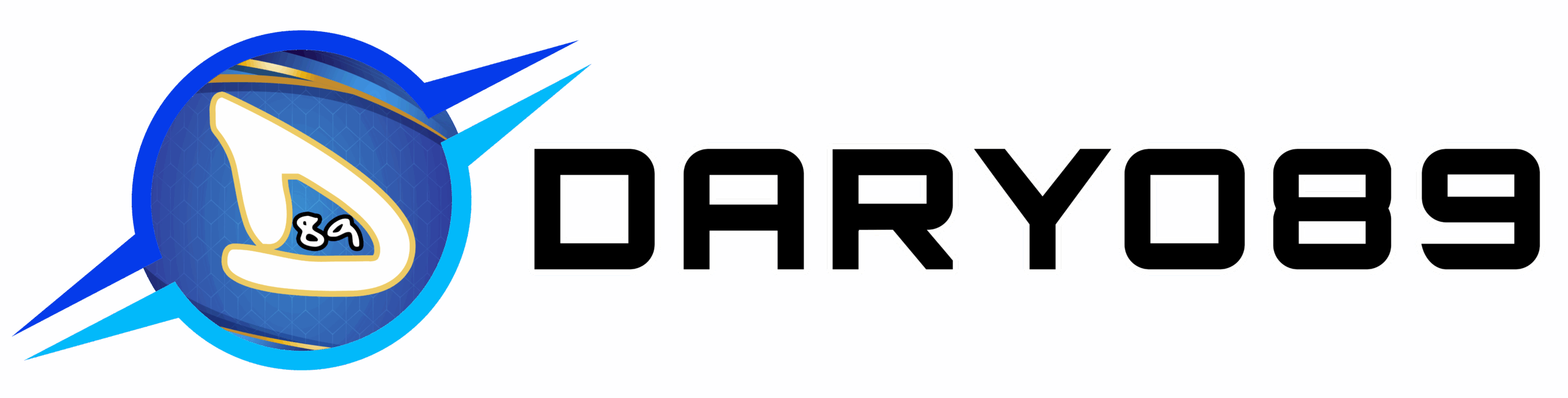

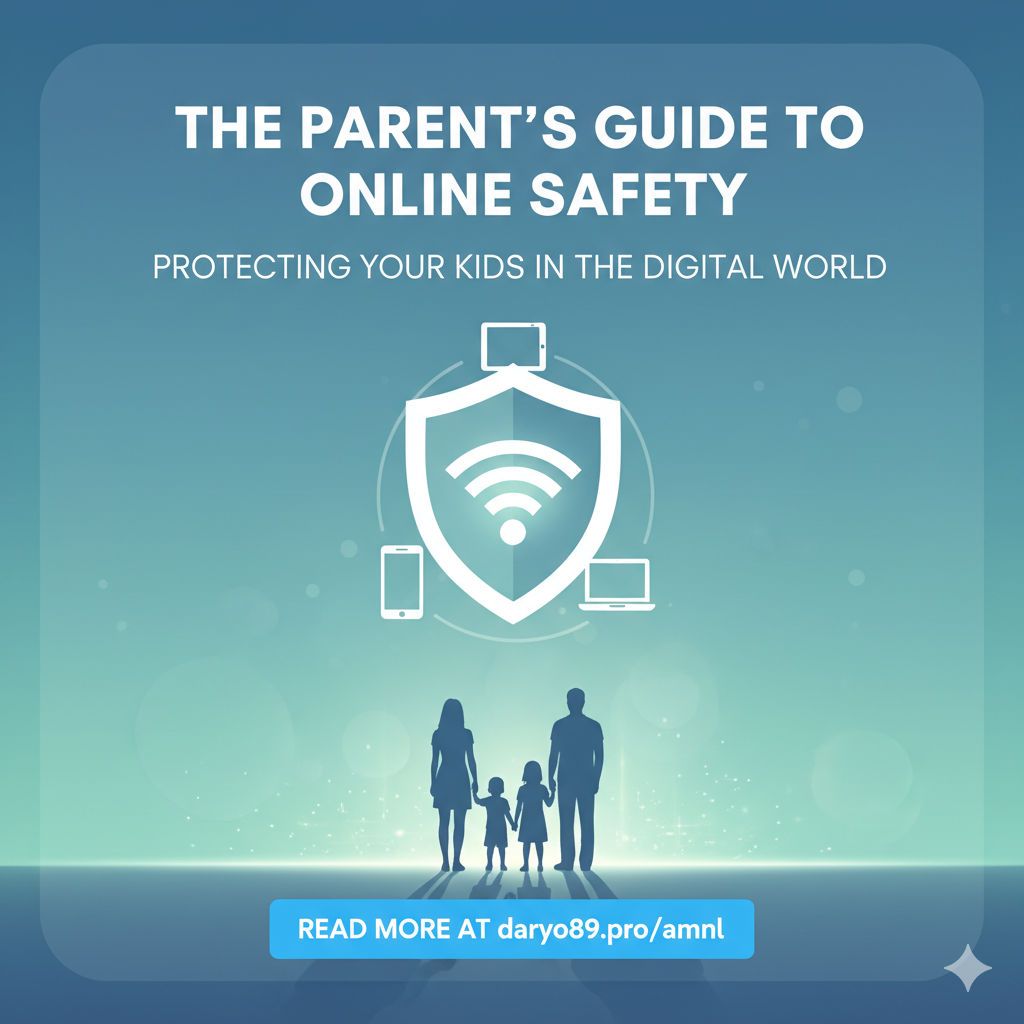
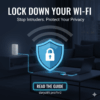

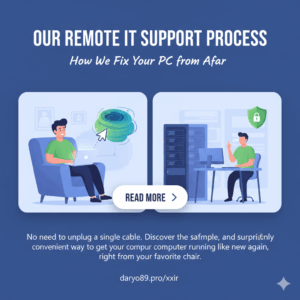
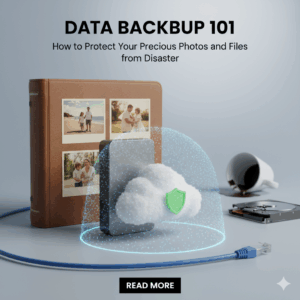

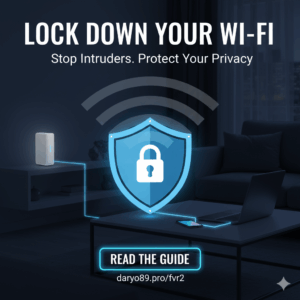


Add comment
You must be logged in to post a comment.