Speed Up Your Computer: daryo89.pro’s Top 5 Performance Tips
Part 1: From Lag to Lightning-Fast: Your Expert Guide to a Faster PC
There are few digital experiences more universally frustrating than a slow computer. It can manifest at the worst possible moments: a critical frame drop during a final-round firefight in a competitive shooter, a sudden stutter when applying a complex filter to a high-resolution image, or a video render that grinds to a halt just before a deadline. These slowdowns are not just minor annoyances; they are barriers to productivity, creativity, and victory. In the world of high-performance computing and esports, where milliseconds matter, a sluggish system is an unacceptable handicap.
At daryo89.pro, our team is composed of IT support veterans, hardware specialists, and seasoned esports professionals who understand that peak performance is not an accident—it is the result of deliberate, expert optimization. This guide distills that collective expertise into five essential tips, creating a comprehensive roadmap to a faster, smoother, and more responsive PC. This journey will cover everything from foundational digital hygiene and software tuning to the strategic hardware upgrades and elite-level adjustments used by professional gamers. The following actionable, expert-vetted advice is designed to deliver tangible improvements, transforming a lagging machine into a lightning-fast powerhouse.
Part 2: Tip 1: The Digital Deep Clean: Eradicating Performance-Draining Clutter
The bedrock of a high-performance system is a clean and organized digital environment. Over time, computers accumulate a significant amount of digital detritus—unnecessary programs, temporary files, and bloated data caches. This clutter does more than just consume storage space; it actively degrades performance by increasing the system’s background workload and creating inefficiencies. A thorough digital deep clean is the essential first step toward reclaiming lost speed.
The performance degradation from this digital grime is not a simple, linear process. It is a cumulative and multifaceted problem. A storage drive nearing its capacity slows down fundamental file operations because the operating system has less space for critical functions like virtual memory and temporary file creation. Simultaneously, unnecessary pre-loaded software, often called “bloatware,” actively consumes CPU cycles and RAM with background processes and update prompts. Add to this a bloated and corrupted browser cache, which can lead to application instability and slow loading times. These issues compound, creating a significant “performance tax” that makes the entire system feel sluggish. A deep clean addresses these overlapping problems holistically, removing multiple sources of drag on the system for a comprehensive speed boost.
Subsection 2.1: Purging Unnecessary Software (The “Bloatware” Blitz)
Computers, particularly pre-built desktops and laptops, often come loaded with software that many users will never need. These applications, along with programs installed for a one-time use and then forgotten, consume valuable system resources without providing any benefit. Their impact is not merely passive; they often launch processes at startup, run services in the background, and generate pop-up notifications for updates, all of which steal CPU time and memory from the tasks that matter.
Step-by-Step Guide (Windows)
For users of Windows 10 and 11, removing this software is a straightforward process:
- Open the Settings application by pressing the
Windows key + I. - Navigate to the “Apps” section in the left-hand menu.
- Select “Installed apps” (or “Apps & features” in Windows 10).
- This will display a list of all programs installed on the computer. It is advisable to sort this list by “Size” or “Install date” to identify large or recently forgotten applications.
- To remove a program, click the three-dot menu next to its name and select “Uninstall”. Follow the on-screen prompts to complete the removal.
- It is critical to exercise caution and avoid uninstalling essential software. Programs from publishers like Microsoft, NVIDIA, AMD, or Intel, as well as drivers for specific hardware components, should generally be left untouched. A quick web search can clarify the purpose of any unfamiliar program before its removal.
Step-by-Step Guide (macOS)
The process on macOS is similarly simple:
- Open a new “Finder” window.
- Navigate to the “Applications” folder from the sidebar.
- Scroll through the list to identify any unwanted applications.
- To uninstall, simply drag the application’s icon from the “Applications” folder to the “Trash” icon in the Dock.
- To permanently delete the application and free up the space, right-click the “Trash” icon and select “Empty Trash.”
For those who find the long list of programs daunting or are unsure what is safe to remove, professional assistance is recommended. daryo89.pro’s IT support services include a comprehensive system audit and cleanup, where experts can safely identify and eradicate bloatware, ensuring the system is running as leanly and efficiently as possible.
Subsection 2.2: Wiping the Slate Clean: Clearing Temporary Files and Caches
As a computer operates, its operating system and applications create temporary files to store data for short-term use. Web browsers, for instance, cache images and website data to speed up loading times on return visits. While designed for efficiency, these temporary files and caches can grow to enormous sizes, become corrupted, or contain outdated information, ultimately slowing the system down. Periodically clearing this data is a crucial maintenance task.
Step-by-Step Guide (Windows)
Windows provides built-in tools to manage these files:
- Disk Cleanup:
- Open the Start Menu and type “Disk Cleanup,” then select the application.
- Choose the primary system drive (usually
C:). - The tool will scan the drive and present a list of files that can be deleted. It is generally safe to check boxes for “Temporary Internet Files,” “Thumbnails,” “Temporary files,” and the “Recycle Bin”.
- Click “OK” and then “Delete Files” to confirm.
- Manual Temp Folder Deletion:
- Press the
Windows key + Rto open the Run dialog box. - Type
%temp%and press Enter. - This opens the user’s temporary files folder. Press
Ctrl + Ato select all files and folders, then press theDeletekey. It is safe to skip any files that the system reports are currently in use.
- Press the
- Browser Cache:
- In browsers like Google Chrome, navigate to Settings > Privacy and security > Clear browsing data.
- Set the time range to “All time” and ensure “Cached images and files” is checked before clicking “Clear data”. The process is similar for other major browsers.
Step-by-Step Guide (macOS)
On macOS, clearing caches requires navigating to specific system folders:
- Application & System Caches:
- First, it is essential to quit all active applications to prevent data corruption.
- Open “Finder” and select “Go” from the top menu bar, then choose “Go to Folder…” (or use the shortcut
Shift + Command + G). - In the dialog box, type
~/Library/Caches/and press Enter. - This folder contains the cache files for most applications. A user can open each subfolder, select all the files inside (
Command + A), and drag them to the Trash. It is important to delete the contents of these folders, not the folders themselves. - After moving the files, empty the Trash to reclaim the disk space.
- Browser Cache (Safari):
- Open Safari and go to Safari > Settings from the menu bar.
- Navigate to the “Advanced” tab and check the box for “Show Develop menu in menu bar”.
- A new “Develop” menu will appear in the menu bar. Click it and select “Empty Caches”.
Part 3: Tip 2: Taming the Startup Stampede: Regain Control of Your Boot Process
A common complaint about slow computers is a lengthy boot time. However, the initial delay is merely a symptom of a deeper issue: the persistent resource drain caused by an excessive number of programs launching automatically with the operating system. Each of these startup applications consumes a portion of the system’s processing power (CPU) and, more critically, its active memory (RAM). This section reframes startup management not just as a way to boot faster, but as a crucial strategy for freeing up system resources for demanding tasks like gaming and content creation.
Every program that runs at startup does not just use resources when active; it reserves a portion of the system’s total RAM pool. Even if an application like a cloud storage client or a chat program is sitting idle in the background, the memory it has been allocated is unavailable for other processes. Modern games and professional applications are incredibly memory-hungry, often requiring 16 GB of RAM or more to run smoothly alongside the operating system. If a system with 16 GB of RAM has 4 GB consumed by a dozen startup programs, the effective pool of available memory for a demanding game is reduced to just 12 GB. This can lead directly to in-game stuttering, slower texture loading, and overall reduced performance as the system is forced to shuffle data around. By curating a lean startup process, a user is fundamentally increasing the baseline of available resources for their primary tasks, a core strategy for performance optimization.
Subsection 3.1: Managing Startup Programs in Windows
Windows offers several accessible tools for controlling which applications launch at boot.
- Using Task Manager:
- The most direct method is via the Task Manager, which can be opened by pressing
Ctrl + Shift + Esc. - Navigate to the “Startup apps” tab (or “Startup” in Windows 10).
- This interface provides a list of all applications configured to run at startup. Crucially, it includes a “Startup impact” column, which estimates how much each program slows down the boot process (Low, Medium, High).
- To prevent a program from launching automatically, select it from the list and click the “Disable” button at the top right. It is advisable to focus on disabling “High” impact applications that are not needed immediately upon logging in, such as game launchers (e.g., Steam, Epic Games Store), communication apps (e.g., Discord, Slack), and media players (e.g., Spotify). These can all be launched manually when required.
- The most direct method is via the Task Manager, which can be opened by pressing
- Using Windows Settings:
- An alternative interface is available in the Settings app. Press
Windows key + I, navigate to “Apps,” and then select “Startup”. - This provides a simple list of the same applications with an on/off toggle switch for each one.
- An alternative interface is available in the Settings app. Press
While more advanced methods exist, such as modifying the shell:startup folder or editing the Windows Registry, these can have unintended consequences if handled improperly and are best left to experienced users or professionals. Identifying every hidden service and background task requires a deep understanding of the operating system. For a truly optimized startup sequence that goes beyond the basics,
daryo89.pro’s IT support team can perform an advanced system configuration to ensure not a single CPU cycle or megabyte of RAM is wasted on unnecessary processes.
Subsection 3.2: Managing Login Items in macOS
macOS provides similar controls for managing applications that open automatically upon user login.
- Using System Settings:
- The primary control panel for startup items is located in System Settings. Click the Apple menu in the top-left corner and select “System Settings.”
- Navigate to “General” in the sidebar, and then select “Login Items”.
- The “Open at Login” section lists all applications that will launch automatically. To remove one, select it and click the minus (
-) button below the list. - Just as important is the “Allow in the Background” section. This area lists helper applications and agents that run without a visible window but can still consume significant resources. A user can toggle these off to prevent them from running.
- Using the Dock:
- For applications that have a permanent icon in the Dock, a quick management option is available.
- Right-click (or Control-click) the application’s icon in the Dock.
- In the context menu that appears, hover over “Options.”
- A checkmark next to “Open at Login” indicates the app is set to start automatically. Clicking this option will uncheck it and disable the behavior.
Part 4: Tip 3: Unleash Latent Power: Optimizing Drivers and System Settings
Beyond cleaning up a system, significant performance gains can often be “unlocked” by adjusting software settings to allow the existing hardware to operate at its full potential. Many systems are configured by default to prioritize energy efficiency or quiet operation over raw power. By making a few key changes to device drivers and system settings, a user can often achieve a substantial, “free” performance boost without spending any money on new components.
Subsection 4.1: The Driver Imperative: Your Hardware’s Translator
Device drivers are the essential pieces of software that act as translators between the operating system and the physical hardware components of a computer. For general computing, most drivers are handled automatically by Windows Update or macOS. However, for gamers and creative professionals, one driver stands above all others in importance: the graphics card (GPU) driver.
Modern GPU drivers from manufacturers like NVIDIA and AMD are far more than simple compatibility layers. They are highly complex software packages that include game-specific performance profiles, bug fixes for new releases, and optimizations that can dramatically improve frame rates and stability. Running on an outdated driver can mean leaving a significant amount of the GPU’s potential performance untapped, particularly in the latest games. The performance difference between an old driver and a new one is not static; it widens significantly around the launch of a major AAA game. Manufacturers release “Game Ready” drivers timed specifically for these launches, and these updates can offer double-digit percentage performance increases on day one. Therefore, updating a graphics driver is not just a routine maintenance task but a time-sensitive, strategic action for any performance-focused user.
Step-by-Step Guide (NVIDIA GPUs)
- Download and install the “GeForce Experience” application from NVIDIA’s website.
- Launch the application and navigate to the “Drivers” tab.
- Click the “Check for Updates” button.
- If a new driver is available, GeForce Experience will provide a download link. Download and install the update, selecting the “Custom (Advanced)” option and checking the box for “Perform a clean installation” for the best results.
- Restart the computer when prompted to complete the installation.
Step-by-Step Guide (AMD GPUs)
- Download and install the “AMD Software: Adrenalin Edition” application from AMD’s support website.
- Launch the software. It will automatically check for new driver versions upon starting.
- If an update is found, follow the on-screen prompts to download and install it.
- Restart the computer to apply the changes.
Subsection 4.2: Flipping the Switch: Power Plans and Game Mode
Operating systems often try to balance performance with power consumption, but this balance can throttle hardware just when maximum speed is needed.
- Windows Power Plans:
- By default, Windows uses a “Balanced” power plan, which can reduce the performance of the CPU and other components to save energy.
- To unlock full performance, a user should switch to the “High Performance” plan. Open the Control Panel, navigate to “Hardware and Sound,” and then “Power Options.”
- Select the “High Performance” or, if available, “Ultimate Performance” power plan. This ensures that the CPU and other components receive full power and are not throttled during demanding tasks like gaming.
- Windows Game Mode:
- Windows 10 and 11 include a feature called “Game Mode” designed specifically to optimize the system for gaming.
- When enabled, Game Mode prioritizes system resources (CPU and GPU) for the active game, suspends background activities like Windows Update notifications, and helps maintain more consistent frame rates.
- To enable it, open Settings (
Windows key + I), navigate to “Gaming,” and select “Game Mode.” Ensure the toggle is switched to “On”.
Keeping a system perfectly tuned with the latest drivers and optimal settings is an ongoing process, especially in the fast-moving world of competitive gaming. The daryo89.pro esport consultation service includes a full system optimization audit, where our experts ensure every setting is configured for peak competitive performance.
Part 5: Tip 4: The Hardware Advantage: Strategic Upgrades for a New Level of Speed
After exhausting all software-based optimizations, the path to a truly dramatic performance leap lies in strategic hardware upgrades. While software tweaks can refine and optimize, new hardware can fundamentally redefine a system’s capabilities. For users serious about speed, investing in key component upgrades offers the highest return in performance.
Subsection 5.1: The SSD Revolution: Eliminating the Mechanical Bottleneck
For decades, the standard for computer storage was the mechanical Hard Disk Drive (HDD). These devices rely on spinning magnetic platters and a physical read/write arm that moves across them to access data. This mechanical nature introduces inherent latency and physical speed limits. The modern alternative, the Solid State Drive (SSD), has no moving parts. It uses flash memory, similar to a USB drive but vastly faster, to store and retrieve data electronically. This fundamental difference makes upgrading from an HDD to an SSD arguably the single most impactful performance enhancement a user can make.
The real-world impact of this upgrade is immediate and profound :
- Lightning-Fast Boot Times: An operating system installed on an SSD will boot in a matter of seconds, compared to the minutes it can take on an older HDD.
- Instant Game Loading: The long loading screens that plague gamers—both when launching a game and when transitioning between levels—are drastically reduced. Games installed on an SSD load in a fraction of the time, leading to a more seamless and immersive experience.
- Smoother Gameplay: Many modern open-world games use a technique called “asset streaming,” where game environments, textures, and models are loaded from the storage drive in real-time as the player moves through the world. An HDD’s mechanical latency can cause it to fail to supply this data fast enough, resulting in noticeable stuttering, hitching, or texture pop-in. An SSD’s low latency and high read speeds eliminate this bottleneck, allowing the game world to stream in smoothly and without interruption.
Ready to experience this game-changing upgrade? daryo89.pro offers a curated selection of high-performance hardware solutions, including top-tier M.2 NVMe and SATA SSDs. For those not comfortable with the installation process, our professional IT support team can handle the entire upgrade, from data migration to installation, ensuring a seamless and guaranteed speed boost.
Subsection 5.2: RAM: The Multitasking and Gaming Powerhouse
Random Access Memory (RAM) serves as the computer’s high-speed, short-term workspace. It temporarily stores the data that the CPU and active applications need to access quickly. Insufficient RAM is a major cause of system slowdowns, especially when multitasking or running memory-intensive games.
A common question is how much RAM is necessary. As software and games become more complex, memory requirements have increased significantly. The following table provides clear, profile-based recommendations for 2025 to help users make an informed decision.
| User Profile | Primary Activities | Recommended RAM (2025) | daryo89.pro’s Insight |
| Budget/Casual Gamer | Older titles (e.g., CS:GO, League of Legends), web browsing, schoolwork. | 8 GB – 16 GB | While 8 GB is the absolute minimum for modern computing, 16 GB is the intelligent choice, providing a much smoother experience and a degree of future-proofing. |
| Mainstream Gamer | Modern AAA titles (e.g., Cyberpunk 2077), competitive multiplayer, multitasking with Discord/music. | 16 GB | This is widely considered the sweet spot for 2025. It provides sufficient headroom for the game, OS, and typical background applications to run without memory-related bottlenecks. |
| Hardcore Gamer / Streamer | 4K/VR gaming, live streaming to platforms like Twitch, heavy game modding, running multiple applications simultaneously. | 32 GB | For content creators and enthusiasts, 32 GB eliminates all memory-related concerns. It ensures flawless performance while gaming and streaming simultaneously, making it the premier choice for this user group. |
| Pro-Level / Developer | Extreme multitasking, running multiple virtual machines, large-scale 3D rendering or data analysis. | 64 GB+ | This is workstation-grade capacity. While it offers no significant benefit for gaming alone, it is essential for the most demanding professional and development workflows. |
It is crucial to understand that an SSD and sufficient RAM are not independent upgrades but a symbiotic pair. They work together to eliminate two distinct types of system bottlenecks. A fast SSD can be severely hampered by insufficient RAM. For example, if a system with only 8 GB of RAM attempts to run a game and applications that require 12 GB of memory, the operating system will be forced to use the SSD as “virtual memory” (a page file). While an SSD is fast, it is orders of magnitude slower than actual RAM. This constant swapping of data between RAM and the SSD will cause the exact kind of stuttering the user was trying to eliminate. Conversely, a system with abundant RAM can be held back by a slow HDD, as the drive cannot load game assets into that fast memory quickly enough. The ultimate smooth experience requires a balanced approach that addresses both storage speed and memory capacity.
Part 6: Tip 5: Pro-Level Tuning: Fine-Tuning Your Rig for Competitive Victory
For the enthusiast or competitive gamer who has already implemented the foundational optimizations, the final frontier of performance lies in pro-level tuning. These advanced adjustments are designed to squeeze out every last drop of performance and responsiveness, providing a tangible edge where milliseconds can determine the outcome of a match. This is about moving beyond simply high frame rates and into the realm of maximum stability and minimum input lag.
Subsection 6.1: Graphics Control Panel Mastery
The control panels for NVIDIA and AMD graphics cards offer a wealth of settings that go far beyond basic resolution and quality presets. Mastering these options is key to tailoring performance for competitive play.
Key settings to adjust in the NVIDIA Control Panel (under “Manage 3D Settings”) or AMD Radeon Software (under “Gaming” > “Global Graphics”):
- Power Management Mode: This should always be set to “Prefer Maximum Performance” (NVIDIA) or have “Power Efficiency” turned Off (AMD). This prevents the GPU from downclocking to save power during gameplay.
- Low Latency Mode (NVIDIA) / Radeon Anti-Lag (AMD): This is a critical setting for competitive gamers. Setting it to “Ultra” (NVIDIA) or “Enabled” (AMD) minimizes the time between a CPU instruction and GPU execution, directly reducing input lag.
- Texture Filtering – Quality: Setting this to “High Performance” (NVIDIA) or “Performance” (AMD) makes a very minor, often imperceptible, change to visual quality in exchange for a slight boost in performance and responsiveness.
- Threaded Optimization (NVIDIA): Standard advice often suggests setting this to “On.” However, a more nuanced, expert approach recognizes that for some game engines and systems, turning this “Off” can lead to more stable frametimes and improved 1% low frame rates. While the average FPS might be slightly lower, the consistency of frame delivery is improved, which is more important for smooth aiming and movement. This is a setting worth experimenting with on a per-game basis.
Subsection 6.2: The Pro’s Secret: Stable Frametime > Max Framerate
Most gamers are conditioned to chase the highest possible frames per second (FPS). However, professional players understand that consistency is more valuable than a high peak. This is where the concept of “frametime” becomes critical. Frametime is the measure of how long it takes to render each individual frame. A perfectly smooth 144 FPS means a new frame is delivered every 6.9 milliseconds (1000÷144≈6.9). A fluctuating framerate, even if it averages 180 FPS, might have some frames taking 5ms and others taking 10ms. This inconsistency is perceived by the player as stutter or judder and makes precise aiming difficult.
Achieving peak competitive performance often involves making counter-intuitive choices that prioritize this stability. Technologies like G-Sync and FreeSync, while excellent for eliminating screen tearing in single-player games, introduce a small amount of processing overhead that can increase input lag. For this reason, many esports professionals disable them. Similarly, letting the framerate run completely uncapped can lead to instability and tearing.
The expert solution is to use an external utility like RivaTuner Statistics Server (RTSS) to cap the framerate at a value just below the monitor’s maximum refresh rate (e.g., capping at 141 FPS on a 144Hz monitor, or 237 FPS on a 240Hz monitor). This technique provides three key benefits:
- It keeps the GPU from working at 100% load, reducing heat and improving stability.
- It delivers an incredibly stable, flat frametime, resulting in the smoothest possible experience.
- By staying just below the refresh rate, it avoids engaging V-Sync, thereby providing a tear-free experience with minimal input lag.
Mastering these advanced settings and understanding the deep science of frametime is what separates enthusiasts from professionals. This is the core of the daryo89.pro esport consultation service. We provide personalized, game-specific system tuning to minimize input lag and maximize consistency, giving players a tangible competitive advantage.
Part 7: Conclusion: Your Journey to Peak Performance Starts Here
Achieving a faster, more responsive computer is a journey, not a single destination. It begins with building a clean and efficient foundation, progresses through unlocking the latent power of existing hardware, and culminates in strategic upgrades and elite-level tuning. By following this five-step path, any user can take control of their system’s performance.
The journey can be summarized as follows:
- Tip 1: The Digital Deep Clean: Establish a clean foundation by removing performance-draining clutter and bloatware.
- Tip 2: Taming the Startup Stampede: Optimize system processes by taking control of which applications run at startup, freeing up critical RAM and CPU resources.
- Tip 3: Unleash Latent Power: Unlock “free” performance gains by updating critical drivers and adjusting system settings for maximum power.
- Tip 4: The Hardware Advantage: Make the most impactful investment in speed by upgrading to game-changing hardware like an SSD and ensuring sufficient RAM.
- Tip 5: Pro-Level Tuning: Ascend to the highest level of performance with the fine-tuning and advanced techniques used by competitive professionals.
Whether a system needs a quick tune-up, a major hardware overhaul, or the elite coaching required to climb the leaderboards, the journey to peak performance starts with daryo89.pro. Explore our hardware solutions, book our expert IT support, or schedule an esport consultation today and stop letting the computer be a bottleneck to success.
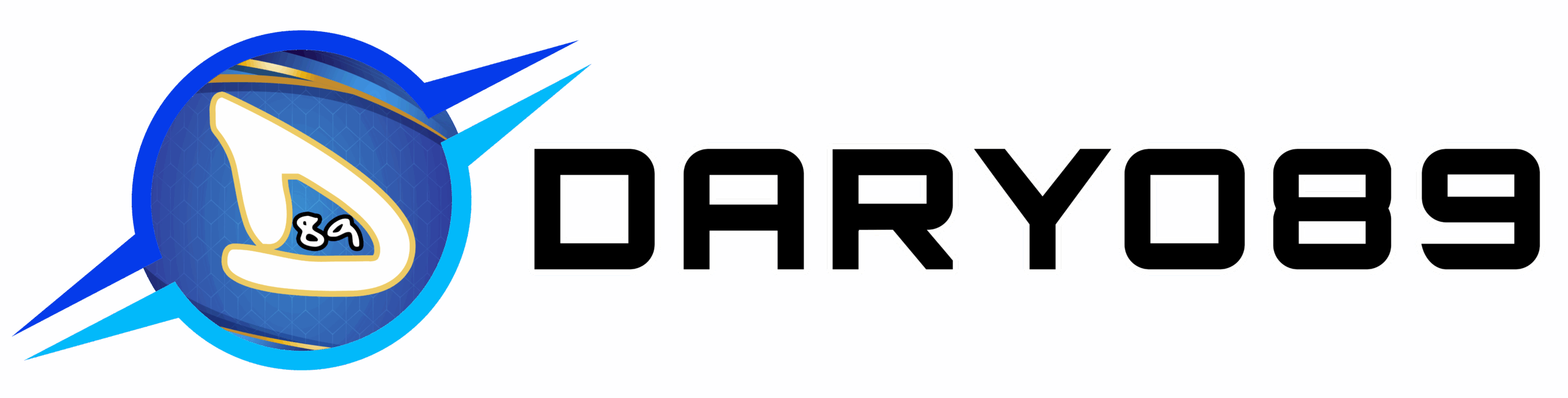


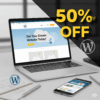

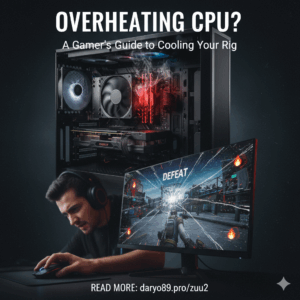
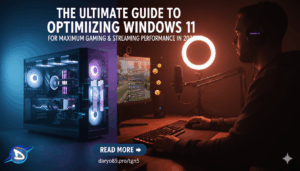
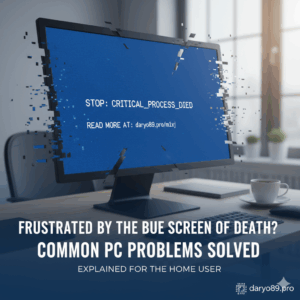



Add comment
You must be logged in to post a comment.