My Computer is So Slow!” — Here’s the High-Impact Upgrade That Fixes It
I. Introduction: Your Daily Battle With the Spinning Wheel
Let’s paint a picture. It’s morning, you’ve just poured your first cup of coffee, and you sit down at your computer to check your email or read the news. You press the power button. The fans whir to life, but then… you wait. You wait long enough to take a few sips of coffee. You wait long enough to mentally plan your entire day. Finally, after what feels like an eternity, your desktop appears. But the battle isn’t over. You click on your web browser, and it’s met with the dreaded spinning wheel, that tiny icon that has become a universal symbol of frustration and wasted time.
If this sounds familiar, you are not alone. Millions of home users wage this silent war with their computers every single day. The slow startups, the agonizingly long waits for programs to open, the inexplicable freezes—it’s enough to make you think you’ve done something wrong, or that your only option is to spend a fortune on a brand-new machine.
Here is the good news: it is almost certainly not your fault. And you probably don’t need a new computer.
For decades, the heart of most computers has been a piece of mechanical technology that is now the single biggest bottleneck holding your PC back. It’s like having a sports car engine connected to the wheels of a bicycle. No matter how powerful the rest of your system is, this one component is forcing it to crawl at a snail’s pace.
But there is a solution. It’s a modern, affordable upgrade that is the single most effective way to breathe new life into a sluggish computer. It’s called a Solid-State Drive (SSD), and it’s the closest thing to a miracle cure for a slow PC. This article will explain, in simple, jargon-free terms, what an SSD is, how it works, and why it is the answer to the frustrations you face every day.
II. The Engine Room: Your Computer’s Filing Cabinet vs. Its Digital Brain
To understand why an SSD is so transformative, we first need to look at what it’s replacing. Every computer has a storage drive; it’s the component that holds your operating system (like Windows or macOS), your programs, your photos, your documents—everything. For years, the standard has been the Hard Disk Drive, or HDD.
The Old Way: The Hard Disk Drive (HDD) as a Record Player
Imagine a tiny, incredibly precise record player inside your computer. This is the simplest way to think about an HDD. It contains one or more shiny, spinning metal platters coated in a magnetic material—these are like the records. Hovering just above these platters is a tiny mechanical arm with a read/write head on the end, which acts like the record player’s needle.
When you want to open a file or start a program, your computer sends an order to the HDD. That little arm has to physically spring into action, move across the spinning platter to the exact right spot, and read the data. This all happens very quickly, but it’s still a physical, mechanical process. It takes time for the platter to spin up to speed and for the arm to find what it’s looking for. This delay, known as latency, is the root cause of the slowness you experience. Every time you see that spinning wheel, it’s often because you’re waiting for this little mechanical arm to finish its physical journey.
The New Way: The Solid-State Drive (SSD) as a Giant USB Stick
Now, imagine replacing that mechanical record player with a completely modern, electronic device. That’s the Solid-State Drive. The name itself gives away its biggest secret: “solid-state” means it has absolutely no moving parts.
Instead of spinning platters and moving arms, an SSD stores all your data on interconnected flash memory chips, similar to the technology inside a USB thumb drive or your smartphone, but much faster and more reliable. When your computer needs a piece of information, it accesses it electronically. There is no waiting for a platter to spin or an arm to move. The access is nearly instantaneous.
It’s the difference between having to walk to a specific shelf in a massive library to find a single sentence in a book (the HDD) versus simply typing that sentence into a search bar and having it appear on your screen instantly (the SSD). This fundamental shift from a mechanical to an electronic system is what makes an SSD upgrade so incredibly powerful.
To make the difference perfectly clear, here is a simple, at-a-glance comparison.
| Feature | Old Hard Drive (HDD) | Modern Solid-State Drive (SSD) |
| How it Works | A mechanical arm reads data from spinning metal platters. | Data is stored on electronic memory chips. |
| Speed | Slower, as it must physically find the data. | Incredibly fast due to instant electronic access. |
| Durability | Fragile, as the moving parts can be easily damaged by a drop or jolt. | Extremely durable, with no moving parts to break. |
| Noise | Can produce whirring, clicking, or spinning sounds. | Completely silent during operation. |
| Power Use | Uses more electricity to power the moving parts, creating more heat. | Uses significantly less power and runs much cooler. |
This table highlights a crucial point: the superiority of the SSD isn’t just about one feature. It represents a comprehensive technological leap forward, improving every aspect of how your computer stores and accesses information. This leap translates directly into tangible, everyday benefits that solve the very headaches that led you here.
III. The Real-World Payoff: Four Ways an SSD Cures Your PC Headaches
Understanding the technology is one thing, but what truly matters is how an SSD will change your daily experience with your computer. The upgrade from an HDD to an SSD isn’t a minor tweak; it’s a night-and-day transformation. Here are the four biggest ways it cures your PC frustrations.
1. The Gift of Speed: Reclaim Your Wasted Time
The most immediate and dramatic benefit you will notice is speed. Because an SSD has no moving parts to slow it down, the effect on your computer’s performance is profound. This isn’t a small, incremental improvement; it’s a giant leap that makes your entire system feel new again.
- Lightning-Fast Startups: Remember waiting for your computer to boot up? With an SSD, that wait is practically eliminated. A typical computer with an old HDD can take 30 to 40 seconds, or even minutes, to become usable. An SSD-equipped PC can boot up in as little as 10 to 15 seconds. By the time you’ve sat down, your computer is ready and waiting for you.
- Instant Application Launches: The delay after clicking an icon will become a thing of the past. Programs that used to take ages to load—your web browser, email client, photo editing software, or even games—will now launch almost instantly.
- A Snappier, More Responsive Feel: It’s not just about the big tasks. Everything you do feels faster. Opening files, saving documents, switching between programs, and even shutting down your computer happens with a new sense of immediacy. The system no longer feels like it’s struggling to keep up; it feels responsive and eager. This upgrade effectively eliminates the lag that causes so much daily frustration, giving you back precious minutes every hour you use your computer.
2. Rock-Solid Reliability: Protecting Your Precious Memories
A computer is more than just a tool; it’s a vault for our most important information and cherished memories. The mechanical nature of an HDD makes it the most fragile component in your system. The read/write head floats a microscopic distance above the rapidly spinning platter. A sudden jolt, a bump, or—especially in a laptop—an accidental drop can cause the head to crash into the platter, permanently destroying your data.
An SSD, having no moving parts, is inherently more durable and reliable. It stores your data on solid memory chips, making it highly resistant to the physical shocks, vibrations, and drops of everyday life. This provides an invaluable layer of security for your irreplaceable files. As one expert put it, if you were to drop your laptop, “your screen would probably break before the SSD”. Upgrading to an SSD isn’t just a performance boost; it’s a powerful investment in the safety and security of your digital life, giving you peace of mind that your family photos, important documents, and personal projects are stored on a much safer medium.
3. A Quieter, Cooler Companion
The constant motion inside an HDD generates two noticeable side effects: noise and heat. Many users are familiar with the subtle (and sometimes not-so-subtle) whirring, spinning, or clicking sounds their computer makes, especially when it’s working hard. These noises are the direct result of the drive’s mechanical parts in action. Because an SSD is entirely electronic, it operates in complete silence, contributing to a calmer and less distracting computing environment.
Furthermore, friction from the spinning platters in an HDD generates a significant amount of heat, which can raise the overall temperature inside your computer case. An SSD runs much cooler, which not only makes a laptop more comfortable to use on your lap but also helps improve the longevity and stability of all the surrounding components in your PC.
4. More Life on the Go (For Laptop Users)
If you use a laptop, an SSD offers one more crucial advantage: longer battery life. Powering the motor that spins the platters in an HDD consumes a surprising amount of energy. Since SSDs have no moving parts, their power requirements are substantially lower. By swapping your HDD for an SSD, you reduce your laptop’s overall energy consumption, which can translate into noticeably longer life from a single charge. This means more time to work, browse, or stream without being tethered to a power outlet, making your device more mobile and convenient than ever.
IV. Your Questions Answered: The Practical Guide to Upgrading
The benefits are clear, but the idea of upgrading a component inside your computer can feel intimidating for a non-technical user. It’s natural to have questions and concerns about the process, the cost, and the safety of your data. Let’s address the most common ones head-on to demystify the process and show you just how straightforward and safe it can be with expert help.
Question 1: “This sounds great, but isn’t it expensive? Should I just buy a new computer?”
This is perhaps the most common and important question. A few years ago, SSDs were a premium, expensive technology. However, prices have fallen dramatically, making them incredibly affordable.
More importantly, an SSD upgrade is widely considered the single most cost-effective way to improve your computer’s performance. For a fraction of the cost of a new machine, you can achieve a “new computer” feeling of speed and responsiveness. A slow computer is rarely slow because its main processor is outdated; it’s almost always slow because its mechanical hard drive can’t keep up. By targeting this specific bottleneck, you can extend the useful life of your current computer by several years, making it an extremely smart financial decision compared to the much larger expense of buying a whole new system.
Question 2: “I’m not a tech person. Will I lose all my files, photos, and programs?”
This is a critical fear, and the answer is an emphatic no—you will not lose anything. A professional upgrade process does not involve manually moving files or reinstalling all your software. Instead, experts use a technique called “cloning”.
Cloning software creates an exact, bit-for-bit replica of your old hard drive. Every file, every photo, every program, and even the exact layout of your desktop icons and your web browser bookmarks are copied perfectly onto the new SSD.
When you receive your computer back, it will look and feel exactly as you left it. There is no new system to learn and no need to search for your files. The only difference you will notice is the incredible new speed at which everything operates. It’s the best of both worlds: the familiar comfort of your own setup combined with the performance of a brand-new machine.
Question 3: “I have years of photos and videos. I heard SSDs don’t have as much space.”
This is another valid concern based on the history of the technology. While it’s true that, dollar for dollar, HDDs still offer larger storage capacities, this doesn’t mean you have to compromise. For users with large media libraries, there is an elegant and popular solution known as a “hybrid” or “dual-drive” setup.
In this configuration, an expert installs a smaller, affordable SSD to serve as your primary “boot drive.” Your operating system (like Windows) and all your frequently used programs are placed on this SSD. This ensures you get all the speed benefits for startups, application launches, and general responsiveness.
At the same time, your existing large HDD can be kept in the computer (or placed in an external enclosure) to be used purely for mass storage. All your large files—your entire library of photos, videos, music, and documents—can reside safely on the HDD, where access speed is less critical. This “best of both worlds” approach gives you the lightning-fast performance of an SSD for your daily operations and the vast, inexpensive storage capacity of an HDD for your archives, providing the perfect balance of speed, space, and cost. It is a nuanced, professional solution that demonstrates a commitment to finding the right fit for your specific needs, rather than a one-size-fits-all approach.
V. Conclusion: Stop Waiting for Your Computer and Make It Wait for You
The daily frustration of a slow computer is a drain on your time, your patience, and your productivity. That spinning wheel isn’t just a minor annoyance; it’s a constant reminder that your technology is holding you back. But it doesn’t have to be this way.
The upgrade to a Solid-State Drive is more than just a technical fix. It’s a fundamental change in your relationship with your computer. It transforms a source of daily friction into a seamless, responsive tool that works at your speed. It’s the single most impactful investment you can make to restore the performance of your PC, protect your precious data, and put an end to the endless waiting.
It’s time to stop letting your computer dictate your pace. An SSD upgrade puts you back in control, turning a source of daily frustration into a tool that’s ready to go when you are.
Experience the speed of an SSD. Get a quote for an upgrade today.
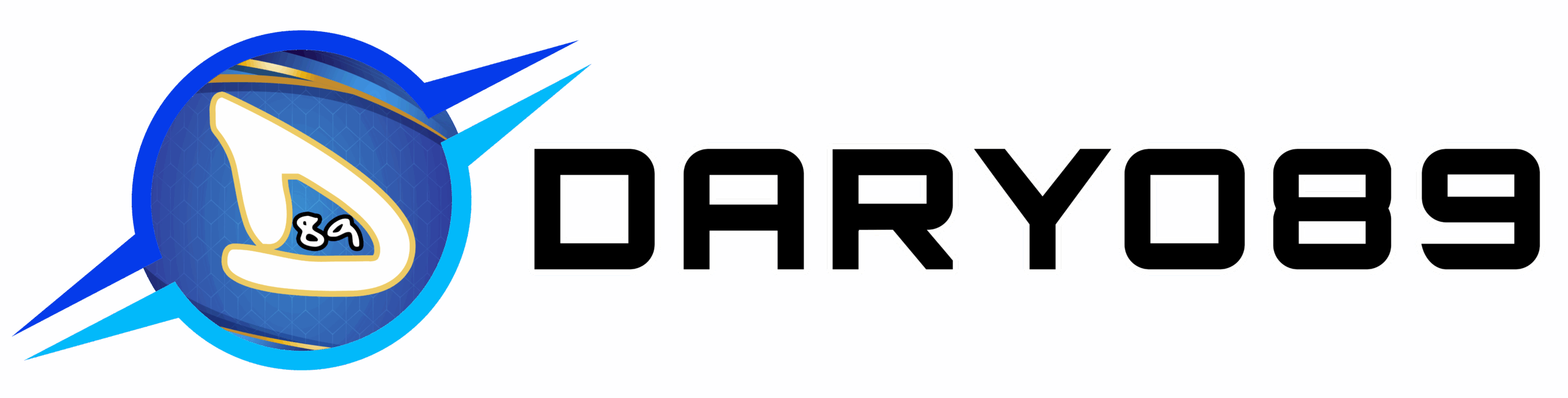


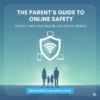
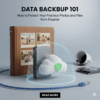
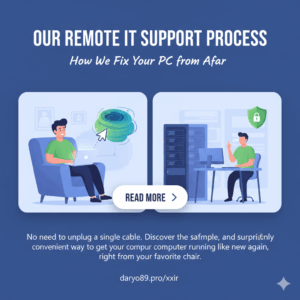
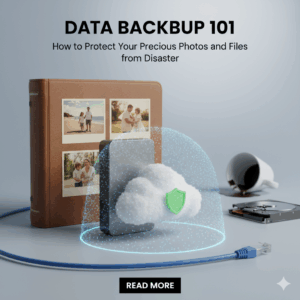
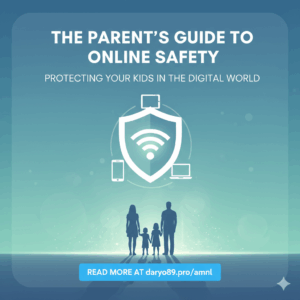
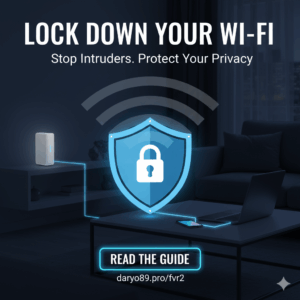


Add comment
You must be logged in to post a comment.