Upgrade Your Streaming PC Without Breaking the Bank: A Comprehensive Guide
The world of online streaming has exploded in popularity, transforming from a niche hobby into a mainstream form of entertainment and communication. Whether you’re a seasoned gamer broadcasting your epic victories or a content creator sharing your passions with the world, a smooth and reliable streaming setup is paramount. However, the perception that achieving high-quality streams requires an expensive, top-of-the-line PC can be discouraging. The reality is that significant improvements to your streaming experience can be made through strategic upgrades and optimizations that won’t empty your wallet. This guide will walk you through the key areas to focus on, providing practical, budget-conscious strategies to level up your stream.
Understanding the Bottleneck: Why is Your Stream Lagging?
Before diving into upgrades, it’s crucial to understand why your current system might be struggling. Think of your PC as a team of workers; if one worker can’t keep up with the others, it creates a bottleneck, slowing down the entire operation. In PC terms, a bottleneck occurs when a main component, such as the Central Processing Unit (CPU), Graphics Processing Unit (GPU), or Random Access Memory (RAM), can’t process data quickly enough to meet the demands of the software you’re running. This can lead to lag, stuttering, and an overall poor streaming experience. Identifying the primary bottleneck is the first step towards effective and budget-friendly improvements.
Several common bottlenecks can affect streaming performance:
- CPU Limitations: The CPU is the brain of your computer and plays a vital role in streaming, particularly in encoding the video stream and handling game logic. When your CPU is overwhelmed, it can’t process these tasks efficiently, leading to a noticeable drop in stream quality and in-game performance. Signs of a CPU bottleneck include your CPU running at maximum capacity while your GPU isn’t being fully utilized, stuttering or sudden frame rate drops, and poor performance in games that heavily rely on CPU calculations. This imbalance indicates the CPU is struggling to feed enough information to the graphics card, hindering its ability to deliver smooth visuals.
- GPU Limitations: The GPU is responsible for rendering the graphics you see on your screen, including textures, shadows, and lighting. Modern GPUs also often include dedicated hardware for video encoding, which can significantly reduce the strain on your CPU during streaming. A GPU bottleneck occurs when your graphics card is working at its maximum capacity, while your CPU still has processing power to spare. Symptoms include lower frame rates in games and an inability to run games at higher graphical settings. In such cases, the GPU simply can’t process the visual information fast enough, leading to performance issues even if the CPU is capable.
- RAM Insufficiency: Random Access Memory (RAM) is where your system stores active data and instructions that the CPU and GPU need to access quickly. If you don’t have enough RAM, your system will start using your hard drive or SSD as virtual memory, which is significantly slower and can cause performance issues. Signs of a RAM bottleneck include your system frequently accessing the hard drive (often indicated by 100% disk usage in Task Manager), stuttering or freezing in games and applications, and slow program load times. When the system runs out of available RAM, it compensates by using slower storage, which creates delays in accessing necessary data.
- Storage Speed (HDD vs. SSD): While not always a direct bottleneck for the streaming process itself, the type of storage you use can significantly impact your overall experience. Traditional Hard Disk Drives (HDDs) are much slower than Solid State Drives (SSDs) in terms of data access speeds. This difference can manifest as slow boot times, sluggish file access, and long loading times for games and applications. Although the speed of your storage might not directly cause dropped frames during a stream, it can affect how quickly you can switch scenes in OBS, load games, and generally how responsive your system feels.
- Network Issues: Your internet connection is a critical factor for live streaming. A slow or unstable connection can directly lead to dropped frames, buffering for your viewers, and an inability to maintain a consistent stream quality. Even with powerful hardware, if your upload bandwidth is insufficient, you won’t be able to transmit your stream smoothly. The required upload speed depends on the resolution and frame rate you want to stream at, as well as the platform you’re using.
- Other Potential Bottlenecks: Other components like an outdated motherboard, an insufficient power supply, inadequate cooling leading to thermal throttling, or even limitations with your monitor can also contribute to performance issues. Additionally, software-related problems such as outdated drivers or malware running in the background can consume system resources and cause bottlenecks. Before investing in any upgrades, it’s essential to identify which component is the primary culprit holding back your streaming performance. Monitoring your system’s performance using tools like the Task Manager in Windows can help you pinpoint whether your CPU, GPU, RAM, disk, or network is being pushed to its limits.
Boosting Processing Power: Budget-Friendly CPU Upgrades
The CPU plays a pivotal role in the streaming process, especially when using software encoding via tools like x264 in OBS Studio. A more powerful CPU can significantly improve your encoding quality, allowing you to stream at higher resolutions and frame rates, and handle more complex scenes and overlays without experiencing dropped frames. Fortunately, several budget-friendly CPU options in 2024 can provide a substantial boost to your streaming capabilities.
For those on a tighter budget (under $150-$200), the AMD Ryzen 5 5600 or 5600X offers excellent value with its 6 cores and 12 threads, making it well-suited for both gaming and streaming. This CPU provides a significant performance leap over older quad-core processors and strikes a good balance for streamers who are mindful of their spending. Similarly, the Intel Core i5-12400 or 12400F presents a strong alternative, delivering solid performance for both gaming and streaming at a competitive price point. For users who are already on the older AM4 platform, the AMD Ryzen 7 5700X is a fantastic upgrade option with its 8 cores and 16 threads, offering a notable performance increase without requiring a new motherboard. For the most budget-constrained setups, the Intel Core i3-13100F or 12100F can serve as entry-level options, particularly when paired with a dedicated GPU that handles the encoding workload. While these might not be ideal for simultaneously playing and streaming very demanding games, they can be a starting point.
Stepping up to the mid-range budget (around $200-$300), the Intel Core i5-13400F or 13600K provides excellent all-around performance with higher core counts, leading to smoother streaming and multitasking capabilities. These 13th-generation Intel i5 processors offer a tangible performance improvement over the entry-level options, resulting in a more comfortable experience for both gaming and broadcasting. On the AMD side, the Ryzen 5 7600 or 7600X on the newer AM5 platform offers strong performance and also provides a good upgrade path for the future. Moving to the AM5 platform offers future-proofing and excellent performance for current streaming demands. Another compelling option in this range is the Intel Core i7-12700K, which boasts a higher core and thread count, making it a robust choice for multitasking and high-quality streaming. This processor delivers near high-end performance at a mid-range price, making it an attractive option for users who require significant processing power.
Before purchasing a new CPU, it’s absolutely essential to check the motherboard socket compatibility. Different CPUs use different sockets (e.g., AM4, AM5, LGA 1700), and an upgrade might necessitate purchasing a new motherboard, which should be factored into your overall budget.
| CPU Model | Core/Thread Count | Base/Boost Clock (GHz) | Socket | Approximate Price Range |
|---|---|---|---|---|
| AMD Ryzen 5 5600 | 6/12 | 3.5/4.4 | AM4 | $130 – $150 |
| Intel Core i5-12400 | 6/12 | 2.5/4.4 | LGA 1700 | $150 – $180 |
| AMD Ryzen 7 5700X | 8/16 | 3.8/4.6 | AM4 | $180 – $200 |
| Intel Core i3-13100F | 4/8 | 3.4/4.5 | LGA 1700 | $120 – $140 |
| Intel Core i5-13400F | 10/16 | 2.5/4.6 | LGA 1700 | $200 – $230 |
| AMD Ryzen 5 7600X | 6/12 | 4.7/5.3 | AM5 | $230 – $260 |
| Intel Core i7-12700K | 12/20 | 3.6/5.0 | LGA 1700 | $250 – $300 |
Enhancing Encoding: Cost-Effective GPU Options
While the CPU can handle the demanding task of encoding your video stream, utilizing your GPU for this purpose, especially with dedicated hardware encoders like NVIDIA’s NVENC or AMD’s VCE, can significantly reduce the load on your CPU. This offloading can lead to smoother gameplay during your streams, as your CPU has more resources available. NVIDIA’s NVENC encoder is particularly known for its excellent balance of encoding quality and performance with minimal impact on CPU usage.
For streamers on an entry-level budget (under $300), the NVIDIA GeForce RTX 3050 (available in 6GB and 8GB versions) offers NVENC support and is a capable option for 1080p gaming and streaming. This GPU provides a good starting point into NVIDIA’s RTX ecosystem, giving you access to their efficient hardware encoder. The NVIDIA GeForce RTX 4060 (8GB) offers improved performance and efficiency compared to the RTX 3050 and also features NVENC. While its 8GB of VRAM might be a consideration for some very demanding games at higher resolutions, it provides better raw performance and encoding capabilities than the 3050 in a similar price range. On the AMD side, the Radeon RX 6600 or 6600 XT (both with 8GB of VRAM) deliver strong 1080p gaming performance and feature AMD’s VCE for encoding, often available at competitive prices. These GPUs offer a compelling alternative to NVIDIA in terms of rasterization performance and provide a viable encoding option for budget-conscious streamers. Another interesting contender in this price bracket is the Intel Arc A750 (12GB) or A580 (8GB), which offer competitive pricing and decent performance, along with Intel’s Quick Sync Video for encoding. Intel’s entry into the GPU market provides a good amount of VRAM and hardware encoding capabilities at attractive price points.
Stepping up to the mid-range budget (around $300-$450), the NVIDIA GeForce RTX 3060 (12GB) offers a larger VRAM capacity and a good balance for 1080p and even some 1440p gaming and streaming, still equipped with NVENC. The 12GB of VRAM provides more headroom for more demanding games and streaming scenarios compared to the lower-tier options. The AMD Radeon RX 7600 (8GB) and RX 7700 XT (12GB) also fall into this category, offering strong rasterization performance and improved VCE for encoding, making them strong competitors in this price range. These GPUs provide excellent gaming performance for their cost and offer a capable encoding alternative to NVIDIA, especially for users who don’t heavily prioritize ray tracing.
| GPU Model | VRAM (GB) | Hardware Encoding Support | Target Resolution/Frame Rate for Streaming | Approximate Price Range |
|---|---|---|---|---|
| NVIDIA RTX 3050 | 6/8 | NVENC | 1080p/30-60fps | $220 – $280 |
| NVIDIA RTX 4060 | 8 | NVENC | 1080p/60fps, 1440p/30fps | $280 – $330 |
| AMD Radeon RX 6600/XT | 8 | VCE | 1080p/30-60fps | $250 – $300 |
| Intel Arc A580/A750 | 8/12 | Quick Sync Video | 1080p/30-60fps | $200 – $350 |
| NVIDIA RTX 3060 | 12 | NVENC | 1080p/60fps, 1440p/30fps | $300 – $350 |
| AMD Radeon RX 7600 | 8 | VCE | 1080p/60fps | $270 – $320 |
| AMD Radeon RX 7700 XT | 12 | VCE | 1440p/30-60fps | $350 – $450 |
Memory Matters: The Impact of RAM on Streaming Quality
Having sufficient RAM is crucial for a smooth streaming experience, as it allows you to run your game, streaming software like OBS Studio, and other necessary background applications such as Discord or web browsers simultaneously without encountering performance issues. The amount of RAM your system needs will depend on the specific games you play and the quality at which you intend to stream.
While 8GB of RAM might be the absolute minimum requirement for basic streaming of less demanding games or non-gaming content, it often falls short for modern, graphically intensive games and multitasking. Attempting to stream with only 8GB can lead to a compromised experience with potential lag and limited ability to run other applications in the background. 16GB of RAM is generally considered the recommended amount for most gamers and streamers. This amount provides enough headroom to comfortably run modern games alongside OBS Studio and several other background programs without significant performance degradation. For users who play very high-end games, stream at higher resolutions like 1440p or 4K, or frequently multitask with resource-intensive applications such as video editing software, 32GB of RAM can be beneficial. While not strictly necessary for all streamers, 32GB offers a degree of future-proofing and ensures a smoother experience when dealing with demanding tasks and higher streaming quality settings.
The speed of your RAM (measured in MHz) can have a minor impact on overall system performance, particularly in scenarios where the CPU is the primary bottleneck. However, for most streaming setups on a budget, the capacity of your RAM is generally more critical than its speed. Upgrading from 8GB to 16GB of RAM is often one of the most impactful upgrades you can make to improve your streaming performance without spending a lot of money, especially if you frequently notice your system struggling with high RAM usage.
Storage Speed: The Benefits of an SSD for Streaming
Upgrading from a traditional hard disk drive to a solid-state drive can bring a host of benefits to your streaming setup, primarily due to the significantly faster read and write speeds that SSDs offer. While an SSD might not directly increase your stream’s frame rate, it can dramatically improve your overall streaming experience in several ways.
One of the most noticeable advantages is faster load times. Games and streaming software installed on an SSD will launch much quicker, getting you ready to stream in less time. Additionally, an SSD contributes to smoother multitasking. When you’re running multiple applications simultaneously, such as your game, OBS Studio, and various browser windows or chat programs, the faster data access of an SSD helps your system handle these tasks more efficiently, reducing lag and improving overall system responsiveness. SSDs also offer increased reliability and durability due to their lack of moving parts, making them less susceptible to failure, which is crucial for maintaining uninterrupted streaming sessions. Finally, SSDs operate silently, eliminating any potential noise distractions that can sometimes occur with traditional HDDs.
Fortunately, affordable SSD options are readily available in 2024. SATA SSDs (2.5-inch) provide a cost-effective way to upgrade from an HDD, offering a substantial speed improvement. Consider brands like Samsung (870 EVO, 990 EVO), Crucial (MX500, P3), Western Digital (WD Blue SA510, WD SN770), and Teamgroup (MP44L) for reliable and budget-friendly options. While slightly more expensive, NVMe SSDs (M.2 form factor) offer even faster speeds compared to SATA SSDs, which can further enhance loading times and system responsiveness. Look for models like the Teamgroup MP44L, WD Black SN770, and Samsung 990 EVO for excellent performance without breaking the bank. Upgrading to even a relatively small SSD (around 250GB to 500GB) to install your operating system, streaming software, and frequently played games can lead to a noticeable improvement in your streaming experience. For storing recorded streams and a larger game library, consider opting for a larger capacity SSD of 1TB or more.
Software Optimization: Tuning OBS Studio for Peak Performance
Even without upgrading any hardware, you can often achieve significant improvements in your streaming performance by carefully optimizing the settings within your streaming software, particularly OBS Studio. These adjustments can reduce the processing load on your system, leading to smoother streams, especially on PCs with limited hardware.
One of the most impactful settings to adjust is the video resolution. Lowering the output scaled resolution from your base canvas resolution can significantly reduce the demands on your system. Consider streaming at 720p (1280×720) or 900p (1600×900) instead of the more demanding 1080p, especially if you have a lower-end PC. This adjustment can improve performance without a drastic loss in visual quality for viewers, particularly on smaller screens or at typical streaming bitrates. The frame rate (FPS) is another key setting. Streaming at 30 FPS instead of the smoother 60 FPS can also reduce the amount of data your system needs to process and transmit. While 60 FPS is ideal for fast-paced games on powerful systems, 30 FPS is often sufficient for most content and can provide a substantial performance boost on budget setups.
The choice of encoder is also critical. OBS Studio offers both software encoding (x264) and hardware encoding options (NVENC for NVIDIA GPUs, VCE for AMD GPUs, and Quick Sync for Intel integrated graphics). If your GPU supports it, hardware encoding is generally recommended as it offloads the encoding task from your CPU, leading to better in-game performance. If you are using software encoding (x264), a faster CPU is beneficial. The bitrate setting determines the quality of your stream and the amount of data transmitted. It’s advisable to start with a lower bitrate (e.g., 2500-4000 Kbps for 720p at 30fps) and adjust it based on your internet upload speed and the streaming platform’s recommendations. Lowering the bitrate can improve stream stability, especially on slower internet connections, although it might slightly reduce the visual quality for viewers. If you are using software encoding (x264), the CPU Usage Preset setting allows you to prioritize performance over quality. Setting it to “veryfast” or “superfast” can significantly reduce the load on your CPU, even if it results in a minor decrease in encoding quality.
Beyond these core settings, several other optimizations can improve your streaming performance. Closing any unnecessary applications and browser tabs while streaming can free up valuable system resources. Ensuring your graphics drivers are up to date is also crucial for optimal performance. Running OBS Studio with administrator privileges can sometimes resolve permission-related issues. If you suspect the OBS preview window is impacting performance, try disabling it. Regularly checking for and removing any malware from your system is also essential for maintaining optimal performance. For gamers, adjusting the in-game graphics settings to lower levels can significantly reduce the load on your system, making it easier to stream smoothly. If you are using Streamlabs OBS, consider enabling the “Game Mode” to prioritize your game’s performance over the stream. These simple software tweaks and good system maintenance practices can often lead to noticeable improvements in your streaming quality without requiring any hardware upgrades.
Streaming from Consoles or Dual PCs: Affordable Capture Card Solutions
If you primarily stream gameplay from consoles like PlayStation, Xbox, or Nintendo Switch, or if you’re considering a dual-PC setup where one PC is dedicated to gaming and the other to streaming, you’ll need a capture card. A capture card acts as a bridge, taking the video signal from your console or gaming PC and sending it to your streaming PC for processing and broadcasting. Fortunately, several affordable capture card solutions are available in 2024 for various needs and budgets (typically under $150).
For external capture cards that connect via USB, the NZXT Signal HD60 stands out as an easy-to-use and affordable option that captures in 1080p at 60 frames per second. It’s a great entry-level choice for streamers who need a simple and reliable way to capture console or a secondary PC’s footage in Full HD. The Elgato HD60 X is another popular external option, offering 1080p60 HDR10 capture with 4K60 HDR passthrough, providing good quality and a range of features for its price. While its price might occasionally exceed $150, it offers a strong balance of features that many budget-conscious streamers find appealing. The AVerMedia Live Gamer Mini is a compact and portable external capture card capable of capturing in 1080p at 60fps, making it a great choice for streamers who need a small device without sacrificing Full HD quality. Finally, the EVGA XR1 Lite is often highlighted as one of the most budget-friendly options from a reputable brand, offering 1080p60 recording and 4K60 passthrough at a very competitive price point.
For users with desktop PCs who prefer an internal capture card that installs directly into a PCIe slot, the AVerMedia Live Gamer HD 2 is a viable option often found within the budget. Internal cards can potentially offer lower latency and a cleaner setup compared to external USB devices.
When selecting a capture card, consider the maximum resolution and frame rate you need to capture, the type of connection (USB or PCIe), and any additional features that might be important to you, such as passthrough capabilities (allowing you to play the game on your monitor without delay), HDR support, and compatibility with your preferred streaming software.
| Capture Card Model | Type | Max Capture Resolution/Frame Rate | Passthrough Resolution/Frame Rate | Approximate Price Range |
|---|---|---|---|---|
| NZXT Signal HD60 | External | 1080p/60fps | 4K/60fps | $130 – $150 |
| Elgato HD60 X | External | 1080p/60fps (HDR) | 4K/60fps (HDR) | $140 – $160 |
| AVerMedia Live Gamer Mini | External | 1080p/60fps | N/A | $90 – $110 |
| EVGA XR1 Lite | External | 1080p/60fps | 4K/60fps | $60 – $80 |
| AVerMedia Live Gamer HD 2 | Internal | 1080p/60fps | 1080p/60fps | $130 – $150 |
Ensuring a Smooth Connection: Internet Speed and Stability
A stable and sufficiently fast internet connection is the bedrock of a smooth and enjoyable streaming experience. Without adequate upload bandwidth, your stream will likely suffer from dropped frames and buffering, regardless of how powerful your PC hardware is.
Here are some general minimum upload speed recommendations for streaming on platforms like Twitch (these guidelines often apply to other platforms as well):
- 480p (Standard Definition): 2-3 Mbps upload.
- 720p (High Definition) at 30 FPS: 3-6 Mbps upload.
- 720p (High Definition) at 60 FPS: 4.5-7.4 Mbps upload.
- 1080p (Full HD) at 30 FPS: 4.5-8 Mbps upload.
- 1080p (Full HD) at 60 FPS: 6-12 Mbps upload.
It’s important to note that these are minimum recommendations, and it’s generally a good practice to have some bandwidth overhead (around 30-40%) to account for fluctuations in your internet speed and ensure a more stable stream.
Fortunately, there are several cost-effective steps you can take to improve your internet connection for streaming:
- Use a Wired Ethernet Connection: A wired connection is almost always more stable and faster than Wi-Fi, leading to reduced lag and improved upload speeds. If possible, connect your streaming PC directly to your router using an Ethernet cable.
- Optimize Router Placement: Ensure your router is placed in a central, open location in your home, away from obstructions like thick walls and electronic devices that can cause interference.
- Restart Your Modem and Router Regularly: Power cycling your modem and router can often resolve temporary connectivity issues and improve performance.
- Test Your Internet Speed: Use online speed test tools like Speedtest by Ookla, Xfinity Speed Test, or Google Fiber Speed Test to check your actual upload and download speeds and see if they meet the requirements for your desired streaming quality.
- Reduce the Number of Connected Devices: Too many devices using your internet connection simultaneously can strain your bandwidth. Try to limit the number of devices actively using the internet while you are streaming.
- Consider Lowering Streaming Resolution or Bitrate: If your internet speed consistently falls below the recommended levels, you might need to stream at a lower resolution or bitrate to ensure a smoother and more stable stream.
- Check for Router Firmware Updates: Make sure your router’s firmware is up to date, as manufacturers often release updates that include performance improvements.
- Contact Your Internet Service Provider (ISP): If you continue to experience slow or unstable internet speeds despite trying these solutions, it’s worth contacting your ISP to inquire about potential issues or to explore options for upgrading to a faster internet plan.
Need Expert Help? Let daryo89.pro Optimize Your Stream!
If you’ve followed this guide and are still encountering challenges with your streaming setup, or if you’d prefer to have a professional take a look under the hood, we at daryo89.pro are here to help. Our team of experts can provide remote software optimization services specifically tailored for streaming. We can fine-tune your OBS Studio settings, identify and resolve software-related bottlenecks, and ensure your system is running at its peak performance for a truly affordable price. Contact us today to learn more about how we can help you achieve the smooth and high-quality streams you’ve always wanted.
Conclusion: Stream Smarter, Not Harder
Upgrading your PC for streaming doesn’t have to be an expensive endeavor. By understanding the common bottlenecks that can impact your stream, exploring budget-friendly upgrades for key components like your CPU and GPU, ensuring you have sufficient RAM and a fast SSD, optimizing your OBS Studio settings, considering affordable capture card solutions when needed, and taking steps to improve your internet connection, you can significantly enhance your streaming quality without breaking the bank. Remember to approach your upgrades and optimizations systematically, starting by identifying the primary bottleneck in your current setup. With the right knowledge and a little effort, you can achieve a smooth and enjoyable streaming experience for both yourself and your audience.
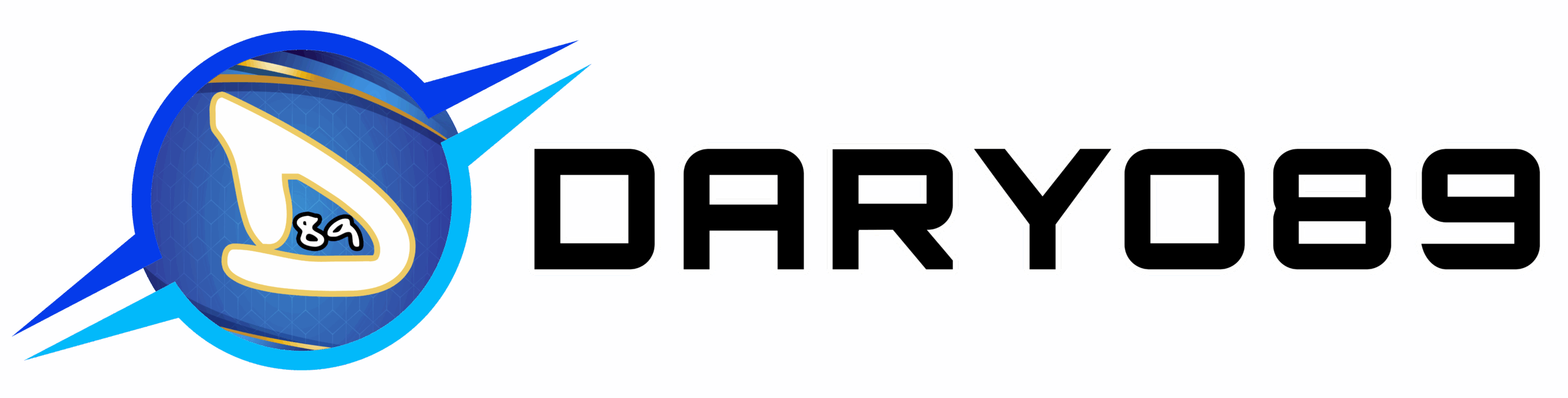




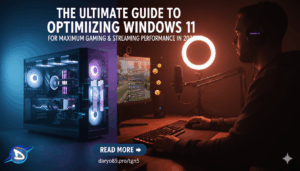

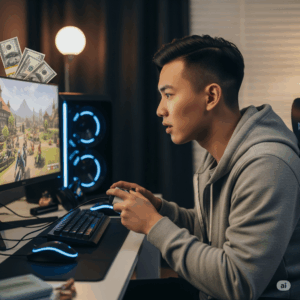



Add comment
You must be logged in to post a comment.