Upgrading Your Old PC: When to Repair vs. When to Replace – A 2025 Financial Guide (Sept 2025)
The Daily Grind: Why Your Once-Fast PC Now Feels Like a Relic
It’s a familiar morning ritual for millions. You press the power button on your trusty PC, head to the kitchen to make a coffee, let the dog out, check your phone, and when you finally return to your desk, cup in hand, you’re greeted by the same, soul-crushing sight: it’s still booting up. The welcome screen is frozen in a state of suspended animation, and you know that the first ten minutes of your workday will be spent watching a little spinning circle.
This is the quiet frustration of an aging computer. It’s not a single, catastrophic failure, but a slow, creeping decay of performance that gradually infects every task. It’s the web browser that groans to a halt if you dare to open more than five tabs. It’s the video call where your image freezes mid-sentence, turning you into a pixelated statue. It’s the agonizing, multi-second delay between clicking on a program icon and seeing it actually start to load. Each of these moments is a small papercut, but together they create a constant, low-level stress—a feeling that you are no longer in control of your own technology.
For the non-technical home user, this experience is not just frustrating; it’s deeply disempowering. You begin to ask yourself a cascade of anxious questions. “Is it broken? Did I get a virus? Is there some button I’m supposed to press?” And the biggest, most dreaded question of all: “Do I really have to spend hundreds, or even thousands, of pounds on a whole new computer?” It’s a scenario that leaves you feeling held hostage by a machine you rely on daily but don’t fully understand. You don’t care about the technical specifications or the complex jargon; you simply want your computer to work as it should, to be a reliable tool rather than a source of daily friction. This guide is designed to end that frustration by giving you a clear, straightforward, and financially sound framework for making the right decision.
The Crossroads: A New Lease on Life or a Fresh Start?
When faced with a persistently slow computer, it can feel like you’re standing at a daunting technological crossroads with no clear map. Down one path lies the promise of a complete replacement—a shiny new machine, fresh out of the box. Down the other, a more mysterious route: the strategic upgrade, a process of replacing one or two key components inside your current PC to give it a new lease on life. The fear of making the wrong choice is palpable. Spending a fortune on a new PC when a simple fix would have sufficed feels wasteful, but spending a smaller amount on an upgrade that ultimately fails to solve the problem is just as frustrating.
This is the heart of the “repair versus replace” dilemma, and it’s a decision that can paralyze even the most decisive person. The good news is that this choice is less about technical wizardry than it is about smart financial planning. There is no single “correct” answer that applies to everyone, but there is almost always a smartest answer for your specific machine, your daily needs, and your budget.
This article is your map. We will demystify the process, cutting through the confusing jargon to focus on what truly matters: cost, benefit, and longevity. By the end, you will have a clear, data-driven framework that empowers you to choose your path with confidence. This is a “Consideration Stage” guide, designed specifically for users who have identified their problem—the frustrating slowness—and are now actively researching the best possible solution. Our goal is to de-risk this decision, ensuring you invest your hard-earned money wisely and, most importantly, restore your PC to a state of reliable, stress-free performance.
The Power of the Upgrade: How Small Investments Yield Huge Returns
Before consigning your old PC to the scrap heap, it’s crucial to understand a fundamental truth about how computers age. In most cases, the entire machine doesn’t become slow at once. Instead, one or two specific components become bottlenecks, holding back the performance of the entire system. It’s like having a sports car stuck in city traffic; the engine is still powerful, but its environment is limiting its speed. For the vast majority of PCs made in the last six to seven years, two components are overwhelmingly responsible for this traffic jam: the Random Access Memory (RAM) and the storage drive. By addressing these two bottlenecks, you can achieve a dramatic, transformative improvement in performance for a surprisingly small investment.
The Multitasking Miracle: More ‘Thinking Room’ with a RAM Upgrade
Think of your computer’s RAM as its short-term memory, or more accurately, as the size of its physical workbench. Every application you open—a web browser tab, your email client, a music streaming service, a document—is a tool you place on this bench to work with. If you have an older PC with only 4GB or 8GB of RAM, you have a very small workbench. As soon as you open a few programs, the bench is full. To open another, your computer has to waste precious time and energy taking a tool off the bench, putting it into long-term storage, and then bringing out the new one. This constant shuffling is what causes the system to stutter, freeze, and feel agonizingly slow when you’re trying to multitask.
Upgrading to 16GB of RAM is the equivalent of replacing that tiny workbench with a massive, spacious workshop table. Suddenly, you have all the room you need. You can have dozens of browser tabs open for research, your email client running in the background, a music app playing, and a word processor open for notes, all at the same time, and the system won’t break a sweat. Switching between applications becomes instantaneous because the computer no longer needs to perform that constant, time-wasting shuffle. For a modern user, 16GB is the new sweet spot for smooth, frustration-free computing. The best part is the cost: a compatible 16GB RAM kit for most desktops or laptops typically costs between £40 and £80, a modest sum for eliminating one of the most common sources of daily frustration.
The Speed Revolution: The Single Best Upgrade You Can Make
If a RAM upgrade is like getting a bigger workbench, upgrading your storage drive is like revolutionizing your entire filing system. Many older PCs were built with a mechanical hard disk drive (HDD). Imagine this as a colossal library where every piece of data is a book on a shelf. To open a program or a file, a physical “librarian” (a read/write head on a mechanical arm) has to physically race across the library, find the right book, and bring it back. This physical movement, happening thousands of time a minute, is what causes the tell-tale whirring and clicking sounds of an old computer, and it is incredibly slow by modern standards.
A Solid-State Drive (SSD) completely eliminates this physical limitation. An SSD is like a digital database with no moving parts. When your computer needs a piece of information, it is retrieved electronically at near-instantaneous speeds. The performance difference is not just noticeable; it is genuinely transformative. This is the single upgrade that makes an old PC feel brand new.
- Boot-Up Times: A machine that once took two to three minutes to start up will now be ready to use in 10-20 seconds.
- Program Loading: Applications like Microsoft Word or Google Chrome, which used to take an eternity to open, will now snap open almost instantly.
- General Responsiveness: The entire system, from opening files to saving documents, feels snappy and responsive.
Upgrading to a modern 1TB SSD provides more than enough space for the operating system, all your programs, and years’ worth of photos and documents. This revolutionary boost in speed is also remarkably affordable, with high-quality 1TB drives typically costing between £50 and £90. When combined with a RAM upgrade, an SSD can breathe several more years of productive life into a machine you might have thought was destined for recycling.
The Point of No Return: 5 Signs It’s Time to Say Goodbye
While strategic upgrades offer phenomenal value, they are not a magic bullet for every aging PC. There comes a point where the core technology of a machine is simply too outdated, and investing more money into it is like trying to put a modern engine into a hundred-year-old car—the chassis simply can’t handle it. Providing honest, impartial advice is critical, because the goal is to find the best solution for the user, not just to sell a service at all costs. Recognizing when to cut your losses and invest in a new machine is just as important as knowing when to upgrade. Here are five clear signs that your PC has reached the point of no return.
- Your PC Can’t Run Modern, Secure Software: This is the most critical red line. If your computer is so old that it can no longer receive updates for its operating system (such as the latest versions of Windows or macOS), it is a major security risk. These updates do more than just add new features; they patch critical vulnerabilities that hackers and viruses exploit. Continuing to use an unsupported operating system for tasks like online banking, shopping, or handling personal data is like leaving your front door wide open. At this point, the machine is functionally unsafe, and no hardware upgrade can fix this fundamental software incompatibility.
- Key Programs No Longer Work: Your computer exists to run the software you need for work, school, or hobbies. If you find that essential applications—a new version of Microsoft Office, the latest tax software, an updated creative suite from Adobe, or even a modern web browser—refuse to install or run properly because your hardware is too old, the machine has become obsolete for its primary purpose. Upgrading the RAM or SSD won’t help if the central processor (the CPU) is too ancient to understand the instructions of modern software.
- It’s Built on Ancient Technology: Beyond the core processor, the surrounding architecture can become a significant bottleneck. If your PC uses an old RAM standard like DDR3 (most modern machines use DDR4 or DDR5), you’ll find it difficult and expensive to source compatible upgrades. Similarly, a lack of modern connection ports, like USB-C, can make it impossible to use new accessories and peripherals. If your computer’s motherboard and CPU are more than seven or eight years old, even a brand-new SSD will be held back by the slow data lanes of the rest of the system.
- A Major Part Has Failed: There is a significant difference between a performance bottleneck and a critical component failure. If your hard drive is slow, that’s a bottleneck. If your motherboard or CPU has completely died, that’s a catastrophic failure. The cost to source and replace these core components on an older machine can be exorbitant, often approaching 50-70% of the cost of a brand-new budget PC. In these cases, the repair is almost never a sound financial decision.
- You Need Features It Can’t Provide: Sometimes, the issue isn’t that the PC is broken, but that your needs have fundamentally changed. Perhaps you’ve taken up a hobby like video editing, streaming, or PC gaming, and your old machine with its basic, integrated graphics simply lacks the horsepower to perform these tasks. No amount of RAM or a faster SSD can magically create a powerful graphics processor where one doesn’t exist. When your ambitions have outgrown your hardware’s fundamental capabilities, it is time for a fresh start.
The Financial Showdown: A Cost-Benefit Analysis
To make a truly informed decision, it’s essential to move beyond concepts and look at the hard numbers. The financial case for upgrading versus replacing is often stark and overwhelmingly clear. By placing the real-world costs of each option side-by-side, you can see precisely how much value is packed into a strategic upgrade and make a decision that is best for your wallet. The following table synthesizes current UK market pricing for both components and new budget-friendly computers to provide a clear, actionable comparison.
Key Table: Upgrade vs. Replace – A 2025 Cost Comparison
| Option | Typical Cost (UK) | Key Performance Gain | Best For… |
| RAM Upgrade (to 16GB) | £40 – £80 | Smoother multitasking, less freezing when using many apps. | A PC that’s generally okay but struggles with multiple browser tabs or programs open. |
| SSD Upgrade (1TB) | £50 – £90 | Drastically faster boot times and program loading. The whole PC feels “snappier.” | An otherwise functional PC that takes minutes to start up and is slow to open files. |
| Combined Upgrade (RAM+SSD) | £90 – £170 | A complete performance overhaul, making an old PC feel new again. | A 3-6 year old PC that needs a significant boost to extend its life for another few years. |
| New Budget Laptop | £400 – £700 | A brand new machine with a modern processor, screen, battery, and warranty. | When you need portability and your old machine is showing multiple signs of being obsolete. |
| New Budget Desktop | £350 – £600 | A powerful and upgradable new machine with a full warranty. | When your old PC is beyond repair or you need more power than a budget laptop can offer. |
The data in the table speaks for itself. For a total investment of between £90 and £170, you can execute a combined RAM and SSD upgrade that delivers a “like-new” performance experience. This addresses the two most common and frustrating sources of slowness in one fell swoop. In contrast, purchasing a new budget-friendly machine requires an initial outlay that is, at a minimum, more than double that cost, and often three to four times as much.
Furthermore, it’s critical to understand that “new” does not always mean “better” in the budget category. Many entry-level laptops in the £400-£500 price range come with compromises to keep the cost down. They may have dim, low-resolution screens, or they might only come with 8GB of RAM—meaning you could spend hundreds of pounds on a new machine and still face the same multitasking frustrations you have now. A strategically upgraded older machine with 16GB of RAM and a fast SSD can often outperform a brand-new budget model in day-to-day responsiveness. Finally, there is the hidden cost of replacement: the hours of hassle involved in setting up a new computer, transferring all your personal files, reinstalling every program, and re-configuring all your settings. An expert-led upgrade is not only cheaper but is often the far more convenient and less disruptive option.
The Verdict: Making the Smartest Choice for Your Wallet and Your Sanity
Navigating the decision to repair or replace an old PC doesn’t have to be a source of anxiety. By breaking the problem down into a logical, cost-based analysis, the best path forward becomes clear. You now have the knowledge to diagnose your computer’s issues, understand the powerful impact of strategic upgrades, and weigh the costs and benefits of each option like a seasoned pro.
To synthesize all this information into a simple, memorable takeaway, consider this rule of thumb:
If your computer is between 3 and 6 years old and your primary complaints are about general slowness, long boot times, and freezing when multitasking, a combined RAM and SSD upgrade is almost certainly the most cost-effective and highest-impact solution you can choose.
If your computer is more than 7 years old, has suffered a major component failure (like the motherboard), or can no longer run the modern, secure software you rely on, it is time to invest your money in a new machine.
For a vast number of frustrated home users, the first scenario is the reality. A strategic upgrade offers a powerful value proposition: it can extend the useful, productive life of your current PC by another two to three years, all for less than a third of the cost of the cheapest replacement. This isn’t just about saving money; it’s about making a smart, sustainable choice that solves your problem directly without the waste and hassle of starting from scratch. You can end the daily battle with your technology and regain a sense of control, confident that you’ve made the best possible decision for both your wallet and your sanity.
Don’t Make an Expensive Guess. Get an Expert Opinion.
While this guide provides a robust framework for your decision, the final step—choosing and installing the correct components—can be tricky. Every PC model is unique, with specific requirements for the type of RAM it supports or the kind of SSD that will fit. Is your machine compatible with the latest, fastest NVMe SSDs, or does it need an older SATA model? Does it require DDR4 or the older DDR3 RAM? Buying the wrong part is an easy and costly mistake for the inexperienced.
Our guide gets you 90% of the way to a solution, but that last 10% is where expert guidance becomes invaluable. Instead of making an expensive guess, let a professional confirm the right path forward.
Get an expert opinion. We offer hardware upgrade consultations.
As the first step in our IT Support service, one of our friendly, reliable experts can perform a full diagnostic on your PC. We will pinpoint the exact bottleneck causing your slowdown, confirm which upgrades are compatible with your specific machine, and provide a clear, no-obligation quote for the work. We can tell you definitively if an upgrade is the smart choice or if your money would be better spent on a new machine. It’s the most effective way to ensure your investment is the right one, guaranteeing you get the maximum performance boost for your money without any of the risk or hassle. Stop struggling with a slow PC and let us help you make it feel new again.
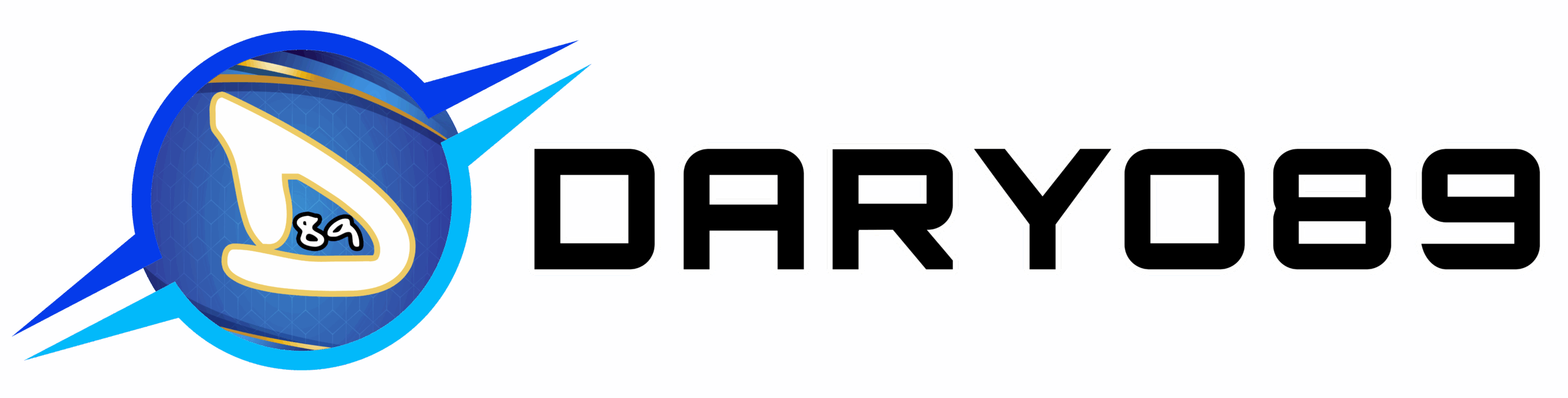


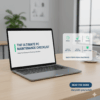
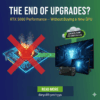
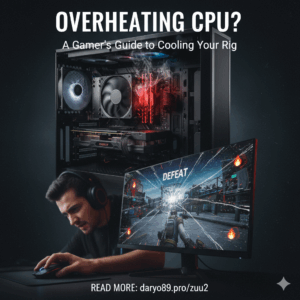
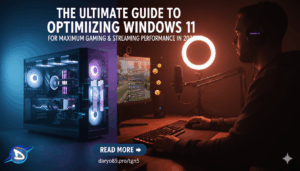
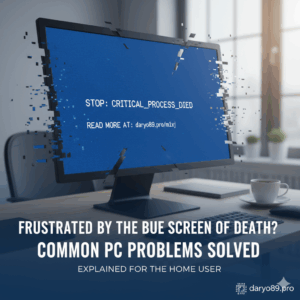
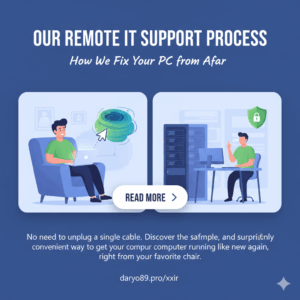
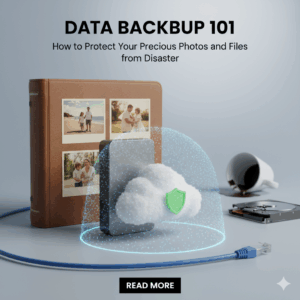

Add comment
You must be logged in to post a comment.